How to Set Up a Decimal-Aligned Numbered List in InDesign
Ever have trouble figuring out how to set up a decimal-aligned numbered list? You're not alone! But it's easy once you get the hang(ing) of it.
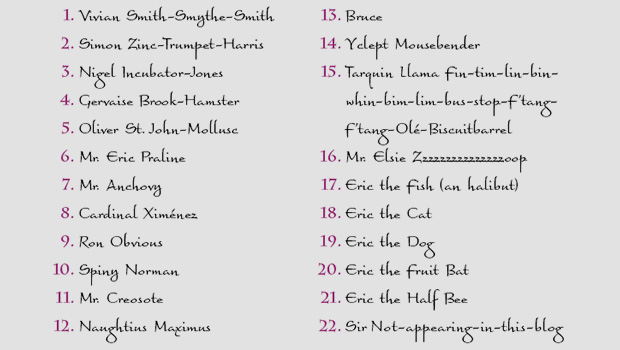
If you’ve ever tried setting up a paragraph style for a decimal-aligned list in InDesign, you know that the process can be a little confusing and frustrating at first. Perhaps that’s an understatement. When you figure out how to get the results you want, I think the good folks at Adobe should send you an InDesign merit badge to sew onto your shirt.
I know this topic has been covered previously here. In fact, one of the tips in the Top Tips for InDesign eBook is devoted to decimal-aligned lists. But I haven’t seen a step-by-step method to get the exact results you want, so here’s my method.
1. First, create a paragraph style that applies the formatting you want. If you want the list numbers to be in a different character style from the list items, create the character style too.
2. If you’re using a font where the numbers are all the same width, type any two numbers followed by a period. Then skip down to step 5 below.
If you’re using a font where the numbers are not all the same width, then you need to create a set of sample numbers to find the widest list number you might encounter with your desired formatting. In a text frame, type 0-9 for each digit you need to clear for, followed by a period and a return (i.e. type each number twice for a double-digit list, type each number three times for a triple-digit list, etc).
3. Place your cursor just to the right of each sample number, and note the Horizontal Cursor Position in the Control Panel (visible when the panel is displaying paragraph formatting controls).
4. Delete everything but the widest number.
5. Add a sample list item after the number.
6. Create your desired spacing from the period to the list item. Use any method you like, spaces, tabs, whatever. It doesn’t matter how you do it. Just make it look the way you want.
7. Place your cursor just to the left of the list item, and note the Horizontal Cursor Position in the Control Panel. Here, ~1p10.
8. Place your cursor just to the right of the period, and again note the Horizontal Cursor Position. Here, ~1p7.
9. Open the Paragraph Style Options dialog box, and in the Bullets and Numbering area, do the following:
Set the alignment to Right.
Set the Left Indent to the Horizontal Cursor Position of the sample list item (1p10).
For the First Line Indent, take the difference of the two cursor positions you noted (1p10 – 1p7 = p3) and stick a minus sign in front of it. (-p3).
10. Reach around and pat yourself on the back. You’re done. Click OK to seal the deal.
Once you get the hang of decimal-aligned lists, you might start making them just for fun.
Dialog Box Decoder
Alignment (Left, Right, or Center) means ‘align the number left, right, or centered on the sum of the Left Indent and First Line Indent.’ In this example that’s 1p7. Just remember, the number can’t sit outside the text frame. If you try to push it too far left, the number will just stop at the edge of the text frame.
First Line Indent is measured from the Left Indent. In a decimal-aligned list, it is the distance between the number and the list item.
Tab Position is where InDesign will automatically move the list item to when the distance between the list item and the number reaches zero. When the distance is greater than 0, Tab Position is not used and this field is grayed out. This is probably the most confusing part of the dialog box. The good news for you is, if you use this method to decimal-align your lists, you can ignore Tab Positon.
This article was last modified on November 15, 2022
This article was first published on June 11, 2010











