Building Catalogs
Learn how to create high-performing catalogs by following these best-practice tips & techniques.
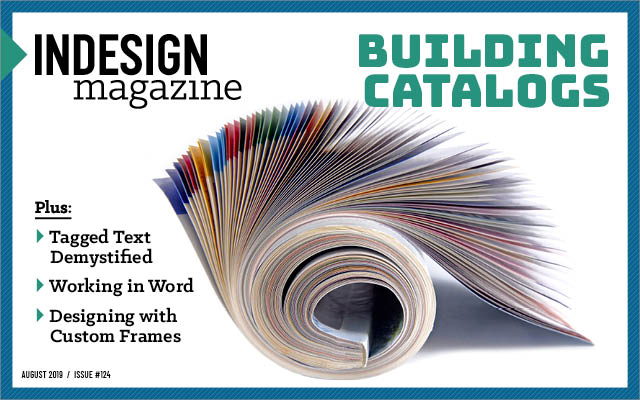
This article appears in Issue 124 of InDesign Magazine.
The job of producing catalogs frequently puts people from all levels of an organization under stress. Product managers are under pressure to collate product information, source product photographs, and update pricing. Management is strained to ensure the catalog makes money and to find spare cash to pay for production, printing, and distribution. And graphic designers and InDesign operators are put under stress to create engaging layouts, deal with corrections, and simply complete a vast amount of layout work without working nights and weekends.
Nevertheless, if you find yourself staring down a big catalog job, don’t despair! I promise there is a better way where you can produce any kind of catalog and get high-quality results without going crazy. I’ve been using InDesign for about 15 years and making catalogs for half that time. I know how much work is involved in creating a great catalog. And in this article I will show you how to make your next catalog job a success.
Catalogs Defined
Let’s begin at the beginning and define what exactly we’re trying to build. A catalog may be a few pages in size, or in excess of 1,000 pages. Depending on their intended audience, catalogs may include product codes, product descriptions, product attributes, pricing, photos, drawings, barcodes, and QR codes.
Catalogs can broadly be grouped into two different segments: consumer and business.
Consumer catalogs:
- Smaller in size (4–20 pages is common)
- Produced regularly (weekly or seasonally)
- Often delivered to homes, as well as available in store
- Focused on new or seasonal products
- Price focused
Business catalogs:
- Larger in size (often over 200 pages)
- Produced annually
- Showcases entire product range
- Often includes product information relevant for the intended audience
This article will focus
mostly on what are best described as “catalog books”—a business catalog that is 200 or more pages, though many of the strategic/operational and InDesign techniques can also be applied to smaller catalogs.
A Bit of History
It might surprise you to learn that the first printed catalog was produced well before your grandparents were born. In fact, the first printed catalog was produced before the automobile, before electricity, and before the telephone. In 1498—more than 500 years ago—Aldus Pius Manutius, a printer from Venice, published a catalog of his first-edition books of Greek and Latin classics. Catalogs were used over the next few hundred years by businesses such as book publishers and seed and plant sellers to provide customers with a list of products for sale.
The first mass-produced mail order catalog in North America was Tiffany’s Blue Book in 1845. The Blue Book highlighted products available across the Tiffany & Co. range, from diamond earrings and necklaces to pottery and stationery (Figure 1).

Figure 1. Tiffany & Co. “Blue Book” 1914
Catalogs became popular in the U.S. in the mid-1800s as a way for mail order companies to provide their geographically diverse customers access to a large range of products at a lower price.
Sears and Montgomery Ward are arguably the most widely known examples of retail catalogs from the 1800s which continued to be published well into the 20th century. J.C. Penney refined the mail-order concept in the mid-1900s, spawning a whole mail-order industry (Figure 2).

Figure 2. From left, Montgomery Ward catalog 1916, Sears catalog 1908, and J.C. Penney catalog 1980
The Value of Catalogs
Catalogs seem to be everywhere… because they are! There are about twice as many IKEA catalogs printed each year (over 200 million) than bibles. And contrary to expectation, even in today’s web-first world, print catalogs are actually increasingly valuable. Millennials, in particular, appear to love print catalogs— especially when they’re well-designed.
Here are some additional articles about the value of catalogs:
Enduring Appeal
There’s no doubt that customers love printed catalogs, even in the internet age. There’s something about a good catalog that cannot be replicated online. Customers are drawn to reading and keeping them—whether it’s a consumer catalog that features a new handbag or a special deal from a local supermarket; or a business catalog highlighting new products or the breadth of a product range.
Despite the huge growth in web-based commerce, email, automated marketing, and sites like Instagram, printed catalogs still play a huge part of the buying decision for consumers and business customers alike.
Catalogs are tactile, and they have a physical presence that a website or email newsletter does not. Once catalogs are in the hands of a customer (or potential customer), they often hang around—on desks, in bookcases, in drawers. The bigger the catalog, the less likely it is to be simply thrown in the bin!
How Catalogs Present Information
Catalogs come in a wide array of layouts, from strict grids or tabular data to loose, highly designed pages. While catalogs are often filled with important data, it’s also true that a picture is worth a thousand words, so adding photographs or illustrations is often extremely important.

Figure 3. Keep page layouts simple and images large where detailed product information is not required.

Figure 4. Simple product characteristics may be described using a simple letter-based key.

Figure 5. Catalogs may include extensive cross-references to explain solution components and accessories.

Figure 6. Critical product information may be displayed in an efficient flow-based layout.

Figure 7. Product ranges may be efficiently explained by combining images, descriptions, and shared product attributes.
Catalog Production Strategy
Catalogs typically take many hours to produce and are often one of the biggest drains on marketing department labor undertaken by an organization. It’s common for a catalog to cost at least $20,000 to produce—$10,000 in labor and another $10,000 for a modest print run and distribution. Increase the page count and/or the print run, and it could be $50,000 or more.
Despite this, many catalogs are neither carefully planned nor well executed. Catalogs often roll on, year after year, with little consideration given for what makes a good catalog or for how an organization can get the most out of its investment.
I strongly believe that catalogs should be the output of a series of business and design decisions made by key people in an organization. I have outlined below what I believe are the component parts of a high-performing catalog as well as some key information on how you can achieve these aims.
What makes a good catalog?
I’ve been involved in the production of tens of thousands of catalog pages across many industries. High-performing catalogs typically include many of the following elements that make it easy for customers to find and to purchase products, and to want to pick up your catalog off the shelf next time they need something.
- Product index: Including at least one index (where all products are listed and sorted by product code) makes it easier for customers to find what they are looking for and to purchase your products more easily. And finding more products means more sales.
- Navigation aids: Color-themed chapters, including colored navigation tabs and colored category contents pages, are essential to helping your customers find their way around. (And if you’re exporting to PDF for use on the web, at the very least, include bookmarks for your major categories.)
- Consistent page layouts: Stick to a consistent page layout and work hard to edit out unnecessary copy and inconsistencies.
- Prioritize: There should be a logical reason why one product is bigger than another (alphabetical order, best seller, highest sales margin, new product, etc.).
- Pricing: Include a product price (or prices) to start a conversation with your customer. If your company offers stepped pricing discounts for bulk purchases, consider including multiple prices within your catalog. For a customized experience, include an RRP (recommended retail price) in your catalog and enhance your customer relationship by creating a price list for each customer or segment—and send it separately.
- Obvious product hierarchy: Don’t confuse your catalog with an operation manual or installation guide. Catalogs often span different product types, product complexity, and product sizes—including solutions made from multiple component products as well as accessory products or spare parts. Trying to do too much with your catalog by including detailed product information for some products, while only including basic lists for others, may make users feel like they are having trouble finding the content, when in fact it’s not actually there.
- Page numbers: Page numbers are probably the most important and expected wayfinding device in a catalog. Include a page number on every page, and use cross-references to these page numbers extensively.
- Consistent images: Product images should clearly show the product in question and explain products in a consistent manner across different products and categories. Actively manage your images to ensure clear, consistent images are used throughout your catalog. In most cases, backgrounds should be removed from images.
- Call to action: Remember that a catalog is not just a data depository—it’s a funnel to your sales! So include a prompt to order on every page, and make it easy for a customer to follow through to purchase. Make sure that your preferred ordering process is obvious inside your catalog. Even more important: does your website support simple searching by product code in one step? Depending on your industry and audience, you could include a barcode or QR code to make it easy for your customers to order from you.
- Accurate & consistent content: Keep your catalog content in a content management system to ensure your ability to make a clear and consistent catalog. Spelling mistakes and other typos amplify when the content is only used for one purpose, especially given the stresses of an annual catalog deadline. Reusing content across your organization allows you to be consistent, from your web site to your brochures through to your catalog.
SKU to Hyperlinks
Do you have hundreds or thousands of product IDs in your catalog? Planning on turning the document into a PDF suitable for on-screen viewing? This free script from Kris Coppieters (a well-known InDesign automation expert) lets you automatically turn IDs (or SKUs) into hyperlinks.
Managing Catalog Content
A catalog really is the sum of its parts. And if one (or more) parts of your catalog isn’t working, your catalog will suffer. Catalogs almost always include product information of some kind, plus images and other content, such as drawings or barcodes. How much your catalog changes each year and how simple or complex your products are will have a huge bearing on what systems you will need to put in place within your organization.
Manage your product information
If you’re dealing with a larger catalog or complex products, then you really need some form of product information management solution, such as a database or PIM (Product Information Management) system. Without this specialized software it’s very difficult to bring together the different pieces of information you need across your organization. These solutions also offer you the ability to create content in one place and use it across your catalog, your website, and other marketing output.
Image management
Images add enormous value to the design of a catalog. However, sourcing and maintaining a library of consistent, well-organized images can be a challenge for many organizations. At a minimum, images should be managed in a clear folder structure to enable them to be used consistently within your catalog and elsewhere. Having well-organized images also makes it easy to undertake a cleanup project before images are used in your next catalog.
You might also consider using a digital asset management (DAM) solution. If you do invest in a DAM, then you need to appoint someone to manage it. I have seen many cases where a DAM makes a catalog workflow more complicated if it is not actively managed. To learn all about DAMs, check out Issue #109.
Barcodes
Depending on your industry, you may need to include barcodes for products in your catalog. Typically, this is most useful in a wholesale business where your customers prefer to enter orders directly into their (or your) business software.
Unfortunately, barcodes often turn out to be much more complicated than they need to be, as organizations either don’t understand what a barcode is, or they insist on using the wrong format. There’s also the complication of two different, but related, standards in use within the U.S. and elsewhere (Figure 8).

Figure 8. Though they may look slightly different, EAN and UPC barcodes convey similar information.
At a fundamental level, the barcodes are a set of fancy glyphs—often created by a barcode font or barcode software—based on a unique number allocated by the global barcode organization GS1. Note that the barcode scanner “reads” the lines but ignores the numbers printed underneath entirely—they are only there as a manual backup for someone to type in if the scanner isn’t working.
The magic happens when this unique product number is used within a point of sale (POS) system to associate this number with other information about the product held within the POS system—most usefully, the price. The POS system will then go on to do other useful things with this transaction, such as reducing the stock on hand and providing end-of-day reporting for a shop owner.
If you’re including a barcode in a catalog, the most important thing is that the barcode itself can be scanned by different barcode scanners. Keep the barcode away from other vertical lines within your layout, and don’t worry if the barcode that’s printed in the catalog doesn’t look identical to the barcode on the product. To learn about the options for making barcodes, read Erica Gamet’s article at CreativePro.com.
QR codes
Unlike barcodes, QR codes aren’t maintained within a central system. They simply represent a text string, most often a web address, to save the user from having to type it themselves (Figure 9).

Figure 9. A QR code contains standalone information within its matrix.
To use a QR code effectively within a catalog, you need a specific product page on your website to link to—preferably one that’s not going to change. To learn about making QR codes in InDesign, check out Issue #55.
Proper Planning Is the Key
There are so many decisions to make when considering your catalog that it can feel overwhelming. So I’ve broken down these decisions by category to allow you to work through each decision separately. I hope you find it a useful point of reference in your catalog planning sessions. (Hint: You really do need to consider all of these variables!)
Physical Specs
Start by answering these practical questions.
What size is your catalog?
- Choose a page size that gives you enough room to display your products properly.
- Using a common size often makes printing cheaper and more efficient (less paper is wasted) and distribution easier (you don’t need custom packaging). But check your country’s postal regulations, as mailing costs can dramatically affect your total expenses.
- Common options: US Letter, A4, B4, Non-standard size
How many pages?
- Consider whether you want to base your page-number decision on how many pages fit your products, or whether you can adjust your page layouts to suit a preferred number of pages.
- The more pages, the heavier the catalog will be for users and distribution (and therefore more expensive mailing). Using a lighter stock may affect the overall reading experience.
- Common options: <100, 100-300, 300-600, 600+
What paper stock will you use?
- Gloss stocks can be cheaper than uncoated paper stocks, though uncoated or matte stocks often have a nicer feel.
- Lighter stocks are often cheaper to print and ship, but your catalog needs to withstand the rigors of regular use. Some lighter stocks increase the chance of show-through (where the content on one side of the page interferes with the content on the other).
- Different printers and paper suppliers will have many options to choose from. Always ask to see examples of other catalogs and/or paper samples from your printer.
- Common options: Under 80 gsm, 80–90 gsm, Over 100 gsm
Will it include color?
- Printing full color (CMYK) throughout is more expensive than printing in mono.
- In some instances, you can enjoy the best of both worlds by printing a section highlighting new products in color while the bulk of your catalog is printed more cheaply.
- Common options: Full color throughout, 2-color (typically black plus spot color), Grayscale, Grayscale with color section(s)
How will you bind the pages?
- Most catalogs will be bound so there is a spine.
- Section sewing adds strength and durability to your binding, but it also comes at a cost.
- Different printers and binders offer different options—always ask to see some examples of other catalogs similar in size/page extent.
- Common options: Saddle-stitched (stapled), Perfect bound, Section sewn, Loose inserts in folder
How much will it weigh?
- The final weight of your catalog is important for two reasons—cost of distribution and ease of use.
- Think about your typical customer; can they comfortably hold your catalog, or do they always need to find a (clean) surface to rest it on?
- Up to 2 pounds (~1 kg) is comfortable; any more can be cumbersome.
- Common options: Under 1 pound (½ kilogram), 1–2 pounds (½ to 1 kilogram), over 2 pounds (1 kg)
Customer
Next, consider who exactly you’re making this catalog for.
Who is your audience?
- Catalogs are often used as an icebreaker in a sales relationship. If you are going to distribute your catalog to new customers, consider how you can maximize the chances of your catalog producing sales. Do you need to accompany your catalog with a “new customer” pack?
- Common options: New customers, existing ones, both
Is the sales relationship direct or via a reseller/intermediary?
- Does a reseller or other intermediary need to place their own branding (e.g., a sticker or a stamp) on your catalog?
- Do you need to digitally print separately branded catalogs for your key customers?
- Common options: Direct, via reseller, both
How many will you print?
- The marginal cost of printing 10% more copies than you think you will need is often a good (and relatively small) investment.
- Consider how many catalogs you want to distribute to each customer/organization.
- Common options: Under 1000, 1000, 2000, 5000 or more
Distribution
You must also understand the details of how your catalog will get into the hands of your customers.
How will you distribute it?
- Planning for distribution is essential in setting catalog project budgets.
- Are you sending the right number of copies to the right contacts/organizations?
- Sending copies on demand to single customers can prove very expensive. Post or courier companies often provide better rates for distributing in a larger batch.
- Common options: Customer collection, via sales team, direct mail/courier, send new catalog with product order
Does your catalog need a special mailer?
- Larger catalogs can easily be damaged if they are sent by post or courier. Creating a separate package can protect your catalog and provides an opportunity for additional branding.
- Common options: Yes, no
Products and Structure
Next, you should consider issues related to catalog content and structure.
Which products will be included?
- Including every single product you might possibly sell can significantly increase the size of your catalog.
- Common options: Whole range, seasonal, weekly/monthly specials
In which order will product/product categories appear?
- Is your catalog structure and product order logical?
- How can you best cross-reference accessories or other related products?
- Common options: Alphabetical, by product code, best seller
Page Design/Templates
Now you’re ready to start thinking about the page layout.
What do you need to communicate to your customers? How simple is your product range?
- How much product information (including images, line drawings, 3D renderings, etc.) is necessary to adequately explain your products to a customer? This varies widely across industries.
- Common options: Simple price list, complex product information
How many images?
- How many images do your customers need to understand a product before they will purchase? For example, a pencil may only require one, where a piece of clothing may require several.
- Can you obtain multiple product images?
- Are you properly equipped to photograph products yourself? (Light box, lighting, camera, Photoshop skills)
- Common options: None, One per product range, One per product, Multiple images per product
How much product information?
- How much content do you need to include to educate your customers?
- Attributes shared by many products can be communicated at the start of a page or chapter.
- Where possible, don’t include obvious or repetitive attributes for each product.
- Common options: None, Product name, description, multiple product attributes
Do you want to include pricing?
- Including an RRP (recommended retail price) is appropriate for some products and industries. Some companies prefer not to include pricing for commercial reasons and/or if the price is subject to change.
- Common options: No pricing, RRP, volume pricing
Designing Your Workflow
After you have evaluated your catalog requirements and established the goals for your catalog, the next step is to thoroughly document your proposed catalog production workflow. Your documentation should answer the following questions:
- Where is the product information coming from?
- How often will the product information be updated?
- Who is managing the images?
- How many drafts will you supply for comment? How often?
- What content is being sourced from third parties?
Tools such as Lucid Chart or Visio offer a great way to create a simple flowchart which can inform your team members about the various components of your proposed workflow (and deadlines).
Digital Catalog Extras
If you’re creating a downloadable version of your catalog, or you’re planning to offer a “flip book” online, you’re going to need to do some extra work to optimize your catalog accordingly. InDesign provides very simple methods of enhancing digital catalogs using bookmarks and clickable cross-references.
Bookmarks: InDesign’s Table of Contents feature can be used to automatically create bookmarks. (Note: The table of contents itself can sit on the pasteboard if you don’t want to display it on the page.)

Be sure to turn on bookmarks and cross-references when you export to PDF.
Catalog Production Using InDesign
Catalogs are often produced on a tight timeline and with a lot of details or data. I’ve seen catalogs produced in Word, Excel, InDesign, and QuarkXPress. As you might expect (this is InDesign Magazine, after all), I recommend you use InDesign, especially for larger and more complex catalogs. But remember: there is a big difference between using InDesign and using InDesign well.
The most important concept when it comes to the nuts and bolts of producing a catalog with InDesign is—as the saying goes—to think globally, and act locally. As you create new layouts or content, as yourself, “Am I going to use this content again?” When you’re producing a catalog, the answer will almost always be “Yes!” Then think about which tool (or tools) to use to help a future you to be more accurate, more efficient, more consistent.
Getting the most out of InDesign requires you to have a good working knowledge of:
- Book files
- Cell styles
- Character styles
- Master pages
- Paragraph styles
- Table of contents
- Table styles
If you’re not a master of these techniques, I urge you to do some research, as the payoff can be phenomenal. There is plenty of content within past issues of InDesign Magazine on all of these topics to help you to learn.
Speeding Up Production
Using styles and master pages (and the other features I mentioned above) goes a long way toward an efficient workflow. But to take it to the next level, you’re going to want to take advantage of a few more important features—and probably even use third-party add-ons and scripts.
Out of the box, InDesign gives you many tools to help you create content more than once. Many of these techniques can save hours of production time as well as help you to create a more consistent and engaging catalog. The easiest of these are the use of templates, libraries, and book files.
Use a template, not “Save As”
If your document is long and complex, or it comprises many repeated components, then using an InDesign template can be a great way to scale your document consistently (Figure 10). Many users simply use “Save As” to create multiple chapters or sections. However, this often leads to redundant information being saved within the new copy of a file. It’s also too easy to accidentally save your new document over the top of your old document by choosing Save instead of Save As.

Figure 10. Saving in InDesign Template format
Instead, the default behavior when creating a template is to open a new Untitled document, so overwriting files by accident is not likely to happen. Using a template (or series of templates) is most useful in large teams or where many new documents need to be created each day or week. Read Anne-Marie Concepcion’s article in Issue #80 to learn lots of template tips and best practices.
Use Libraries
InDesign includes a sparsely used, yet incredibly powerful, method to save components of a document for reuse by saving this content into a separate library. Even better, a library can be used by different team members at the same time (provided the library is set to read-only). A library consists of one or more named elements saved within an InDesign Library file which is presented in a separate panel/window within InDesign (Figure 11).

Figure 11. A Creative Cloud Library for catalog production
These elements can then be dragged onto the page where required and populated with your desired content.
Creative Cloud Libraries extend libraries even further, allowing team members to easily share content within InDesign and with Photoshop and Illustrator.
CC libraries allow you to share InDesign objects (text frames, image frames, groups of objects) including styles, swatches, and other objects across documents.
Read Steve Werner’s cover story on CC Libraries in Issue #83 for more information.
Book files
In my experience, using InDesign book files remains a great untapped resource for InDesign users, even for intermediate users. Using book files has three huge benefits for catalogs:
- Speeding up the time taken to open and work on your InDesign document by separating a catalog into separate (smaller) files
- Keeping master pages, swatches, and styles consistent across these multiple files
- Managing page and section numbering automatically
Automating Your Catalog Production
For InDesign users facing the task of creating a 200 to 1,000+ page document, an automated catalog solution is often the most logical and cost-effective way forward. Catalog pages are often created automatically using preconfigured templates and design/production rules, combining product information, product images, generating barcodes, and creating page and chapter navigation as part of an integrated production workflow.
Automated catalog production is an attractive solution for many organizations, as much of the content required for a catalog often already exists on the company website, intranet, or within a specialized database or PIM solution. With automated solutions, not only can an entire catalog be created (or updated) within a few hours, but many solutions even offer live links to source data so you can update pricing or product descriptions on the fly.
That said, the following solutions often require additional knowledge, training, and planning on top of your existing InDesign environment, as well as additional cost of software and professional services.
I should point out that this list of solutions is far from comprehensive. There are many more catalog-creation and database-publishing tools available for InDesign users, including Cacidi Extreme and Teacup DataLinker. You can learn more about some of these in Issue #99. You may also know of InDesign’s built-in Data Merge feature, but honestly that’s too limited for anything but the most rudimentary of catalogs.
XML
InDesign includes powerful functionality to create pages automatically based on the content held within an XML file. If you can produce XML content from an existing business database (such as a website, CMS, PIM, or ERP software), then creating catalog pages this way can save you a lot of time. Jim Maivald described the intricacies of working with XML in InDesign in a two-part article spanning Issue #23 and Issue #24.
Advantages:
- Works within the standard InDesign installation without any additional scripting or plug-ins (though, to be honest, most large-scale XML solutions do require additional custom scripting)
- Supports creation of tables and other more complex elements via aid/aid5 XML namespace
- Large number of publications and resources available for further information
Disadvantages:
- Difficult to transform/re-order data (generally requires a custom XSLT or preprocessing with an XML editor)
- Complex layouts are not easily achieved
- Requires XML file to be formatted in a relatively strict manner (though this can be overcome to some degree using XSLT)
- Inconsistent application of logic/styles across text, tables, and images
EasyCatalog
First released in 2004, EasyCatalog is an InDesign plug-in from 65bit Software. While it’s not inexpensive, it has become probably the most common database solution for InDesign worldwide.
Advantages:
- Catalog data easily navigated and configured from within InDesign
- Supports both grid-based and flow-based layouts
- Two-way updating—source data to document and document to source data
- Extensive data transformation possible
- Large global network of resellers/consultants/solution providers
- Advanced functionality and control via additional scripting
Disadvantages:
- Documentation can be difficult to follow
- Hard to find case studies and tutorials
InCatalog
InCatalog (along with InData and Xtags) are the InDesign variants of Em Software’s suite of publishing automation software. InCatalog is primarily a linking tool, though it can be extended to automatically create catalog pages.
Advantages:
- Two-way updating—source data to document and document to source data
- Advanced functionality and control via additional scripting
Disadvantages:
- Requires additional bespoke coding to create complete catalog
- Complex page layouts are more difficult to achieve
- Lack of case studies and tutorials
Catalog services
There are several companies who offer catalog-creation services using proprietary tools (or, in some cases, using the tools listed above). Their goal is to take the hassle off your plate as much as possible—so you typically don’t need to purchase or learn any additional tools. Instead, you work with them to create templates and you provide the data, and they do the rest. Examples include Pagination.com and my own service, Producty.
Cataloging Your Options
When implemented correctly, an automated catalog production solution often saves many hours of production effort (saving on labor costs and elapsed time) as well as reducing errors and providing a more consistent end-product.
Commenting is easier and faster when you're logged in!
Recommended for you

Making Catalogs that Work (with Less Work)
Transform your catalog designs from ho-hum to high performing with these tips.
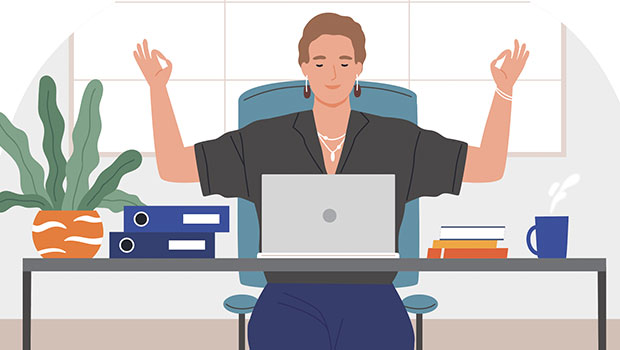
Easy SOQ Compliance
Learn the process for crafting winning proposals that conform to strict requirem...
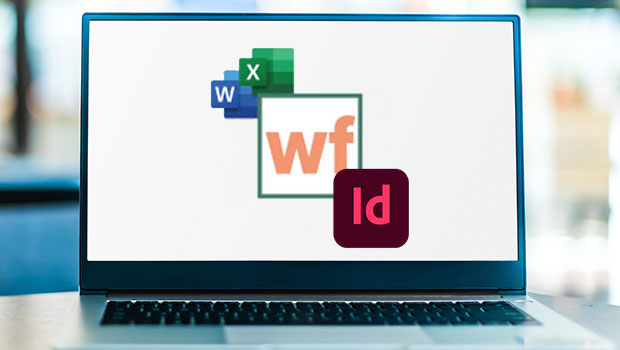
InReview: WordsFlow 3
This updated plug-in removes all the pain of placing and updating Microsoft Word...





