Breaking Pages Apart to Bleed Off a Spine
I need to split up facing page spreads so I can bleed into the gutter (the spine) without affecting the opposite page. This is tricky, but can absolutely be done....

I need to split up facing page spreads so I can bleed into the gutter (the spine) without affecting the opposite page.
This is tricky, but can absolutely be done. The key is the Allow Pages to Shuffle option in the Pages palette flyout menu. There’s no way to split up a spread (or add pages to a spread) when this feature is turned on. However, if you turn it off, then you can have all kinds of fun. (“It’s fun to have fun, but you have to know how!”)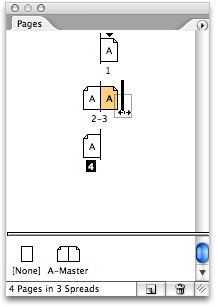
When Allow Pages to Shuffle is turned off, you can grab a page in the pages palette and drag it to the side until you see a dark vertical line. It’s tricky because you have to drag just far enough, but not too far (there’s only a tolerance of one or two screen pixels). Move the cursor around until you see that dark vertical line off to the side of the spread. When you let go, the page moves over and the spread becomes to “single pages.”
Here’s a trick you can use instead of dragging the pages around: While Allow Pages to Shuffle is turned off, you can use the Move Page feature (from Layout > Pages submenu or the Pages palette menu). If you want to split the page 2 & 3 spread, then tell Move Pages to “move page 2 to before page 2” (or page 3 after page 3). It sounds weird, but it seems to work.
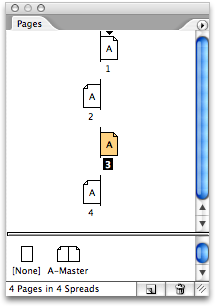 Note that the appearance of the “broken spread” is (of course) different depending on the state of your Pages Palette Options dialog box. If you’re showing pages vertically it will look like the pages are “staggered.” If you’re showing pages horizontally, they’ll just be free floating as though they were individual spreads.
Note that the appearance of the “broken spread” is (of course) different depending on the state of your Pages Palette Options dialog box. If you’re showing pages vertically it will look like the pages are “staggered.” If you’re showing pages horizontally, they’ll just be free floating as though they were individual spreads.
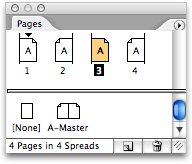
Author’s Update: Note that you you not need to use this trick if you’re just trying to get a bleed on all four sides of your pages and you don’t care about parts of a left-hand page showing up in the bleed area of the right-hand page (and vice versa). You can force a bleed on all four sides by simply adding a value in the bleed fields of the Marks & Bleed section of the Export PDF dialog box. The value of the tip above is that you can bleed objects off the side of the page (into the gutter) without any effect to the other page. This is mostly useful for spiral-bound publications (or other binding where the left- and right-hand pages don’t actually “come together.”
This article was last modified on September 5, 2024
This article was first published on December 1, 2006




