Beware Stacked Transparency in PDF Files Across Long Documents
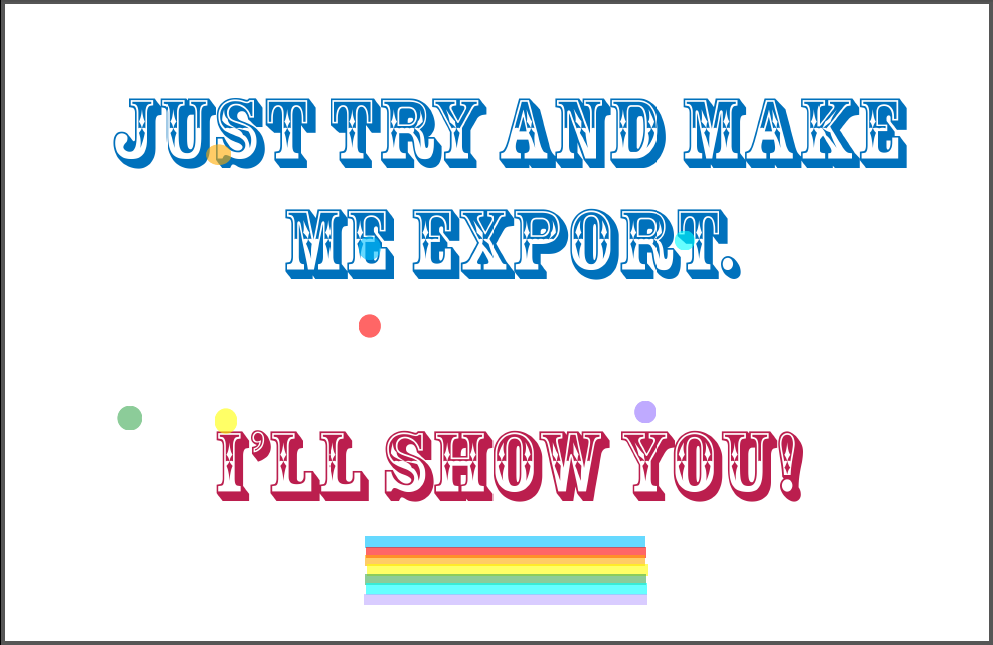
The Problem
I recently encountered a PDF export problem that plagued me for months. I was trying to export a book containing roughly 50 InDesign documents. The last 25 or so documents contained scanned engineering drawings placed as graphics into the InDesign documents. When I tried to export a PDF from the InDesign book file, the PDF would seemingly be exporting just fine… until InDesign reached pages with some of those scanned images. Then it seemed to randomly hang. Fortunately, I finally found the source of the problem, as well as a fix.
But first a little background…
I love Acrobat commenting. I like to use PDF comments to mark up and color-code the engineering drawings that people send me. I especially like to highlight text in the PDF using various colors of highlighters. And highlighting text works great when the documents are original digital files (not scanned), because Acrobat can only highlight live fonts. So, if you want to highlight a picture, outlined text, or scanned text, you’ll need to use a tool other than the Acrobat’s highlighter tool.
I developed a method for highlighting objects using Acrobat stamps. That technique works great, but it’s a little cumbersome to get all the stamps set up properly. So lately I’ve starting using Acrobat’s drawing markup tools with different colors. To “highlight” a scanned image, I simply draw a colored box (colored fill, no stroke) around whatever I want to highlight, and then reduce the opacity to around 60%. It makes the text a little harder to read, but it’s definitely easier than using dozens of custom stamps (which do not scale non-proprtionally; i.e. a rectangular stamp stamp can only be rectangular, and never a square).
I was working along just fine and then…
So, a few months ago, I had marked up some drawings using the Acrobat shape tools, adjusting the opacity of each shape as needed. Everything seemed to be fine… until I tried to include that commented PDF in a InDesign book project.
Now normally, I can comment on a PDF and subsequently use that PDF in an InDesign document without any problems. Because comments do not appear when you place a PDF into InDesign… or do they?
Here is the drawing as it appeared in Acrobat. I replaced the original scanned engineering drawing with flattened text of the PDF taunting me. Note the various colorful drawing markups. All the of these drawing markups are at 60% opacity.
And here is the preview when I place the document into InDesign. Note the lack of drawing markups (PDF comments).
When I try to export a large book containing this placed PDF, InDesign always hangs. I can export just this page, but for some reason, InDesign cannot process this graphic when it is at the end of a large book. The culprit? Stacked Transparency.
Do you remember how I had to change the opacity to 60% so that I could see the text beneath? This is what the problematic PDF looks like in Acrobat, when zoom in really close.
Since these rectangles are all touching, the result is multiple levels of transparency, all stacked up on top of other. This stacked transparency is what was causing InDesign to hang. As an experiment, I went back into Acrobat and changed the opacity of the touching rectangles back to 100%.
Once I adjusted the PDF comments so that there were no more transparent objects touching one another, InDesign was able to process the PDF as part of the book file without any problem. (Note that I did not have to adjust the opacity of the small circles, because they were all free-floating, not touching one another.)
I think the reason it took me so long to pinpoint the problem was because PDF comments do not show up in InDesign. There’s not even an option for making them show up as part of the placed graphic. It’s almost like InDesign doesn’t even know they are there. At least, that’s what I thought. But apparently, stacked transparency, even in an object that InDesign doesn’t render on screen can wreak havoc on a PDF export—perhaps not in single documents, or small books, but when some larger number of these files need to be exported at the same time.
This article was last modified on February 1, 2024
This article was first published on August 15, 2013







