Beware Overprinting White
Why white text can disappear in InDesign, when using a paragraph style and the Overprint fill option.
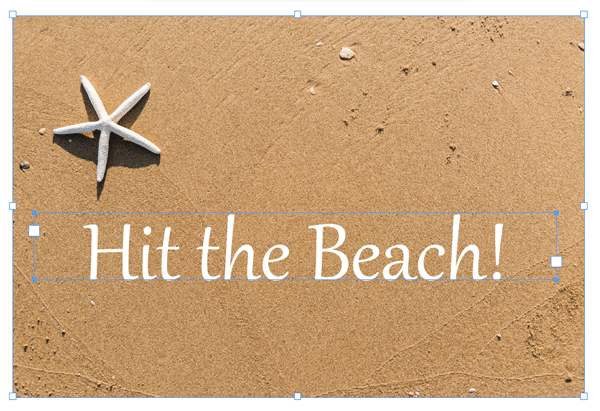
Have you ever encountered a problem where white text over a colored background disappears when printed? It’s due to a longstanding InDesign bug that can easily ruin a print job if you’re not careful.
Here’s how it happens.
Create a paragraph style, set the text color to Black (or any other color), and turn on the Overprint Fill checkbox in the Character Color pane of the paragraph styles dialog box.

Now, if you later change the paragraph style so that it has a fill color of Paper instead, the Overprint checkbox turns off and grays itself out in the paragraph styles dialog box.

That makes sense: After all, no one would want their Paper text to overprint (it would just disappear).
But a funny thing happens on the way to the finish line: After you click OK (to save the paragraph style), the text on the page does turn white… but the Overprint Fill is not turned off. The checkbox remains on (though grayed out). This has been a problem since CS3 and continues in CC versions of InDesign.

If you turn on Overprint Preview in the View menu or use the Separations Preview panel, you’ll see the text disappear.

The only solution is to edit the paragraph style, change the Character Color to something other than Paper, turn off the Overprint Fill checkbox manually, then set the color back to Paper.

Create a Preflight Profile to Find Overprinting White
Fortunately, the Preflight panel can find these errors easily. You have to make a custom preflight profile that checks for overprinting of white or [Paper]:
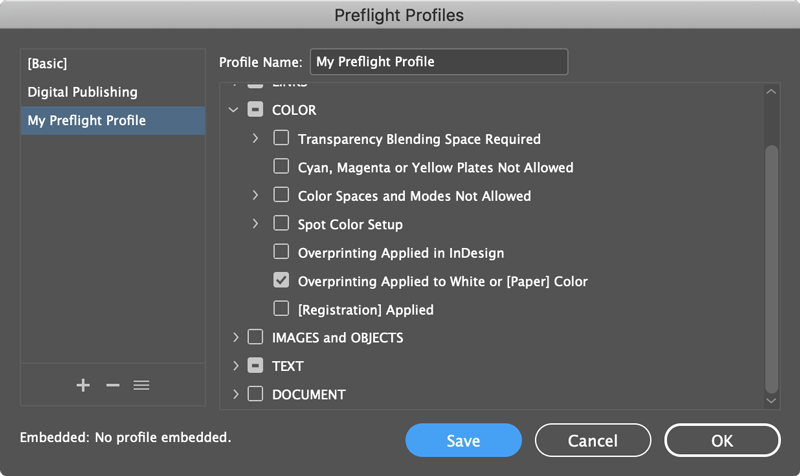
This post has been updated. It was originally published on February 19, 2009.
This article was last modified on January 10, 2022
This article was first published on February 5, 2019




