Backups for Busy Creatives
An overview of how to prepare for a data emergency, from the literal least you can do to a solid backup strategy that will weather almost anything.
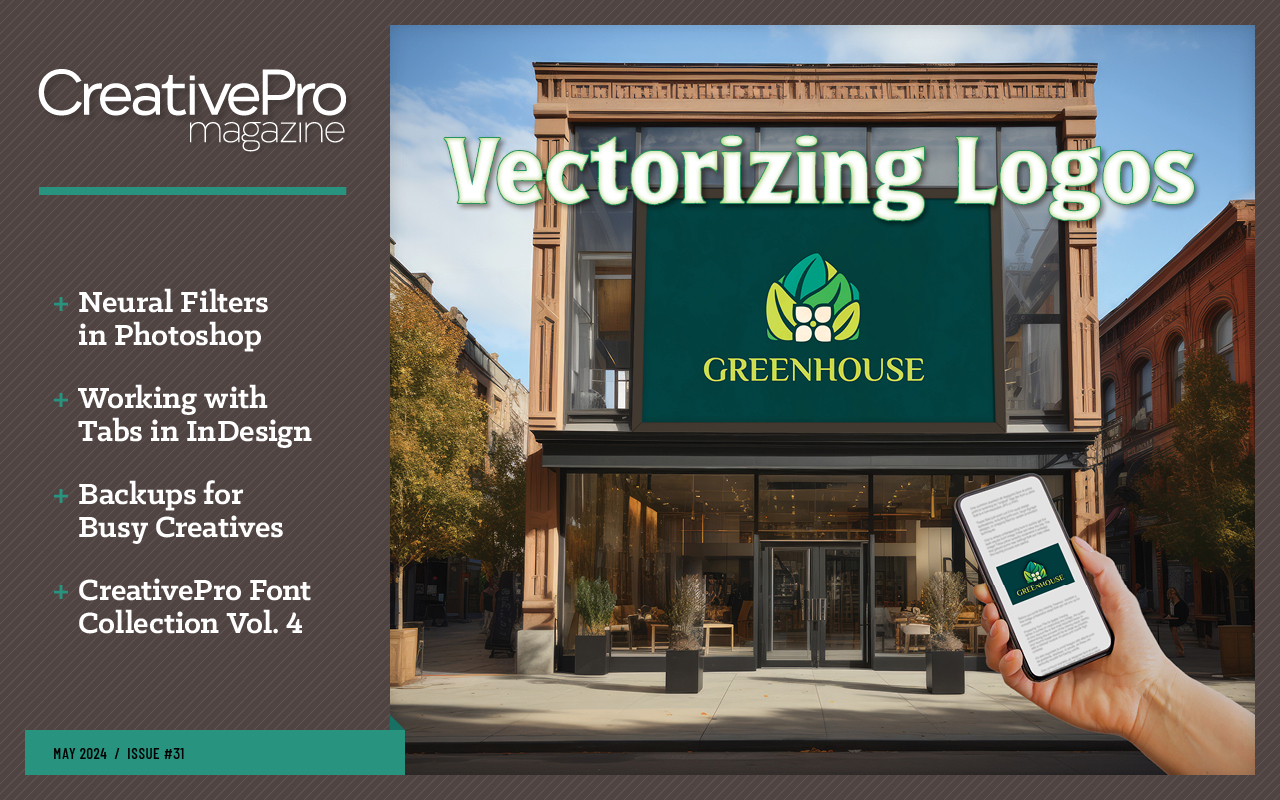
This article appears in Issue 31 of CreativePro Magazine.
When work is ticking along at a frantic pace, it’s easy to maintain a laser focus on what’s in front of you. What often gets pushed off, however, are data backups. Backups aren’t an exciting topic, especially when there are other more creative tasks on the table, but the nature of disasters is that they arrive quickly and unexpectedly. The key to handling a data emergency is how you respond in the aftermath. So, assuming you have a mountain of creative work too, here’s an overview of how to prepare for an emergency, from the literal least you can do to a solid backup strategy that will weather almost anything. Think of it as a New Year’s resolution, but one you want to actually keep because it can save your bacon at some point.
The First Copy
In general, our digital devices work remarkably well most of the time. We never wake a laptop from sleep and wonder if it will turn on. The programming that runs them, and the data that makes up our daily work, are all stored on hard disks. Some of those are spinning magnetic platters that rely on mechanical spindles and armatures that wear out over time. Some disks are SSDs that store data electrically in memory cells. If something happens to that storage — from a house fire to a power surge or just old age — whatever was stored there can disappear. And if you have no backups at all, that data is gone. Creative projects? Family photos? Legal documentation? All made vapor. So the first thing to do is make a backup. Any backup. Buy an inexpensive USB hard disk (you can buy a 1 TB model for less than $50) and copy your important work to it. If you own a
Mac, buy a drive that’s 2x or 3x the size of your internal storage and turn it into a Time Machine disk. When you connect it, macOS will ask if you’d like to use it for Time Machine. Or, you can open the Time Machine pane in System Preferences and choose the drive for your backup. Time Machine backs up files every hour and keeps older files in case you want to retrieve an earlier version of a document, or grab a file you deleted. Under Windows 10, turn on the File History feature found in Control Panel > Update & Security > Backup (or open Settings and type “file history”). Under Back up using File History, specify the external drive as the destination. If you stop here, you’re still ahead of the game and able to recover important files if needed. However, this approach still has some holes, which we’ll fill with additional steps.
The Cloud Backup
Cloud backups take on a variety of forms, and depend greatly on your Internet access. When cloud services such as Dropbox first appeared, they offered a way to easily share important files between computers. Now, nearly all the work I do goes into my Dropbox folder, copies of which are then automatically uploaded to Dropbox’s servers. This works for other cloud services such as Google Drive, Microsoft OneDrive, Box, and more. I don’t need to think about taking an extra step to make copies — they’re uploaded automatically whenever they’re added or changed. Adding files to a cloud service in this way accomplishes two things: 1) it makes a copy you can turn to if something happens to the one on your computer; and, 2) it stores that copy somewhere else. Although storing a backup on an external hard disk is a great idea, you’re still hosed if the house or office burns down, taking out both copies of your data. As a bonus, the data is replicated on other computers on which Dropbox is installed. However, there’s an important caveat: Dropbox and other services now default to storing files in the cloud and then also removing the local file to conserve disk space, replacing it with a proxy that can download the original file when you need it. Look for a setting to turn this option off; in Dropbox’s preferences, go to the Sync settings and choose “New files default: Available offline.” Personally, I’d rather manage my own local storage rather than delegate that task to an outside company. Another cloud backup solution is to engage a service such as Backblaze, which backs up everything on your disk to a cloud storage repository. You don’t have the same access as you would with synchronized folders, but you can retrieve files via a web interface.
The Duplicate
With an external hard disk and some sort of connected cloud storage, you can rest easy that in most situations, you won’t lose any files. But data isn’t the only consideration. What so many people forget to take into account (I know from experience) is the time it takes to get back up and running after a disaster. In the recent past, I would advise buying another hard drive and creating a bootable duplicate you could use to run the computer. However, things are now more complicated. On macOS 11 Big Sur and later, the underlying security structure prevents creating a straightforward duplicate. In Windows 10 and later, Microsoft has implemented a limitation preventing you from booting from a USB-connected drive. Various workarounds exist if you want to look into options. On the Mac, SuperDuper and Carbon Copy Cloner can create the dupe and schedule successive operations to update your data automatically. Under Windows, check out Acronis Cyber Protect Home Office or Macrium Reflect. These apps are good for making and automating non-bootable backups, too, of course. But for now, relying on bootable duplicates as we did in the past is a lot more work that you may not find worth the time.
Redundancies and Off-Site Backups
This is where paranoia appears to set in, but stick with me. Now that you have a backup that’s updated on a regular basis (along with your initial copies and cloud services), make a second backup of your backup. In truth, we never talk about “a backup”—we talk about “backups,” plural. Having two backups of your data is always better than just one. This advice applies to data stored on other disks, not just the computer’s internal storage. If, like me, you have one or more large external disks that are dedicated to photos, media assets, and archived material, make sure those have backups, too. And here’s the kicker: take one backup to a separate physical location, such as an office, safe deposit box, or a trusted friend’s house. That off-site backup is your last resort in case a meteor wipes out your house containing your computer, external backup, and bootable duplicate. Although the cloud services also serve as an off-site backup, retrieving all or most of your data from them can be time-consuming.
Safety in Numbers
I recognize that I’m asking you to buy several hard disks, applications, and subscribe to cloud services. Fortunately, hard disk storage is relatively cheap, especially considering the time and amount you’d spend locating or re-creating lost work if no backups were in place. Having a good backup system, even if it’s just a portion of what I’ve described here, also gives you something else important: peace of mind so you can focus on your creative work.
Commenting is easier and faster when you're logged in!
Recommended for you

Alternatives to Adobe
After spending a good chunk of my career teaching folks how to use Adobe softwar...

A Script to Avoid the “Delay with Missing Fonts” Bug in InDesign
This script can save you a huge amount of time and aggravation when opening InDe...




