Automated Publishing
The Key to Shifting Your Content Velocity into Overdrive.
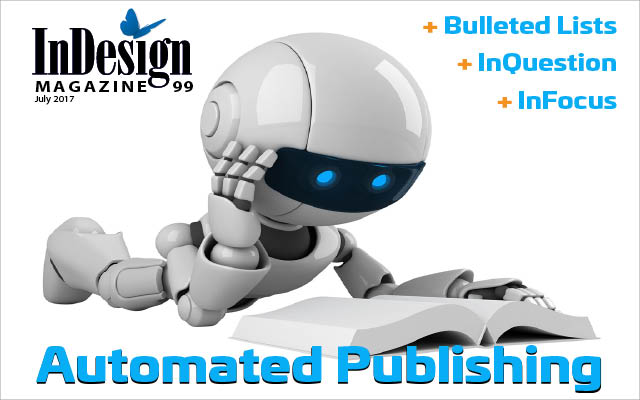
This article appears in Issue 99 of InDesign Magazine.
You’re probably battling the effects of content velocity and you don’t even realize it! If you’re not familiar with that term, “content velocity” refers to the drive to create and deliver more content, in more ways, across more channels… in the same amount of time.
Sound familiar? Designers and publishers today are caught up in an accelerated world, where there just aren’t enough hours in a day—and we have to do more, in even less time, and often with the same number of, or even fewer, human resources.
So what can we do about it? Simply put, we need to find easier, more efficient ways to do our work.
“Easier and more efficient” can mean a lot of different things, depending on what type of work you do, how much of it you do, and how many people are involved in what you do. Far too much of what we do is largely repetitive, which is good because repetitive tasks can be automated.
Don’t make the mistake of thinking that automation needs to be an all-or-nothing proposition. Many of us in the automation business tend to suffer from this disease. Even a little bit of automation in a larger process can have a huge impact. It’s better to start small than to not start at all.
In this article, I’m going to explore several ways that you can automate your publishing—from database publishing to automated editorial workflows. I’m going to assume that you have already gone as far as you can with native InDesign functions, productivity plug-ins, and all the advice you’ve garnered from InDesignSecrets over the years, and still need to do more.
There’s a lot to cover, so I’m going to break this down into three major sections: an introduction to
automation, an overview of over a dozen plug-ins and services you should know about, and finally some advice for when you’re considering implementing an automated workflow.
Introduction to Automation
Everything we produce comes from data, really—whether you work with rows and columns (from a spreadsheet or database), or elements on a page (from Word, Google Docs, XML, or perhaps a CMS). But when you start considering automating publishing tasks, it’s helpful to think in terms of two primary types of work: database publishing versus editorial publishing.
Database publishing
Think about information that starts out in rows and columns—whether that’s Excel, a database, a PIM (product information management system), a DAM, or a CMS system. Now you want to produce graphically rich publications using that data. This is the category of “automated publishing” that many think of first. It encompasses directories, catalogs, retail and grocery sales flyers, class and conference schedules, and a host of other publications. You get the picture—we’re talking longer documents made up of many (and often-updated) collections of data.
Another form of database publishing is called variable data publishing (VDP), which these days goes far beyond the ol’ mail merge. Targeted publishing, whether to an individual or a demographic group, has gotten very sophisticated.
Editorial-based publishing
Most of the work created in InDesign falls into the category of “editorial-based publishing”: books, journals, reports, and so on. These are projects where content originates in Word or Google Docs or other types of authoring tools. This type of publishing more commonly encompasses a workgroup spanning different functional areas, such as writing, editing, proofreading, and production. Automating editorial-based publishing often requires a dual focus on automating both the workflow and the composition of the publications.
Questions to Ask Yourself
Before you consider automating your workflow, think about these key questions. The answers to them will help you focus your plan.
- Are you involved in text-based, editorial-style publishing—books, journals, reports? Or is your work more data-oriented—catalogs, price lists, directories, schedules?
- Are you creating volumes of targeted marketing—variable data personalization?
- Do you need to automate one or more workflow processes across a group of collaborators?
- Is your project relatively simple, with few rules? Or is it more complex?
- Do you currently create your content for channels beyond InDesign’s reach?
- Are you being pressed in that direction or do you suspect that you will be in the future?
- What sort of constraints on budget and return on investment do you have?
Plug-Ins, Tools, and Services
Once you’ve decided that you want to automate your publishing workflow, you have to make a huge choice: what product or service to use. Beware: there is a huge spectrum of options. There are InDesign plug-ins that turn our favorite layout app into a publishing powerhouse, there are external workflow platforms that can output as InDesign files, and there are companies that can build custom automated systems around whatever needs or assets you have.
My goal in this section is to provide you with an overview of all the major solutions. A truly comprehensive list that includes every automation system would require dozens or perhaps hundreds more pages. However, every one of the products and services discussed below is mature and has a strong and loyal following. Keep in mind that in this field of great contenders; there may be more than one right choice to fulfill your needs.
Teacup DataLinker: The little engine that can
This inexpensive and fairly simple plug-in is surprisingly versatile and powerful. At first, you might think it provides only a little more than InDesign’s Data Merge capabilities for step-and-repeat style page building… but that would be a wrong assumption.
For starters, Teacup DataLinker’s simple single-panel InDesign footprint (Figure 1) can work with multiple data sources and can either accept comma-separated data exports (CSV) or connect to databases directly using ODBC (open database connectivity)—a feature you’d expect to find in more expensive plug-ins and often as an add-on module.

Figure 1: The DataLinker panel
As with most of the plug-ins I mention in this article, DataLinker wants you to begin by making a styled example of how you want your records to look—and then, using the DataLinker panel, indicate which field to use in each spot of your prototype.
DataLinker lets you set up either a step-and-repeat, grid-based page, or use a “merge” feature that lets you incorporate data into a text flow. DataLinker can merge text, tables, and anchored images. It also lets you use powerful XML rules to create scripts that can vary the entry based on conditions within the data. The classic example is changing text color based on product type in a catalog, or employee department in an employee directory.
DataLinker also features GREP find/change capabilities at the field level, so you can process on-the-fly text conversions as entries are brought into InDesign.
Teacup Software’s product can create separate InDesign files based on a flexible number of records, which is useful for extremely long InDesign documents that you want to break up.
I highly recommend DataLinker as a starting point to get you acquainted with database publishing. And you may find you need search no further, if it meets your needs or your budget is relatively small.
Watch an overview of DataLinker
Em Software—tried and true, and something new
Em Software has been building database publishing software since 1991—long before InDesign was a twinkle in Adobe’s eye!—and was the first company to make a database publishing plug-in available for InDesign. Three of their document-building tools serve the traditional database publishing arena: InData, InCatalog, and Xtags. Their other two plug-ins address a different area of document building automation. WordsFlow and DocsFlow let you import (and link to) Word, Excel, Google Docs, and Google Sheet files.
Let’s start with the original trio.
InData has been described as “mail merge on steroids.” You first create a prototype inside your InDesign document using a combination of styled text, anchored and inline image frames, and logic statements. InData then pulls in a delimited text file and interprets and styles incoming records based on the prototype (Figure 2).


Figure 2: InData is like mail merge on steroids.
Note that InData works exclusively within a threaded text flow. But it can apply different master pages during the build, and has automated running headers and footers. The prototype language is very powerful. For example, it lets you add category, state, or alpha breaks on the fly, when the script detects a change in a given field. Similarly, it can read ahead, test records, store information in variables, and then call variables, based on the conditions that are set.
However, note that InData does not create freestanding objects (they have to be anchored into the story), and does not yet support tables.
Directories are a particularly sweet spot for InData, though many catalogs are created with this software as well. But it doesn’t stop there. With imagination and fortitude, you can use it to produce some amazing, and amazingly complex, documents.
You have to be at least part geek to work with InData, since it predates the concept of panels. However, the upside is that it builds pages blindingly fast. InData makes an excellent plug-in for creating large documents quickly on a limited budget.
Xtags is a filter that lets you import marked-up text files. That may not sound exciting at first, but developers love it as a core tool for vertical market products such as classified ad systems, directories, and even catalog- and book-building systems. The reason: the markup in the text file can contain both the data that needs to be placed in the document and coding (contained in tags similar to HTML tags) to automatically build and style text, graphic, and page objects (Figure 3).


Figure 3: (above) Sample Xtags coded file that includes verbose attribute tagging. (below) Importing the tags results in this InDesign page.
Xtags is particularly well suited for situations where you want a database or CMS to write coded output programmatically. In other words, some software spits out the text, and Xtags can read it, placing both inline and freestanding text and graphics, even autosizing the images, groups, tables, assign master pages—pretty much anything you can make manually in InDesign.
InCatalog is primarily a data-linking plug-in—that is, it lets you link InDesign directly to data (Figure 4).

Figure 4: (A) InCatalog links. (B) InCatalog menu of functions. (C) InCatalog Data Linker panel.
It can also be set up to do master page-based document building if you have a set page layout. There are actually two versions of InCatalog—the regular one works with either a tab- or comma-delimited text file (what some people call a “snapshot file”) or a FileMaker Pro database. The “Pro” version adds ODBC connectivity, which lets you tie in directly to far more databases, including MySQL, Access, and Oracle.
InCatalog Pro is bidirectional: you can update your InDesign page with new data from your data source as well as update the data source from the InDesign document.
Perhaps the biggest upside of InCatalog is that it can be combined with both InData and Xtags—thus making both of those products bidirectionally updatable without rebuilding the document.
The small and useful footprint of InCatalog
InCatalog uses a small text file, called the data descriptor, that lists the field names in the order that they appear in the data. That means column headers are not required in the data file and, if they are present, the field names can either keep the same names or be changed to make more sense to the user than the obscure names that are often pushed out of a database. The data descriptor allows for specifying styling for prices and other codes for indicating the type of field and whether it contains tags. Further, it allows for mapping fields—swapping one link’s field content to another field—great for price versioning and translations.
WordsFlow and DocsFlow represent an agile and innovative approach to publishing workflows that rely heavily on Microsoft Word or Google Docs. Not only do these products let you import documents and map styles—they create a special dynamic link to the original file. It works much like an image link; when the original file has been changed, the link status changes to “modified,” so that you can tell that the story needs to be updated.
Em Software has dubbed this feature “Magic merge-update” (Figure 5).


Figure 5: (Top) WordsFlow and DocsFlow add an item to the File Menu below the standard “Place” options. (Bottom) A WordsFlow linked file in the Links panel.
The magic part is that they both import updates from the original Word/Google files into the InDesign story and keep the local InDesign formatting. This means that authors can continue to edit in their original files and InDesign users can continue to update the InDesign documents and not have to type changes manually or redo formatting, except in cases where the changes are so large as to render the local formatting obsolete.
The Pro version of these products is two-way: you can push changes that were made in InDesign back to the Word/Google Doc document. Even cooler, you can create a Word/Google Doc document, and then create the link to the InDesign story so that editing rounds of copy that may not have started in the word processing software can be edited or repurposed.
Meadows Software—The “big suite”
Meadows Software released their original product—AutoPrice—around the same time as Em Software did. Since then, they have built a whole suite of specialized plug-ins which address various aspects of automated publishing.
AutoPrice (Figure 6) is a plug-in that was originally intended, as its name suggests, for linking and updating prices.

Figure 6: Use the AutoPrice panel to create the data links.
But it’s not just for prices anymore; it can link to text fields and graphics as well. There are shortcuts to speed the link tagging that include a Table-Tagger feature. AutoPrice does comprehensive reporting on exactly what is updated, and offers advanced image searching tools for missing images. It does batch processing, too, making it possible to update multiple documents very quickly and get reports on all of them. The standard plug-in works with delimited text files, but you can also buy an add-on, Mac-only ODBC module.
DesignMerge is a variable data, personalized marketing plug-in. It is cross platform, and that’s a big deal, since most of the variable data software is Windows only. It has a simple menu-driven UI (Figure 7).

Figure 7: Meadows DesignMerge panel and links.
DesignMerge comes in a Pro configuration that includes DesignMerge Rules (Figure 8), which takes personalization to the next level. Rules can be applied at the link, box, or page level.

Figure 8: DesignMerge Rules panel for setting up conditional actions.
There is a nice set of actions available to enhance the variability. Nicer still is the testing and debugging mode (Figure 9) that removes the guesswork from troubleshooting.

Figure 9: DesignMergePro Debug panel.
DesignMerge can export all of the popular variable data formats, including PS, EPS, PDF, PPML, and VPS, making it a major player for any of the variable data print processes in use today.
You can extend the functionality of both AutoPrice and DesignMerge by adding additional modules. For example, PDF Exporter is a batch PDF creation tool that works with any AutoPrice linked InDesign document to convert AutoPrice placeholders to PDF hyperlinks. It supports both URL hyperlinks and relative document hyperlinks, and is ideal for PDF catalogs or for embedding links for online page-turning catalogs.
Meadows also offers copyfitting, barcode, indexing, and data exporting modules.
Cacidi Systems—The building-blockbuster
Cacidi has packed a lot of power into their Cacidi LiveMerge and Cacidi Extreme plug-ins. LiveMerge lets designers create freeform pages using library-based building blocks. Extreme takes this block (or grid-based) document building to a whole new level. Right off the bat, you will find that these plug-ins are a dream come true for grocery, retail, and other types of sale flyers as well as grid-based catalogs.
Both LiveMerge and Extreme connect to a wide range of data sources, including CSV, tab-delimited, or XML files; MySQL direct connect; or to other databases via ODBC. You can even create custom data connections via JavaScript, which allows for extraction of data from web services. (The “light” versions of the plug-ins are limited to CSV, tab-delimited, and XML.)
Both plug-ins can group related records together to create tables, as long as the data contains a field to use for this grouping.
All versions write back to the data source. They perform data manipulations on the way into InDesign using a Style file. Both plug-ins offer dynamic text scaling and various levels of scripting support.
Cacidi describes LiveMerge as “Drag ’n Drop Production.” You can think of it as a freeform library-based page-building app on steroids; the workflow looks something like this:
- Connect to your data source to view the fields and records that are available.
- Create any combination of InDesign objects (text frames, graphic frames, etc.).
- Substitute field placeholders for the various text or image elements. Now you have a LiveMerge “design.”
- Place the “design” in an InDesign library.
- In the LiveMerge panel, choose the data record you want, and then drag the library item onto the page.
Voilà! The plug-in merges the data into the design. Then you can reposition, resize, or do anything you would do with regular InDesign objects. Plus, you can change the whole layout from one design to another with a quick Shift-click in the panel. Simple and elegant—something any designer who works with structured data sources would love to have in their toolbox.
Cacidi Extreme leverages tagged snippet files instead of library items to do some pretty awesome document building. The snippets are very similar to library items—just saved and accessed a bit differently. The company undersells their own product when it describes this plug-in as a “Step’n Repeat” production. Yes, it can use a relatively straightforward step-and-repeat method for business cards, mail merges, labels—items that are all the same size—but that’s only the tip of the iceberg.
Extreme has three other distinct types of pagination methods: pre-defined page styles and the more powerful AutoCalc and Data Assembling methods. These let you create more complex layouts based on the data, snippet naming, and a rich set of rules that take into account the item’s page and the priority or position (Figure 10).

Figure 10: (Left) Cacidi Extreme step and repeat panel. (Right) Auto-calc panel.
Plus, Extreme has some nifty additional features that make multiple-language publishing a breeze.
Extreme is also available in a server version. Cacidi offers a server-based product called LiveEditor that makes it possible to create and maintain SQL databases in mySQL via a web browser.
EasyCatalog—The only tool you’ll ever need
You can think of EasyCatalog from 65bit like a Swiss Army knife. And we’re not talking the basic Spartan model, either—this plug-in would give the Victorinox Spirit XC, with its 38 functions, a run for its money!
The base module of EasyCatalog links to pretty much any type of delimited file and connects directly to Excel and Google Docs spreadsheets. Optional “data provider” modules are available for working with XML and ODBC connections; connecting multiple data sources together; and even making direct connections to a host of content management systems, such as Adam, Elvis, Salsify, and Woodwing Enterprise.
The EasyCatalog data panel is the control center for most of the functions, and provides a full view into the data source—unlike most other plug-ins, which show only one record at a time. Imagine a floating Excel file inside your InDesign file that can do some cool things even Excel can’t do.
For starters, the data panel lets you easily group the data into whatever sections, subsections, categories, or other level groupings make sense for the project. This makes the data more comprehensible and provides the basis for setting up pagination rules and for grouping data into tables.
The panel can be sorted and filtered, and you can even open multiple views of the same panel. EasyCatalog’s data panel color-codes each record. Green denotes data that you’ve placed in the open InDesign document. Red highlights cells where data has changed. Yellow caution symbols designate a change (Figure 11). 

Figure 11: The EasyCatalog panel clearly shows when the data is refreshed and updates are present. Red shows what has changed and green shows what is up to date. Yellow triangles indicate groups and records that contain changes.
Similar to other plug-ins I’ve mentioned, EasyCatalog uses libraries and prototype templates to store the building blocks it uses for most of its pagination methods. You can then use its pagination module to add rules for how conditional bits of your template should behave. Add more rules to your template block to let EasyCatalog know when to use or ignore any given template. These pagination rules make it possible to paginate many pages at a time while dynamically choosing the correct template for any given record or group of records.
EasyCatalog has powerful running header, side tab, and footer capabilities (called furniture). And tables are an EasyCatalog strong suit. Tables can be set to be fixed or variable widths. There are multiple ways to distribute white space: resize columns to fit content or keep them static, delete a whole column if it is empty, add subhead rows, and merge cells both horizontally and vertically. There is even an option to build the whole table as a bar chart (Figure 12)!
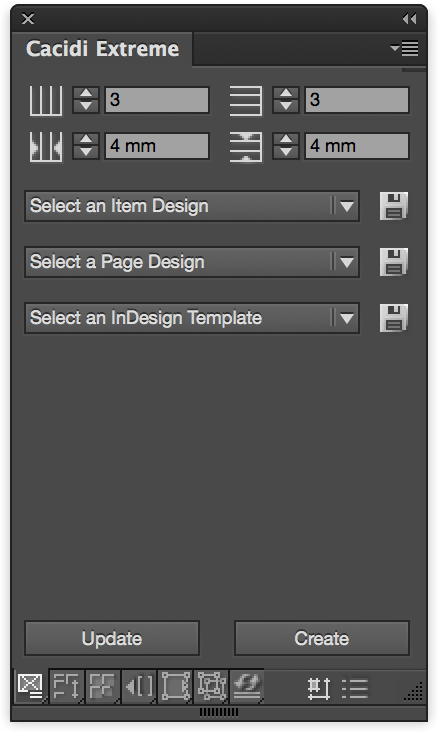
Figure 12: A horizontal chart built with EasyCatalog.
This plug-in offers several features that facilitate versioning for multiple languages and pricing variants. And if you need to build an index (or several), you can extract page numbers for every record that is placed into your InDesign document or book.
It may be a cliché to say, “and more features too numerous to mention.” However, when it comes to EasyCatalog, it is simply the truth. (If that weren’t enough, EasyCatalog is also available for InDesign Server.)
Software Platforms
While the above solutions are all InDesign plug-ins—that is, they’re products that you install and use inside InDesign—you have other options, too! Here are a few solutions that you can take advantage of, that can operate outside of InDesign.
Pagination.com—Oh, what a relief!
“Think Different” would be a great tagline for Pagination (if it hadn’t already been claimed by another clever tech company). Pagination is a testament to what a fresh perspective can bring to an industry—a solution that is part service and part software. They are banking on the idea that learning the software and doing the initial project setup are the biggest barriers to realizing an automated publishing workflow. And there’s no doubt that, for people who publish only once or a few times a year, remembering how those plug-in solutions work really is a significant problem.
The folks at Pagination have removed that barrier altogether by tightly bundling expert project development with cloud-based software that produces the InDesign pages automatically (and in the cloud).
They have developed their own proprietary plug-in technology that they deploy to create both their templated and custom solutions. Their dedicated team is able to do the setup work pretty quickly. Once you approve the test results, they set up a secure FTP site with a set of folders where the solution files are stored and where you upload your data and images and download your results. Pagination then returns PDFs and/or InDesign files to you.
Plus, Pagination has developed some sophisticated processes for validating that the data you give them is in the correct format—or, if not, then letting you know specifically what is wrong.
Pagination has an InDesign book-management feature that enables you to add static pages and other material to the final book document. And they can also handle indexing, hyperlinks, and more.
There is a PIM system that joins with Pagination’s service, which is for more complex applications that require longer descriptions or have complicated product relationships (such as bundles, accessories, and spare parts). It is also useful for multiple languages, currencies, and pricing structures.
Simple Pagination projects may be priced comparably to some of the plug-ins. More complex projects carry larger price tags. It can be an excellent choice for companies that want an automated solution but don’t want to install or learn software—or don’t even have in-house InDesign expertise.
FiniteMatters—Swimming in a different river
PatternStream, from FiniteMatters, was revolutionary when it was first introduced in 1997, and is still quite remarkable by today’s standards. PatternStream is a standalone application that can create many types of output, including InDesign files. PatternStream is a rules-based system that you “program” through a graphical user interface and that requires almost zero coding. It may be the only software in this category to have a patent on its method and system.
Originally, PatternStream output only to FrameMaker. Today it can connect to just about any type and number of data sources simultaneously and can output to at least eight different formats, including FrameMaker, InDesign, PDF, HTML, XML, RTF, XLS (Excel), and word processing formats. How’s that for addressing content velocity? Oh, and did I mention it contains a native charting and graphing feature?
PatternStream has a significant footprint in government, financial, directory, and reference publishing, and offers both desktop and server configurations including web servers for deploying within custom web applications for various on-demand requirements.
Designed for scaling the heights
I’ll discuss three additional platforms here that represent the ultimate in automated publishing scalability. Each company has unique offerings and approaches to multi-channel marketing production. They all have significant “wow” factors for how well they address their target markets and how cool they are to use. Don’t assume that these solutions are out of reach; there are relatively affordable entry-level points in each of these systems.
XMPie
XMPie (which is now owned by Xerox) describes itself as a “technology for engaging audiences with personalized, relevant communications across print and digital media touchpoints.” The focus of XMPie is on cross-media, personalized marketing, and variable data publishing of all stripes (Figure 13).

Figure 13: Yes, they make it look easy as…
XMPie offers a whole host of integrated modules that make it possible to deploy just what you need now and leave a lot of room for future growth. There are a number of free downloadable demos. And their website is replete with documentation, tutorials, and videos that can give you a pretty deep dive into XMPie. As I investigated their tools for this article, I was very impressed by the bleeding-edge abilities to automate the customization not just of text and images, but even of videos.
Typefi
Typefi is different than the majority of other tools and services in this article—instead of focusing on database publishing, Typefi wants to automate your editorial-based publishing efforts—books, magazines, textbooks, journals, documentation, financial documents, and more. Next time you pick up a thick Rick Steves travel guide, you can think: this was automated.
Typefi has described itself as a single- source publishing platform that fully integrates print, online, and mobile productions in an end-to-end automated workflow. Their tagline is apt: “do more.”
This system creates amazing documents using rules-based pagination for image and text placement. And it is incredibly fast. What impresses me most about Typefi is its powerful framework for workflow management and automation. Typefi may have the single most extensive set of inputs and outputs of any publishing platform on the market (Figure 14).

Figure 14: The myriad inputs and outputs supported by Typefi.
There are all sorts of standard and customizable workflow actions and automations that make it possible to knit together flexible and unique workflows that perfectly suit all sorts of publishing environments. Typefi makes a concerted effort to reach publishers large and small with their various platforms: Typefi Cloud, Typefi 8 Workgroup, and Typefi 8 Desktop.
Custom Solutions
There are several companies that specialize in custom-built InDesign Server solutions to data publishing challenges. InDesign Server—which you might think of as “InDesign running on a computer in a closet without any user interface”—can be particularly helpful when you have to create many thousands (or millions) of documents very quickly. These solutions are best suited for medium- or large organizations with specific and exacting requirements.
For example, Silicon Publishing solutions are designed to be enterprise-wide platforms for establishing and managing brand identity while allowing broad access and customization throughout the organization. Their Silicon Designer tool is an online (“browser-based”) editor that has mastered the art of displaying on screen exactly what will be rendered in InDesign. Similarly, their Campaign Paginator tool produces rules-driven output for personalized direct mail campaigns and is controlled through web services.
Another company is Peters & Co (run by the same developer who creates the highly respected Rorohiko tools), which not only creates custom automated publishing workflows for a wide variety of companies, but can also train your in-house developers on how to build complex, InDesign-based automation tools.
Some Advice Before You Start
It takes much more than the right software to be successful with automated publishing. The following tips could make all the difference in how well your project goes from start to finish. Addressing and creating your own “right-sized” responses for each of these points is crucial to your project’s success, whether you’re the chief cook and bottle washer or a team member in a large organization.
Requirements document
First and foremost, it’s important to have a written document that your team and others outside of your group can rally around and from which everyone can understand what you are trying to accomplish. It can be the briefest of outlines listing the critical functions, features, and workflow you are planning to implement.
Not only is such a document the springboard for all the assessments I describe below, but it can make it easier to identify when some idea or change request is inside or outside of the original scope. Once a change is identified as “project creep,” the team can assess whether the new or revised requirements should be added now, later, or never, and at what cost to the budget, timeline, and other departmental efforts.
Professional services, training, and support
Let’s be honest. Except for the most straightforward projects, this whole data publishing automation thing can be pretty complex, time-consuming, and subject to lots of trial and error. There is only so much time to devote to learning something new. And with a purely DIY approach, you simply don’t know what you don’t know. So there is a real danger of not being able to find a suitable solution, in which case you might find something that sorta works and that gives you some lift, and calling it good enough.
A professionally developed solution and/or training program with ongoing coaching and support can help ensure you are taking the most efficient path for your project and getting the maximum benefit the software has to offer.
Most of the companies listed in this article have their own extra-cost professional services teams and/or have a network of value-added resellers who have deep experience working with one of more of these software offerings. Avail yourself and your organization of these experienced professionals if at all possible. It is just about a guarantee that the benefits will far outstrip the costs.
Cost-benefit ratios
Start by creating a compelling business case for your automation project. It is important to quantify the expected benefits and weigh them against the costs—and I’m speaking both of the costs and benefits of undertaking the automation project and those of not moving ahead with it.
Of course, “cost” goes beyond money; it includes time and human resources, the cost of errors, and lost revenue. It also needs to be weighed against what else you and/or your team members might otherwise be doing to benefit the organization while you are undertaking this initiative. Work hard to leave no stone unturned here.
Similarly, “benefits” stretch beyond the time saved—remember the upsides of increased accuracy, as well as the uptick in revenue due to pricing that can be updated more easily, more often, and closer to the print deadline. Often an organization can realize additional profits by using the time saved to produce even more customized target marketing.
Don’t make wild assumptions. Estimate costs liberally and benefits conservatively. Then, monitor your projections along the way and reevaluate if (or when!) you find that either costs or benefits are not on track with your estimates.
As part of this process, consider the risks involved in taking on a major automation project. For example, what’s the potential loss to the organization if you are not successful? What is the probability that you will not be successful? Is there a contingency plan? At what point does the contingency plan need to kick in in order to work?
Managing change
Fundamentally, undertaking a move to automated publishing of any sort is about change. And change is scary.
You or your team members may be asking questions such as “How will this affect my job or my colleagues’ jobs?” “Will I be able to learn it?” “Will it make more work for me?” “Will it eliminate my job?”
One thing for sure: it’s very difficult for people to excel at adopting new processes if they are apprehensive and don’t have a clear understanding of what is taking place, why, and what the expected outcome will be.
Larger organizations often have staff dedicated solely to undertake such analysis as well as the management of changing processes within their organizations. Organizations that don’t pay attention in this area will struggle, so even small organizations need to think about change and how to address it.
For a good article on being a “change agent” in your company, see this PDF white paper from Berkeley Developmental Resources.
Consider your resources
Thinking about your human and computer resources is perhaps the most often overlooked area. Ask yourself these questions:
- Do you have enough people to manage the ongoing work while new processes are designed, tested, and implemented? Will you need some temporary contract help?
- Do you have adequate hardware to run the new software?
- What involvement will you need from other departments such as IT and purchasing? Can you get those commitments?
- Will you attempt a DIY approach or will you use outside consulting for project development, deployment, training, and support? Or will it be a combination that falls somewhere along this continuum?
Then, think about your team’s personnel skills and adaptability. There is a certain brand of “lazy” you want to look out for: those people who are willing to work very hard, at first, to figure out the easiest, most automated way to do repetitive work. These folks will make great change agents for ushering automation into your workflow.
Who’s flexible? Who’s rigid? Who will jump at the chance to work on this project? Who will shy away and resist? What will it take to get the resisters to come on board?
It doesn’t take much to scuttle a fledgling initiative. It’s helpful to ensure that there is some piece of the solution that addresses each person’s hot buttons and that they have the opportunity to take ownership by testing and giving feedback.
Data
Data mapping and gap identification should be among the very first things that get addressed. It seems quite obvious, doesn’t it? Yet this is the area where many organizations completely underestimate the challenges and potential pitfalls. Many a project fails before it even gets started because this hurdle can’t be overcome.
What are you trying to produce? Where does the information for the project reside? How can it be accessed? What are the gaps, and how will they be resolved?
There is no one right answer to any of these questions, and no one right way to format your data—though obviously you need to be sure your choice of software can work with your data source.
Figuring out the best data acquisition plan can be somewhat of a chicken-and-egg scenario. For instance, an IT department often wants to be given a sample of how the data should be structured. We, the designers, typically counter by asking to get a better idea of the data structure, what elements might already be in place, and what sorts of connections, views, and exports are the most straightforward for them and their systems to produce.
Be extremely cautious of starting to set up your project with sample data that has been manually pieced together by someone who says they can provide the data in that sample format. It is not unusual to find that what is agreed upon is not what you end up getting. So if you must proceed with sample data, be sure to plan for rework and extra testing rounds.
Proof-of-Concepts
Sometimes the project you are undertaking is a big bite that you don’t want to swallow all at once. Which parts of your requirements are mission critical? Which carry the biggest unknowns or risks?
There are four categories that are generally contemplated when deciding about a proof-of-concept initiative:
- Known knowns (things that we know we know)
- Known unknowns (things that we know we don’t know)
- Unknown knowns (things that we don’t realize we already know)
- Unknown unknowns (things that we’re not aware that we don’t know)
Creating a smaller initial project that addresses and resolves the “unknown” areas will go a long way to ensure smoother sailing when you get underway with the bigger initiative. Proof-of-concept stages will help you get management buy-in, budget acquisitions, and overall support for the initiative. And not least of all, successful staging of change initiatives reduces risks and anxiety all the way around.
Timelines
Everything takes longer than we think it will. So be sure to give your initiative enough time to be successful at the planning, development, implementation, and adoption stages.
Blessed are those who plan ahead!
Commenting is easier and faster when you're logged in!
Recommended for you

GREP of the Month: Email Addresses
Learn how to automatically format email addresses when applying a paragraph styl...



