First Look: Adobe Photoshop CS6

Once again, with Creative Suite 6 the Photoshop team has surpassed itself. Photoshop CS6 is a serious release that brings specialized improvements targeted at specific types of users: painters will like the new Airbrush tips that project ink and the Erodible Brushes; photographers will be pleased with the new tool for correcting wide-angle images; and, in the Extended version, engineers and scientists will appreciate the revamped 3D tools.
But there are many enhancements to Photoshop CS6’s core tools that will benefit every kind of user, so I’ll focus on them. Some of these changes required lots of work, but the simple ones, called JDI (Just Do It) in Photoshop engineering lingo, also make your Photoshop editing work much easier than even the previous version.
Look and Feel
If you’ve used the Photoshop CS6 beta, then you’ve seen the new UI: a darker, more immersive interface, similar to Lightroom’s, or to those used in Adobe’s video applications. The default is the third darkest out of four brightness settings, but you can adjust it on the fly to match your output method. For example, when producing documents that will be printed on white paper, you can work in a lighter environment; if you’re editing a video — now present in both Photoshop Extended and Standard— creating website elements, or doing a digital painting, you’ll want to use one of the darker themes.
But the color of the interface is far from being the only visual change. All controls of the main interface received a new look: buttons, checkboxes, and sliders have been re-designed to provide the streamlined interface that other Creative Suite programs also have. Some tools now get rich cursors: the Move tool indicates the number of pixels or the current angle with which you are transforming image elements; the Brush cursors show their hardness or diameter as you dynamically resize them. While this could be wrongly perceived as a cosmetic change, it really improves the workflow. You can concentrate on the document you’re editing, rather than switching your attention back and forth from the image to the panels. These on-document widgets, like the Heads-Up-Display tools from CS5, along with the new way to interact directly on the image with the Blur Gallery tools, or the 3D ones, really put the focus back on the image.
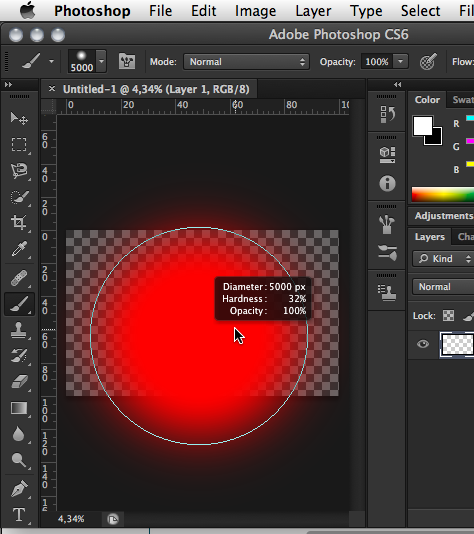
Rich cursors give you relevant information exactly where you need it, like when resizing a brush tip
A killer new feature is background save, allowing you to continue working when your image is recorded to disk — very useful given the fact that it is not uncommon to work on multi-gigabyte files. Auto-recovery regularly saves your image in case your computer crashes. By itself, auto-recovery will save lots of man-hours. Even if Photoshop is recognized as a very stable application, sometimes, third-party plug-ins or faulty drivers can bring it down.
The command center of every Photoshop file, the Layers panel, has received lots of care: a new bar at the top allows users to quickly search relevant layers, by their name or attributes. To reduce the clutter in the layers panel, you can filter the kind of layers shown — show only text layers, for instance — which will be useful when working with dozens or hundreds of layers. It’s now possible to add color labels, change opacity, lock, or duplicate multi-selected layers in the Layers panel. With the Advanced Blending Options badge, you’ll no longer have to guess which layers have a “Blend If” applied to them, or to wonder why a layer does not behave normally in a file you received from somebody else.

The Layers panel has a number of new improvements such as the capabilities to filter layers according to kind and to indicate which layers have blending.
The Content-Aware tools get new siblings in CS6. The Patch tool is now able to dynamically correct your file according to the selection’s surroundings, and the Content-Aware Move tool that lets you transports image elements to another spot, while reconstructing the background in their original location. The same tool, in its extended mode, will “automagically” stretch areas in a way unknown to the regular transform tool, as it can replicate existing patterns.
Cropping images, a task common to many users, has been revamped in CS6. Similar to Lightroom, the image now rotates inside the cropping marquee; you don’t need to break your neck anymore to crop and rotate. The default crop is now non-destructive, and the straighten tool has been incorporated. It’s now possible to crop according to an aspect ratio (one used to have to switch to the marquee tool to do so), or to add the units if you need them. A hard-to-live-without addition is the fact that the bounding box can follow the orientation of the image: a 4×6 crop will become a 6×4 one if working a portrait or landscape image, but it is of course possible to switch width and height.
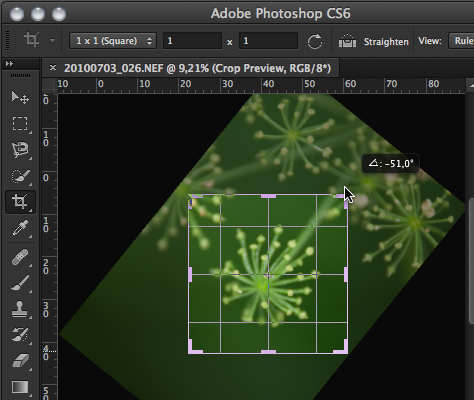
The cropping tool lets you rotate an image inside the cropping frame and the bounding box follows the orientation of the image.
Bigger and Faster
Acknowledging that we are now working on larger documents than ever, Adobe has set bigger parameters for many tools or filters: for instance, the new maximum radius for Feather, Gaussian Blur, Unsharp Mask, High Pass, or Smooth, Expand, and Contract (the Select > Modify commands) has increased tenfold, while the maximum brush size is now 5,000 pixels wide, and in Liquify, no less than 15,000 pixels wide.
Speaking of which, Liquify now works blazingly fast on compatible hardware, thanks to the Mercury Graphics Engine and the GPU acceleration (offsetting some calculations from the processor to the graphic card). These upgrades widened Photoshop’s scope, powering up Warp transform, the new Oil paint filter, and the new Adaptive Wide Angle. It also boosted the speed of the new blur gallery where you can create tilt-shift images, apply field blur, and iris blur. It sped up the on-canvas 3D tools, as well (editable 3D text, anyone?).
I mentioned the small, user-requested changes (the JDIs). Here are my top six improvements:
- Click the Add Layer Mask button while on the Background layer, and it becomes Layer 1.
- Right-click on the empty area of the title bar of a floating document, next to the title and textual image information, and you now get image size, canvas size, or print as contextual menus (on a Mac).
- It automatically selects the best resampling method when you’re scaling up or down.
- You can have Layer Styles on Groups, which means you can re-order styles using multiple nested groups.
- You can collapse or expand nested groups with an Option-click.
- It shows a list of last colors used on Shape layers (my top feature request for CS7 is to get this for all presets.).
All in all, Photoshop CS6 is a major upgrade. The big new features are impressive, even the tiny improvements will make the time you spend with Photoshop more productive.
This article was last modified on January 18, 2023
This article was first published on April 25, 2012



