Adobe Typekit for Desktop is Awesome

I’ve been beta-testing the brand new, hot-off-the-shelf Typekit for Desktop. And let me just say: It’s awesome.
(Actually, Adobe appears to be calling this new service “File and Typekit font sync,” but I hate the phrase “font sync” and so I hope that will be the last time I ever type it.)
Adobe is rolling this service out slowly to people, and they have just opened the door for people to sign up. You have to have a paid Creative Cloud membership or an eligible Typekit plan already, but that’s about it. Once Adobe confirms that it’s all working as it should, they’ll expand the service until they can provide it to everyone. No promises on when that will be, but I assume they want to roll it out as quickly as possible over the next couple of months.
How it Works
Here’s the quick version of how it works. First, once you’re logged in to the Creative Cloud (which you probably are most of the time anyway), you open the Creative Cloud applet and choose Fonts:
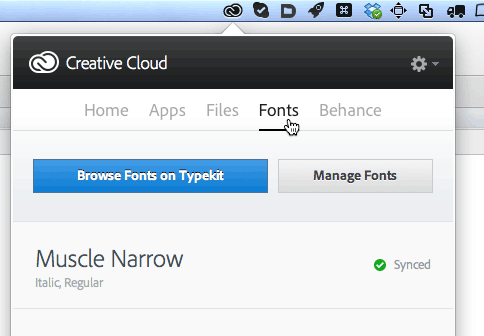
In the image above, you can see that I already have two fonts (from one family) installed. If you want another one, you click Browse Fonts on Typekit to jump to the Typekit web site, where you can pick among a couple hundred fonts:
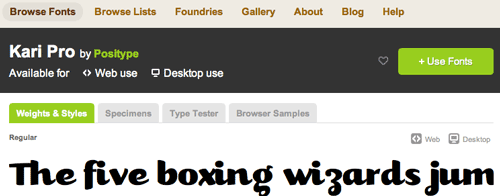
Notice that the web site says clearly that this font is available for both Web and Desktop use. Yes! Now just click Use Fonts and turn on the Sync to Your Computer Using Creative Cloud checkbox:
Thirty seconds later (well, okay, depends on bandwidth and so on), you’ll get a notification that the font is installed. Now you can use it in any application on your computer! Yes, sure, InDesign and Photoshop and Illustrator… and not just CC, but also in CS6 and earlier versions! And don’t forget Word and Powerpoint and other apps, too! It acts just like a regular font in most ways. (Actually, one note: I do have problems getting the Microsoft apps to see the new font immediately, and I find I have to quit and relaunch them to get their font menu to update. I assume that’s an MS problem, not Adobe’s.)
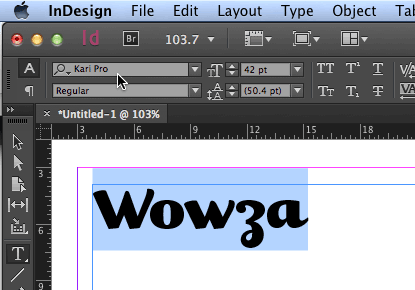
Abilities and Limitations
As I said, these are just fonts. The Creative Cloud downloads them and installs them, but keeps track of them, too. You can use them in any program—you can even convert them to outlines in a program like InDesign or Illustrator! You can export a PDF, EPUB, or DPS app with the font embedded just fine.
But if you stop your subscription to the Creative Cloud, these fonts disappear, and you will no longer be able to use them in InDesign or Photoshop or any other program, even in old documents in which you used them. Of course, the fonts will stay embedded in your PDF files (they can’t take that away from you!) so it’s a good idea to export a PDF of your documents and archive them while you still have your account.
Here’s another limitation: You cannot currently use Illustrator or InDesign’s Package feature to collect the fonts to send to someone else. [update: In limited testing, the package feature appears to work in IDcc. But not in earlier versions.] The recipient of your ID or AI files will have to have their own access to the fonts (either by buying them, or through their own Creative Cloud subscription). Here are some more frequently asked questions answered, on Adobe’s site.
Finally, you can remove a font yourself if you decide you don’t need it anymore. To do that, just re-open the Creative Cloud app, and click Manage Fonts. That opens a web page on which you can remove each font family:
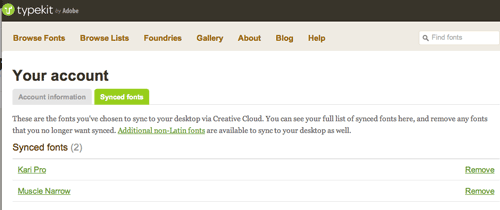
It would be hard to make this process any simpler. Of course, this is all just Version 1 of Typekit for Desktop (and not even officially v1, as you might consider this slow roll-out to be beta software), and I’m sure Adobe has plenty of ideas for how to make it better, integrate it more seamlessly, and add more features. But for now, I have to say I’m pleased as punch and excited to start exploring fonts I’ve never used before!
This article was last modified on January 8, 2023
This article was first published on August 8, 2013





