Aperture: Raw Deal or the Real Thing?
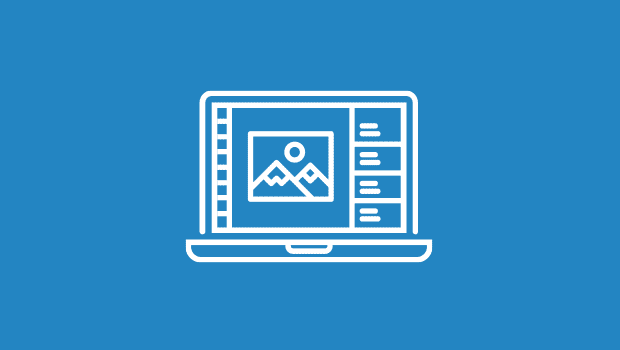
Apple’s Aperture might be one of the most innovative and important pieces of digital photography software to come around in a long time. It’s hard not to get all mouth-watery from watching Apple’s demo movies because the program appears to include excellent solutions to common digital photography workflow problems. But while it’s easy to get excited by the wow and flash of Apple’s demos, it’s important to remember that good Raw workflow involves much more than just good organization tools.
After trolling photography forums for the last week or two, I’ve seen many postings from people who’ve pre-ordered the software based on their impressions from the demos. But before you begin contemplating a massive, Aperture-centric change in your digital photography workflow, it’s important to remember that there are still many unanswered questions. Here are a few important issues to keep in mind.
What It Is
Rumors of an Apple-made “Photoshop killer” have flown around for quite a while, and whether or not Aperture is the rumored product (or perhaps another is in the wings?), it’s certainly not a Photoshop killer. It’s aimed at the professional photographer who shoots predominantly Raw files and is looking for a better way to manage their workflow and perform their initial Raw conversion. After installing Aperture, you might find yourself dragging iView MediaPro or Extensis Portfolio to the Trash, and your Raw workflow will definitely change, but Photoshop will stay firmly ensconced in your Applications folder.
While Aperture is a Macintosh-only app, some of its features will likely find their way into competing applications, so all photographers should be interested in how the app functions and how it’s received in a professional workflow.
The Raw Workflow
Raw files provide editing capabilities and image quality that you simply can’t achieve when shooting JPEG images. Because they’re uncompressed, you won’t find annoying JPEG artifacts in Raw images. Also, because Raw files preserve all original camera data (which is usually 10- to 12-bit data), you can output an image with much more dynamic range than you’d find in a JPEG file, which is limited to 8 bits.
The downside to Raw files is that they must be processed to produce a visible image. In a typical Raw workflow, you copy a batch of shots to your drive, then use a light-table application to winnow down the day’s shooting to a select few images, which you then process using a Raw converter. If you’ve got Photoshop CS2, you can use Bridge (the next-generation File Browser) to make selections, create batch processes, and launch Camera Raw, Adobe’s Raw converter. Other light table applications include iView MediaPro, Bibble 4 from Bibble Labs, and Extensis Portfolio. If you don’t like the Raw converter that came with your camera, you can opt for PhaseOne’s CaptureOne, Bibble, or any number of other converters.
Once you’ve processed the Raw files, you can perform additional color corrections and more complicated edits, such as retouching and compositing, in an image editor.
Aperture aims to replace your current light table and Raw converter, and it has a limited number of retouching tools. Apple’s stance is that Aperture provides 90% of what professional photographers need for most of their images. For the other 10%, Apple includes a menu item that opens the file in another image editor.
The Good
First, full disclosure: I’ve not yet laid my hands on Aperture, so everything I say in the rest of this article might be dead wrong. My questions and observations are drawn from Apple’s demos and press releases, and from communication with Joe Schorr, Aperture’s product manager.
Whether you shoot Raw or JPEG, if you’re a professional photographer who returns from a job with hundreds of pictures, performing your initial sorts and selects can be the most time-consuming part of the entire process. For these chores, Apple seems to have far outstripped the competition. Aperture’s ability to automatically group bracketed shots based on their time stamp is inspired, while the compare features and light table seem to provide a startlingly accurate simulation of the way you work with real transparencies or slides.
Some early users have reported that the program’s toolboxes are a little disorganized — the location of any particular tool is not always intuitive. Aperture uses heads-up display palettes that are akin to Motion’s Dashboard palettes. I use Motion and love its display approach, so I look forward to seeing something similar in Aperture.
Aperture’s Vault system also appears to be a well-implemented idea that addresses the archiving and backup issues that all photographers face, while the Web output and book options should streamline a lot of output workflows.
Apple’s Web site lists some fairly scary hardware recommendations for Aperture, but since the program is based on OS X’s Core Image technology, you’ll probably find that your video card is more important than your CPU. This means that users with slightly older hardware might be able to improve Aperture’s performance simply by replacing their video cards. It’s great to see Apple taking advantage of the computing power offered by modern GPUs.
It’s difficult to watch the demos of Aperture’s management and light table features without thinking, “This is really the way it should be done.”
The Questionable
There’s a lot more to Raw workflow than staying organized. Based on the current evidence, I’ve spotted a few potential trouble spots.
Aperture’s Raw conversion tools look fairly simple, offering sliders for Exposure, Saturation, Brightness, Contrast, Tint and White Balance adjustment. These are all accompanied by a real-time histogram display, while a standard Levels control can be applied alongside the basic Raw parameter adjustments.
For the best results when shooting Raw, you want to expose for highlights, to capture as much data as possible in the areas of the image where the camera records the most information. The danger of exposing for highlights, of course, is that you run the risk of overexposure. Adobe Camera Raw provides a highlight recovery feature that lets you rebuild highlight detail that’s been partially clipped, and this feature provides an important safety net for Raw shooters who are accustomed to exposing to the right.
I asked Aperture product manager Joe Schorr whether Aperture includes similar functionality. He replied, “Yes, the imaging pipeline takes full advantage of the wide latitude of the RAW image data, so that blown-out highlights can be recovered using the Exposure controls. Unlike Photoshop, this process doesn’t have to happen when bringing in the image; it can be performed, or readjusted, at any point in the workflow, even after other adjustments have been made.”
This is great news for those who feared they’d have to give up this feature by switching to Aperture. Of course, only hands-on experience will show whether Aperture’s highlight recovery works as well as Camera Raw.
Camera Raw also provides excellent vignette and color fringe correction, and the ability to correct lens distortions. It doesn’t appear that Aperture includes such tools. Granted, these are corrections you probably make infrequently.
With Aperture, Apple aims to perform 90% of the tasks most photographers typically need to perform. Depending on the type of photography you do, your needs may or may not be met. While Aperture’s correction tools look capable, the program has no way of making selections or limiting corrections to only one part of an image. Depending on your photographic chore, this limitation could be quite a hobble. For example, if you’re a landscape photographer, you probably routinely make separate adjustments to the skies in your images, something impossible in Aperture.
The lack of selection tools would be less of an issue if the program provided a Curve adjustment tool for adjusting tones separately, but alas, Aperture has no Curve control.
Of course, you can always move to Photoshop for these types of edits, but it’s important to note that Aperture does not support the importing of layered Photoshop files. If you want to work non-destructively in Photoshop, through the use of Adjustment Layers and Layer Masks, then you’ll be locked out of continuing in Aperture later.
(Speaking of non-destructive editing, Apple has made a big deal about Aperture’s non-destructive editing capabilities. Though Aperture’s versioning system looks very well-implemented, there’s nothing unique about non-destructive Raw editing — Adobe Camera Raw and most other Raw converters leave original Raw files untouched.)
Because all photographers have different habits, my “most common 90%” collection of operations might be different than yours. I can’t blame Apple for not including my favorite features from other apps — I’ve grown very fond of Photoshop’s Shadow/Highlights tool, for example — but it’s a little surprising to see that Apple hasn’t tried to accommodate some of these features through support of Photoshop plug-ins.
Finally, Raw conversion is not an exact, objective science. Some Raw converters do a much better job of handling conversions in general, while others excel at dealing with specific problems; for example, extreme backlighting. There’s no way of knowing how Aperture handles Raw conversion until it’s been put through my reviewing wringer.
The Possible Deal-Breakers
The sensor in a digital camera is able to perceive color thanks to small colored filters placed over the sensor’s pixels. All cameras include special colorimetric profiles that help Raw converters understand exactly what color those filters are. Interpolating those filtered pixels into a full color image is a big part of the Raw conversion process.
Unfortunately, no matter how careful a manufacturer is, cameras can vary slightly in their color response, even when they’re the same camera model. Some Raw converters get around this variation by letting you profile your camera. It doesn’t appear that Aperture has any such camera calibration. If you’re particularly picky about color and are used to tweaking your Raw converter’s color conversion through custom calibration, you might be out of luck with Aperture.
It’s also not clear what color spaces are supported by the program. Most digital SLRs capture color that far exceeds the sRGB gamut, and many can capture colors beyond the Adobe RGB gamut. Adobe provides the ProPhoto RGB color space in its Raw converter for cameras that capture greater range. Color gamut can be an important option for maximum image quality, and color space support will be an important question when evaluating Aperture.
Final Thoughts
It’s plain from the Aperture demos and screenshots that inspired thought and understanding has gone into many of the program’s features. Given that this is a version 1 product, the level of sophistication is impressively high, especially when you consider the technical challenges implicit in working with the extremely large quantities of data produced by a batch of Raw images.
But no matter how appealing its interface, I advise you to wait for the program’s release before buying, simply so you know first whether Aperture does a good job of Raw conversion. I’ll thoroughly test the quality of Aperture’s Raw conversion in my final review of the product, which will appear on Creativepro.com.
Read more by Ben Long.
This article was last modified on January 18, 2023
This article was first published on November 9, 2005




