An Introduction to Working with Patterns in Illustrator
Learn the basics of creating, using, and editing repeating patterns

The ability to fill a shape with a pattern goes back to Illustrator’s earliest days. Patterns consist of artwork that repeats in a tiled arrangement, filling an area of any size. Picture a grid pattern printed on paper or cloth. The lines extend to all edges of the material in every direction. Yet the tile making up the pattern is just a simple square. You can easily create and edit repeating patterns in Illustrator. Let’s jump right in and do that!

Figure 1 – A familiar grid pattern and the simple square tile used to create it.
Starting out with the Swatches Panel
Patterns are found alongside colors in the Swatches panel. Choose Window > Swatches to show the panel. After the solid colors you’ll see two other types of swatches: gradients and patterns. Hover your pointer over pattern swatches to see their names. You can use the panel’s menu to switch to List View, then scroll through the list to see the pattern swatches. To see just pattern swatches and temporarily hide the other types, click on the panel’s Show Swatch Kinds menu, and choose Show Pattern Swatches.

Figure 2 – The Show Swatch Kinds menu at the bottom of the Swatches panel
Apply and modify a pattern fill
To apply a pattern fill, select any shape on your artboard, and with the fill active, click on a pattern swatch. You can transform the pattern within the shape. Double-click the Direct Selection tool, enter some values, then turn off Transform Objects and turn on Transform Patterns. Click on the Preview button to see how the pattern will move within your shape. The same Transform options are available for the Scale, Rotate, Reflect, and Shear tools. Double-click any of those tools in the toolbar and you can enter values to transform the pattern within your shape.
To transform the pattern without using dialog boxes, select a transformation tool (Move, Rotate, Reflect, Shear or Scale), and hold down the tilde ~ key while dragging. Hold down the Shift key as well to maintain proportions while scaling and to constrain rotation or movement to 45° angles. (The tilde key is not available on all keyboards.)
Find more patterns for free
On the Swatches panel click the Library button in the lower left-hand corner and choose Patterns to explore the libraries included with Illustrator. Opening a pattern library displays it in its own panel. Select one or more swatches and choose Add to Swatches from the library’s panel menu to place them into your active document. Pattern swatches are added to your document from any library as you apply them to artwork, even if you later change your mind and use a different pattern.
Adobe’s Stock libraries online are another source for patterns. In a web browser, navigate to the Free section of Stock, enter “pattern” in the search box, and apply the Vectors subcategory filter from the left-hand pane. Click License on patterns you want to add to your default CC library. (Downloading is optional.) Back in Illustrator open the Libraries panel (Window > Libraries) to find your downloads. They are usually Illustrator (.AI) or Illustrator Template (.AIT) files.

Figure 3 – Search results for “Pattern” in Adobe’s Stock’s free collection, filtered to show vector art only.
Create a Pattern Swatch
You can easily create new pattern swatches from your own artwork, as well as from Stock art in your CC Libraries.
In an active document, select one or more paths and drag them into the Swatches panel. A new pattern swatch is added. Draw another shape and select your new pattern swatch as its fill to see how the artwork tiles. Note that pattern swatches can also be applied to strokes.
To use patterns from Adobe Stock art, locate your downloads in the Libraries panel. Double-click to open one. Check the Swatches panel, as artwork in stock files is not always saved as pattern swatches.
- When there are pattern swatches, select one and draw a shape with that pattern as its fill. Copy the shape and paste it into the document where you want it saved. You can delete the shape as the pattern will be added to your document’s Swatches panel.
- When there are no saved pattern swatches in a stock file, select the artwork itself and copy it. Paste it into your document, then drag the selection to the Swatches panel to create a new pattern tile.

Figure 4 – Artwork for a simple pattern (left), the pattern in use (middle), and the pattern tile with its bounding rectangle (right).
Editing Your Pattern
To see how a pattern is made, drag a pattern swatch from the Swatches panel onto your artboard. Pattern tile artwork is bounded by an unstroked, unfilled rectangle as it’s back-most object, and everything is grouped. You can make changes to this artwork and drag it back into the Swatches panel to create a new pattern.
To edit an existing pattern, double-click a pattern in the Swatches panel, and you’ll enter Pattern Editing mode. You can also start a new pattern in this mode by selecting artwork then choosing Object > Pattern > Make.
In this this special workspace you edit the pattern tile’s artwork in isolation mode. Use the gray bar at the top of your window to save changes, save a copy, or cancel editing. The pattern tile is in the center, surrounded by dimmed copies that preview the tiling.
A new panel also appears: Pattern Options. This is where you adjust all the tiling options and the pattern’s name. Click the icon in the top left to edit the tile bounds. The previewed pattern updates live as you make Tile Type selections from the drop-down menu and edit the tile’s layout and dimensions. Configure the preview copies to your liking at the bottom of the panel.

Figure 5 – Pattern Editing Mode
Use any of Illustrator’s tools to edit the pattern tile artwork. You can even use other patterns! Nested patterns, symbols, effects, and strokes that are not center-aligned will be expanded when you save the pattern tile and exit editing mode.
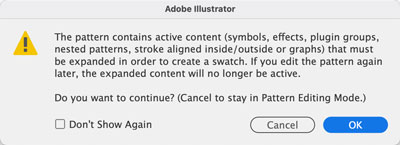
Figure 6 – The alert you’ll see when effects and object types used in pattern editing require expansion before saving the tile.
This article was last modified on August 26, 2022
This article was first published on April 11, 2022



