All Caps Isn’t Really Uppercase
There are two different commands in InDesign that can turn lowercase text into UPPERCASE, but they have different end results that can confound the unwary designer. The first one is...

There are two different commands in InDesign that can turn lowercase text into UPPERCASE, but they have different end results that can confound the unwary designer.
The first one is in the Type menu: Type > Change Case > Uppercase. The second is the All Caps button in the Control panel (or its equivalent keyboard shortcut, Command/Ctrl-Shift-K), here:
![]()
Applying either command to a selection of text changes the lowercase letters to uppercase, and leaves existing uppercase text as is. The end results appear identical:
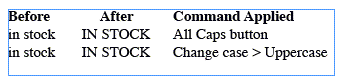
Now let’s take a practical example. Let’s say you want to use Find/Change to locate uppercase text so you can do something with it, like apply a Character Style or some local formatting. Here’s our sample text:
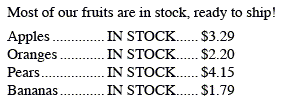
I want to find every instance of the phrase “in stock” that’s in uppercase and change its color to Red. I don’t want Find/Change to include any lowercase versions of the phrase (such as the instance in the “Most of our fruits” sentence), so I entered the text as all caps in the Find field and turned on the Case Sensitive button.
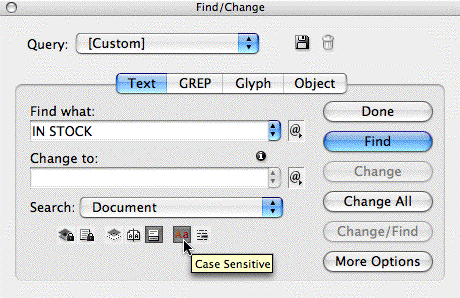
That way InDesign will only find instances that match the case of what I entered, and so will only change the character color of “IN STOCK” when it’s in uppercase. The little “i” icon above the Change field indicates there’s a Change Formatting command active (my Character color = Red setting).
I run the Find/Change on my sample text, clicking the Change All button, and here’s the result:
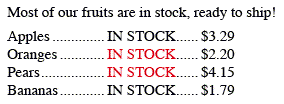
What went wrong? Why didn’t it change all the instances of uppercase “IN STOCK”?
All Caps Just Looks Like Uppercase
It’s because I used a different method for each instance of my uppercase IN STOCK blurbs. Only the methods that actually changed the case of the characters were found and changed. The methods that applied an uppercase formatting were not found.
Here’s the same sample with the methods I used spelled out:

As you can see from the two successful Find/Changes, changing the case from the Type menu’s Change Case fly-out menu is equivalent to entering the text by hand with the Caps Lock key enabled. It’s “true” uppercase, internally and externally.
The first line failed because selecting text and clicking the All Caps button in the Control panel (or using the Command/Ctrl-Shift-K shortcut) is a formatting change, which InDesign ignores when running case sensitive Find/Changes.
The instance in the last line failed because I had made it uppercase by applying a Character Style that changed the case to All Caps:

Even though the label says “Case” in the Character Style Options dialog box, it is not the same as choosing Change Case from the Type menu. It’s a formatting change, it doesn’t actually change the underlying case of the letters.
You can always tell if text is formatted as uppercase (as opposed to being “really” uppercase) by selecting it and looking at the Control panel. If the All Caps icon is highlighted, it’s formatted.
So to find all my instances of “IN STOCK” that appear as uppercase, regardless of the reason, I have to run two Find/Changes: The one I just ran which finds true uppercase, and a second one which finds formatted uppercase.
To find the second one, I leave everything as is in Find/Change except for two modifications. I turn off the Case Sensitive filter, and add a Find Formatting instruction that specifies the All Caps formatting (otherwise it would also find the lowercase “in stock” in the first sentence.)
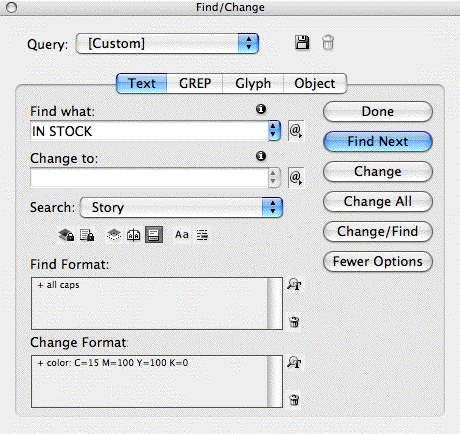
After I run this second Find/Change on the same block of text, it finds the ones it missed and colors them red too:

I hope this tip helps you out the next time a Case Sensitive Find/Change doesn’t appear to work right!
This article was last modified on December 18, 2021
This article was first published on January 19, 2008




