Adobe Comp is the New First Step in Design

Sometimes even a laptop is too big. If you’re sitting down over coffee or tea with a client; or you commute to work on a train or bus; or you’re sitting in your most comfortable chair at home… a tablet like an iPad is going to be far more comfortable to use than a laptop. But InDesign isn’t available for a tablet.
That’s why this week Adobe has released Adobe Comp, a free iPad app that makes it easy to start designing a page with text and graphics, and then hand off that design to InDesign, Illustrator, or Photoshop.

With this first version, there’s virtually no way you would actually “finish” a design in Comp. It’s really more of a brainstorming or sketching tool. If you ever used Adobe’s early (and now late) Proto app and wished it would work for InDesign, you want to get Comp. In fact, I’d say pretty much every InDesign user with a Creative Cloud membership who owns an iPad should try Comp.
Did you see that “Creative Cloud membership” part? Yes, Comp is free but it doesn’t really do anything useful unless you have an Adobe CC membership. The “cloud” is how your Comp designs get to your desktop.
Tap Tap Revolution
Remember how when you started using InDesign you realized that doing layout could be fun? Comp provides that same feel: It’s just fun to put text and graphics on a page. Part of that is the fact that you’re doing it with your fingers instead of a mouse or stylus. So in some ways it’s more natural, more like how we used to do layout back in the paste-up days.
Comp lets you add objects to your page in one of two modes: draw/sketch mode or layout mode. By default you’re in layout mode, which lets you work with objects (dragging them around, resizing them, rotating, and so on). For example, after you create a new document, you can quickly add objects by tapping the Vectors, Text, or Image icons in the upper-right corner. The Vectors icon (which I personally just call “Shapes”) lets you create a number of basic frames or lines, or you can place any shape you’ve added to a CC Library in Illustrator. That’s really helpful for company logos, icons, and so on.
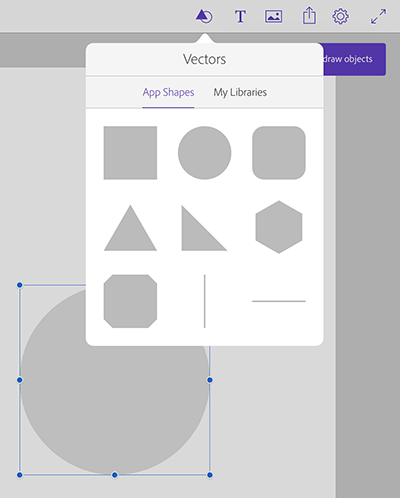
The Images button lets you place any image from your iPad (you can take new images with the camera, download them from Adobe Market, or import them from CC Libraries):
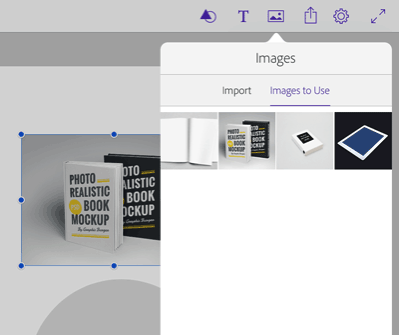
The draw/sketch mode has a very different interface. To enter this mode, you tap a little icon on the side of the screen. Then, you can just start drawing with your finger or a stylus. In case you don’t know the secret drawing gestures, you can tap the little “?” icon and up comes this cool cheatsheet:
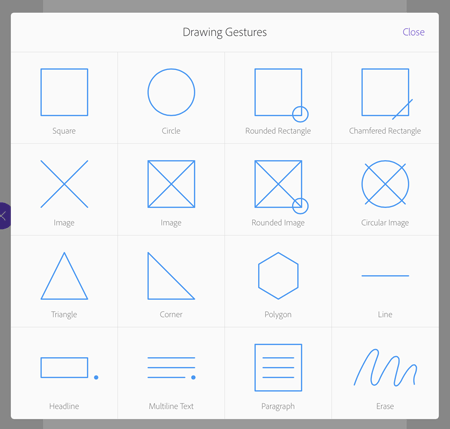
So, for example, if I want a rounded-corner rectangle around these two objects, I would just draw a rectangle and a circle in the lower-right corner:
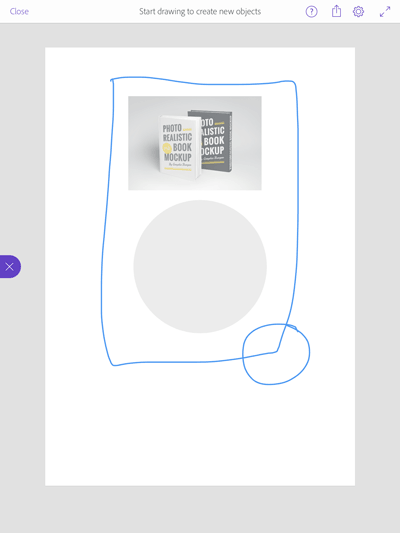
Adobe Comp recognizes the shapes and turns it into an object. This is one of the most magical parts of Comp—the fact that it can draw a perfect circle or a perfect triangle or another shape based on my pathetic scribble.
From there, you can leave draw/sketch mode and manipulate the objects. For example, I would move that rectangle below the other objects using a little “stacking order” slider, then I can color it with a few more taps.
If you add text to your page, you can format it surprisingly quickly and easily. The coolest feature here is that you can use all the Typekit for Desktop fonts, right on your iPad! It actually downloads the fonts you choose to the iPad:

As I said, no one is going to do final artwork in Comp. Instead, once you have the page looking more or less like you want it, you can tap the “Share” icon at the top of the screen and send it to InDesign, Illustrator, or Photoshop:

Comp uploads your artwork to Creative Cloud, then downloads the artwork to your laptop or desktop computer and opens it in the program you chose:
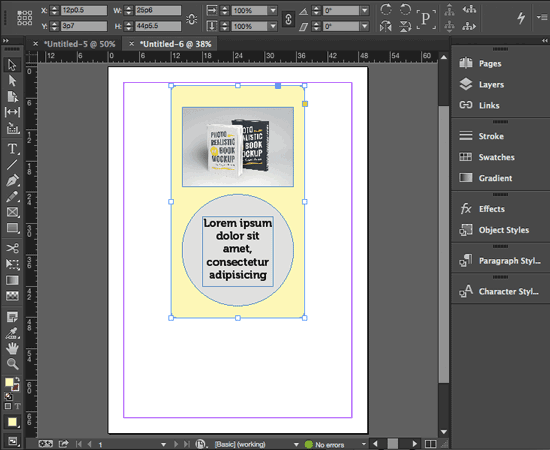
The whole thing takes about 20 or 30 seconds (perhaps more for a complicated layout). It’s pretty incredible.
Why Comp?
Adobe is clearly excited about “touch apps” these days, but it’s not always entirely clear why. It’s also not clear which apps are going to stick around, as Adobe has dropped development on a few cool ones in the past year or two. However, Comp seems to stand out as special for a number of reasons:
- It’s the best example of page-layout on a tablet I’ve seen. The UI is clean, easy to learn, easy to use, and responsive.
- Adobe has done a great job distilling the essential elements of page-layout. For example, while you can’t add guides, the Smart Guides feature works beautifully and intuitively.
- The fact that you can draw in Comp and send to Photoshop, Illustrator, or InDesign means there is a potentially huge market for this app.
Of course, Comp is currently just “1.0” and I’m sure Adobe will be adding a number of great features as time goes by, making it even more useful. Currently, there are lots of items on my Wish List including the ability to select more than one object at a time, and (I’m somewhat embarrassed to admit) drop shadows.
Here’s why I think Adobe is doing these apps, and Comp in particular: Adobe knows that the future involves touch technology. In fact, there’s a reasonable chance that in 10 years few of us will be using laptops or desktop computers. It’ll all be the Apple AirTouch Plus! (If you’re reading this in 2025, leave a comment below and let us know.)
So Adobe knows they need to start a) putting a stake in the ground to demonstrate that they’re a touch app company; and, b) perhaps even more importantly, gain as much experience making touch apps as they can because it’s going to take years to figure out how to do it right.
I’m very impressed with what Adobe has done with this first release of Comp, and I can’t wait to see what’s coming next!
Here are some additional resources about Comp:
- lynda.com video course “Adobe Comp CC First Look”
- Adobe Learn tutorial on how to use Adobe Comp
- Macworld review
- Wired Magazine provides more insight
This article was last modified on March 5, 2025
This article was first published on April 2, 2015




