Adobe Acrobat 7 Professional

Adobe Acrobat is one of the killer apps that have changed the face of computing for the better. Thanks to this suite of programs, exchanging information among incompatible platforms has become a non-issue. But there’s always room for improvement. This is a review of the recently released version 7 of Acrobat Professional, a major upgrade with a significant array of new features.
The Installation
Acrobat 7 is bloatware: You need 460 MB of hard disk space to install the behemoth. Fortunately, you can slim down the installation by deselecting components you don’t think you’ll use. You’ll also have to uninstall Acrobat 6 (but not version 5).
First Impressions
Adobe claims that performance has been enhanced so that the program loads faster under Windows, thanks to a speed launcher that loads when you start Windows. I compared versions 5, 6, and 7 and didn’t experience much difference in load times. Depending on your configuration, you may see more improvement. Note that the speed loader isn’t available in the Mac version.
New Views
You won’t notice a big interface change when you first open Acrobat 7, but there are several new ways to view documents. The New Window command opens multiple instances of the same document. Acrobat changes the file name by one digit for each new instance, which is useful for cloning a document that requires multiple output options.
The new Spreadsheet Split command splits the window into four independently scrollable panes — nice for inspecting wide tabular data.
When you have multiple documents open, you’ll see independent buttons in the Windows taskbar by default. You can turn off this option in the Preferences>General dialog box if, like me, your taskbar is already overburdened.
Noteworthy
There are two new markup tools for notes: callout and dimensioning. The callout tool lets a note point to a specific place, and the dimensioning tool (which doesn’t actually show measurements) draws a line between two points with a comment in the center.
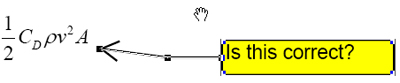 The new Callout tool is nice for pinpointing a target in the document. Notice the repositionable handle at the end of the arrow.
The new Callout tool is nice for pinpointing a target in the document. Notice the repositionable handle at the end of the arrow.
 Too bad the dimensioning tool doesn’t actually show dimension, but it’s still useful for markup.
Too bad the dimensioning tool doesn’t actually show dimension, but it’s still useful for markup.
The Select Text tool now has a context menu that appears when you highlight a portion of the document.
 A context menu for the Select Text tool makes it easy to choose an action.
A context menu for the Select Text tool makes it easy to choose an action.
One of the biggest change in version 7 won’t affect users of the Professional version directly, but will have substantial impact on those who rely on the standalone (and free) Reader. If you give permission via Acrobat Professional, all the commenting and reviewing tools hitherto available in Standard and Professional will be available in Reader. The ability to add comments without being forced to buy the Standard or Pro versions of Acrobat should make the PDF format even more popular and transform how some businesses exchange information.
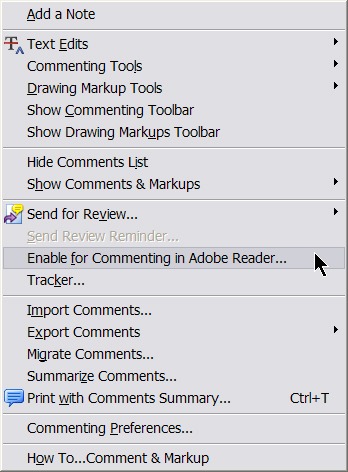 If you enable this feature, anyone with the free Acrobat Reader can enter and respond to comments.
If you enable this feature, anyone with the free Acrobat Reader can enter and respond to comments.
Prepress and Distiller 7
For people who spend much of the day constructing PDFs for print output, the new Print Production bar is particularly welcome. Here you’ll find buttons for configuring trap presets, previewing output, preflighting, converting color spaces, managing ink, adding printer marks, cropping pages, fixing hairlines, flattening transparency, optimizing PDFs, and defining job definition files. At my job, I recently needed to reprint 45 book chapters with odd-sized pages on letter-sized paper. We set up a batch command to have Acrobat 7 add crop marks and reprint the entire book while we went off to do something else.
 The new Print Production toolbar puts most prepress tools in one convenient place.
The new Print Production toolbar puts most prepress tools in one convenient place.
Preflighting in Acrobat 7 has improved considerably. There are enhanced options and useful preset profiles such as Digital Press, PDF/X-compliance, and a variety of offset press types. You can edit all of the profiles, and you can import and export them for workflow compatibility with other users. You can also save a profile as an executable file (called a droplet), which I like to put on my desktop, then just drag and drop PDFs on top of the droplet to preflight a batch of files. Pros will still want to have a copy of Enfocus PitStop around to fix problems.
Acrobat includes few tools for global tasks, such as replacing fonts. Adobe recommends that the fixes be done in the original file, which is an excellent practice, but not always realistic.
 A wide variety of preset profiles makes preflighting a snap.
A wide variety of preset profiles makes preflighting a snap.
Distiller 7 is unquestionably easier on the eyes than earlier versions. The new panel contains pertinent information about the processed files.
 Distiller’s new information panel is exceptionally useful for ensuring that files are distilled according to the correct job options.
Distiller’s new information panel is exceptionally useful for ensuring that files are distilled according to the correct job options.
Scan and Inspect
If you use Acrobat to scan to PDF, you’ll find the new processing tools especially valuable. You can straighten images via the deskew tool; filter for background, halo, and edge shadow; and despeckle and descreen scans.
 Acrobat 7 includes Image touchup tools for scanning directly to PDF.
Acrobat 7 includes Image touchup tools for scanning directly to PDF.
Acrobat 7 now supports object-level properties, so you can inspect and edit information attached to diagrams. This is especially pertinent to Microsoft Visio users who wish to share such data after converting Visio diagrams to the PDF format. Earlier versions of Acrobat stripped out the properties, and anyone wishing to see them had to purchase Visio or install the (free) Visio Viewer.
Intelligent Design — Sort Of
Adobe Designer is now integrated into version 7 — though only in the Windows version. When you click on Tools>Form, Designer launches the Forms Assistant and displays options for creating a form from scratch, using a template, or generating a fillable form from a static PDF or Word file. Once you’ve set all the options, you can go wild with the different fields and their vast assortment of customization settings.
Although I probably won’t use it much, I liked the interactive barcode feature — just drop a standard barcode into the document, save as a form, and watch Acrobat 7 encode user-entered data! And I had a wonderful time fooling around with the Survey Questions, which, among other things, makes it a snap to pester people with inane inquiries.
 The powerful Designer is a must if you need to design interactive forms.
The powerful Designer is a must if you need to design interactive forms.
Forms don’t need to remain in PDF format — they can be exported to a spreadsheet or saved as HTML. And you can use the Read Out Loud feature to listen to form fields as you tab through them.
In theory, the Designer is totally cool, and creating a form from scratch was fairly easy, but Acrobat’s ability to create a form from a static PDF left me underwhelmed. There’s no option in Designer to import the file so you can flop form fields in place — the program insists on interpreting the document into a form, and in my case, it did a substandard job. I finally gave up and created the form inside Acrobat using the Advanced Editing form fields.
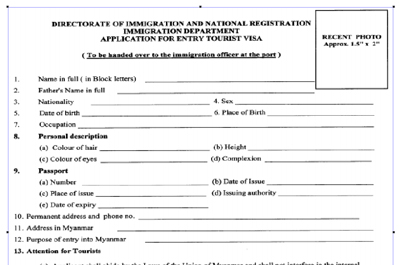 Version 7 was unable to convert this simple, static form into a fillable one. Designer interpreted the entire text area into a single form field instead of parsing out each field individually.
Version 7 was unable to convert this simple, static form into a fillable one. Designer interpreted the entire text area into a single form field instead of parsing out each field individually.
Attach, Print, and Organize
With version 7, PDFs more gracefully carry additional files as attachments. If you move the PDF to another folder, all attachments migrate with it. And attachments may be searched and edited as well. Acrobat 7 introduces the concept of an “eEnvelope” to send secure file attachments via email. Anyone can view the PDF, but only authorized users can see unencrypted attachments.
The ability to create PDFs from files in AutoCAD and Microsoft applications is improved in the new version. One click will do it inside Office, Project, Access, Internet Explorer, Visio, Publisher, and PowerPoint. Especially useful is the new ability to convert single or multiple Outlook mail messages or an entire folder into a neat, searchable file.
To help you organize your PDF workload, version 7 includes a Tracker module for monitoring files and comments sent around for review. Inside the Tracker you’ll also find the RSS newsfeed subscription service.
 Tracker watches local PDF activity and also pulls down RSS feeds from the Internet.
Tracker watches local PDF activity and also pulls down RSS feeds from the Internet.
Of all the new features in version 7, the Organizer is one of the coolest. From inside this dialog box, you can view your file history with thumbnails; combine PDFs; print or email them; and send them out for review. The Organizer is immensely helpful for dealing with a slew of documents. I liked the ability to sort documents into Collections (a familiar concept from photo album software). For example, I use Acrobat mostly to generate files for prepress, so I organized the PDFs for each book into separate collections for easy access.
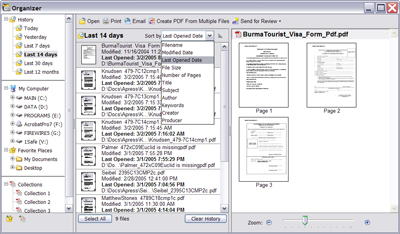 Thanks to Organizer, you can sort, inspect, print, and send documents from a single dialog box.
Thanks to Organizer, you can sort, inspect, print, and send documents from a single dialog box.
There’s More
Acrobat 7 is so feature-rich, it’s worth spending time wandering around and fiddling with the new features before sitting down to work with it. You may run into other new features I can’t cover here, such as periodical subscription, single-file multi-page view, the 3D plug-in, non-indexed searching, extended language support for Central and Eastern European fonts, and enhanced security features.
Final Thoughts
Despite all the new goodies, I confess that I still cannot entirely abandon version 5. As a compositor who works entirely from annotated PDFs, I need a program that lets me edit text, even though the font is not installed in my system. Sometimes, the only extant version of a document is in PDF format and the fonts are unavailable. Starting with Acrobat 6, this lifesaving technique has become forbidden. Fortunately, both versions coexist happily, letting me have the best of both Acrobat worlds. I rate Acrobat 7 as a must-buy. Upgrade now!
This article was last modified on January 18, 2023
This article was first published on March 15, 2005



