Adobe Acrobat 7.0: First Look from Planet PDF

Print Production
Acrobat 7.0 Professional has introduced the Print Production toolbar, a welcome replacement for the myriad menu items in Acrobat 6. Note that this toolbar, like a number of others, does not appear by default. To enable it you must go to View > Toolbars > Print Production.
The tools that are new to Acrobat 7.0 are Trap Presets, Convert Colors, Ink Manager, Add Printer Marks, and Fix Hairlines. The Crop Pages function has been expanded to allow the user to increase the media size in addition to the ability to adjust crop, trim, art and bleed boxes that were in Acrobat 6. Also, transparency flattening has been improved to allow the user to apply flattening instead of just being able to preview it.

Print Production toolbar
Convert Colors. The Convert Colors tool displays the device color spaces CMYK, RGB and Gray, plus any spot colors that are in the PDF. You can choose to convert or preserve any or all of these. In the case of spot colors, you also have the choice to map them to one of the 4 process colors or another spot color. Adobe explains further:
Acrobat uses the source color spaces of objects in PDF document to determine what (if any) color conversion is required. If a PDF file contains objects with embedded color profiles, Acrobat manages the colors using the embedded profiles rather than the default color spaces which are chosen in Acrobat’s preferences.
Using ICC profiles to do color space conversions is reliable, but does require that the user have an understanding of color management and the effect that various profiles will have when applied. The reason that this is important is that there is no preview of the color space conversions before they are applied, and you cannot undo changes. This means that if the conversion results are undesirable, the user can only close the document without saving the color conversions — or any other changes they may have made to the document.

There are also four conversion options for what to do with profiles. Adobe describes them as follows:
- Embed Profile As Source Color Space — tags all images with the destination profile selected in the Profile menu.
- Embed Profile As OutputIntent — uses the destination profile as the output intent.
- Don’t Embed Profile — does not tag objects with the profile.
- Preserve Black Objects — preserves the color values of objects drawn in CMYK, RGB, or Gray during conversion. This prevents text in RGB black from being converted to rich black when converted to CMYK.
Ink Manager. The Ink Manager introduces a feature that has been available in other Adobe graphic applications for some time but was sadly missing in Acrobat 6. The Ink Manager allows you to modify the way inks are treated while your PDFs are open. Changes will only affect how inks are viewed using Output Preview, and how inks print when separations are generated from Acrobat.
It is important to note that while colors can be mapped with Ink Manager, it is necessary to go to the Convert Colors tool if you want to map colors and have the changes stored in the PDF.
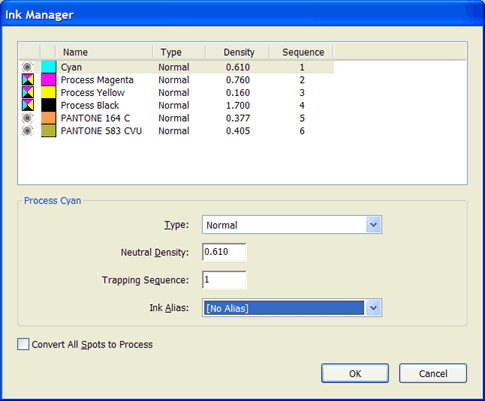
Fix Hairlines. The Fix Hairlines tool is another good addition to Acrobat 7. All too often, document designers choose line weights which display fine but disappear completely from high-resolution output. This tool gives users the ability to specify a minimum line width and replace it with a user-defined size. There are also options to apply the settings to Type3 fonts and PostScript patterns.

Trap Presets. The Trap Presets panel enables you to create and apply trap settings that can be executed by an Adobe Postscript 3 RIP that licenses Adobe In-RIP Trapping.
Trap presets that are created here only apply to the document while it is open. They are not saved with the PDF, which means that you must print separations from Acrobat in order to have the trap settings applied.

Output Preview. The Separations Preview in Acrobat 7.0 Professional has been improved. Adobe explains more:
Output Preview dialog box provides a convenient way to use the open Adobe PDF document to preview separations, proof colors, view colors by source in addition to ink plates, and highlight warning areas for out-of-gamut areas, ink coverage limits, and overprinting. The top part of the dialog box has several controls.
The Preview pop-up menu allows you to switch between previewing separations and previewing color warnings. When you select Separations, the bottom half of the dialog box lists all the inks in the file, as well as ink warning controls and total area coverage controls. When you select Color Warnings, a warnings section replaces the separations section. The preview settings you specify in the Output Preview dialog box are reflected directly in the open document.
Users should exercise caution in selecting the Simulation Profile to preview separations. If the profile chosen here is different than that used when printing separations from Acrobat the output results could be dramatically different.

Add Printer Marks. The Add Printer Marks feature lets you add printer marks to a page for positioning and other things a prepress service provider requires. In Acrobat 7.0, the marks are applied as content.

Crop Pages. New to Acrobat 7.0 is the ability to change the PDF page size, which can be essential when adding printer marks. You can use the crop tools to add trim, bleed and other boundaries. Adobe explains further:
The Crop Pages dialog box lets you adjust the visible page area for specified pages of your document. You can adjust page margins by setting specific parameters. The resulting cropped area shows the content that appears when the page is displayed or printed. To undo a crop operation, reset the margins in the Crop Pages dialog box. As with previous versions of Acrobat, cropping does not reduce file size because information is not discarded, but hidden from view.

Transparency Flattening. Another addition to Acrobat 7.0 Professional is the ability to apply the flattening to the current PDF rather than simply previewing it. The Flattener Preview lets users see and control how transparent objects will appear in print. Adobe explains further:
You use the preview options in the Flattener Preview window to detect objects in a PDF document that are transparent, as well as objects that will be affected by transparency flattening. Transparent content is highlighted in red, while the rest of the artwork appears in grayscale. You can use this information to adjust the flattening options before you apply the settings to the document. The flattener preview is available only for PostScript printers.

JDF Job Definitions. Another new feature in Acrobat 7.0, this tool allows you to define and apply JDF info to a PDF.

Security Policies
The full versions of Acrobat now feature the ability to create, manage and apply security policies. These are essentially pre-set, reusable profiles that define the security settings to be applied to a document or set thereof. The simple, wizard interface means that it no longer takes a rocket scientist to apply appropriate security to PDF document archives, and the concept of policies means that security settings can be configured on the organization or workgroup level. The policies can then be rolled out to group members in order to ensure standardized document security protocols.
The new security policies even allow users to define the type of authentication, be it via simple passwords, digital certificates, or even direct integration with Adobe Policy Server for users of Adobe Acrobat Professional. It’s even possible to apply multiple security policies to a single document, if needed.

eEnvelope. A security measure new to Acrobat 7.0 is that of the eEnvelope. That is, the security measures on the PDF document and its attachments are handled separately. Hence, it is possible to send an unsecured PDF eEnvelope that may detail download instructions or address information with encrypted file attachments. A great example of this would be an eEnvelope that acted as a brochure, with the retail product (software or content such as an eBook) included as an encrypted attachment.
Copyright © 2002-2004 BinaryThing Pty. Ltd. All Rights Reserved. Used with Permission.
This article was last modified on January 18, 2023
This article was first published on November 17, 2004



