Adobe Acrobat 7.0: First Look from Planet PDF

Performance
There are going to be millions of people happy to hear that Adobe Acrobat 7.0 and Adobe Reader 7 open much more quickly now. One point before we go on: this funcionality is only available for Windows users.
Acrobat Speed Launcher. One of the greatest laments of long-term users and fans of Acrobat is that it is too slow to open from scratch. Add to this the comments of some anti-PDF people who have said that Acrobat/PDFs on the Web perform very poorly when compared to alternatives like Macromedia’s flash viewer (which loads virtually instantly). They claim that because the load time is so slow, it upsets the natural flow of navigating content. Probably a fair point?for previous versions of Acrobat and Reader.
The speed launcher loads when you start up your computer and it runs in the background, allowing Acrobat or Reader to launch at the sort of speed you would experience when opening applications like Internet Explorer and Word.
PDFs being viewed locally or in your Web browser should both perform much better in Acrobat or Reader 7.0. After the first time opening and then closing Acrobat in a single session, Acrobat loads even faster again.
Autosave. Acrobat includes an autosave feature that can stop you from losing your work due to a computer crash, power failure etc. You can specify in Preferences how frequently you want your documents to be autosaved.
After your problem, the next time you open Acrobat you’re prompted to either recover or discard the recovered document.
Organizer. The name explains it pretty well. It helps you organize, keep track of and quickly access your PDF documents. A welcome addition to Acrobat.
The History feature works much like the history feature in Web browsers — you can quickly find documents based on when you last viewed them.
The Favorite Places feature allows you to flag your favorite folders so you always have quick access to them in Organizer. When you highlight a folder in the (left) Categories pane, all PDFs contained in there are displayed in the (centre) Files panes.
The Collections area allows you to group PDFs together based on how you work — you could create collections based on a project, a type of content, a client, etc. Unlike grouping by folders, each PDF in a collection can be located anywhere. For example, if you were working on a project with PDFs located in various places locally and on a network, you can build a collection from them without the need to move files around.
Once you’ve selected a folder, history folder, favorite place or collection, all PDFs contained in it will be displayed in the Files pane. From there you can preview each file in the (right) Pages pane.
You can sort your files based on various properties and can perform a number of actions from within Organizer, such as, print, email, combine files and send for review.

Find and Search. A welcome return from Acrobat 5.0 is Find — for searching the current document. You enter the phrase and then use the previous and next buttons to move between the results. Find is now a toolbar you can dock in with your other toolbars, or you can leave it floating. The advanced search (in the right pane) is still available.
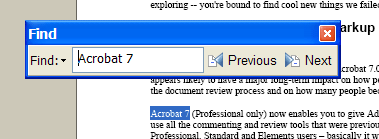
Interface and Usability
There are lots of new improvements to the interface and general usability. Below, I’ll outline a few of the interface changes I’ve come across. What’s also noticeable is that Adobe has expanded the number of task-oriented processes that guide the user through each step until completion. The wizard interface for tasks like sending a PDF off for review and creating a new security policy will definitely help new and regular Acrobat users alike.
Read More button. Acrobat 7.0 extends the old ‘hide toolbars’ option (F8) into the idea of a reading mode. Like in older versions of Acrobat the toolbars up the top are hidden, but in the new release, the key tools for viewing and navigating a document are all accessible from the bottom-left of Acrobat.

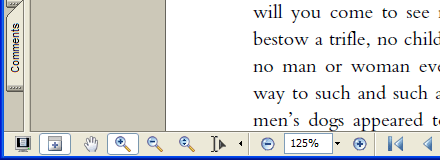
Document Message Bar. Increased level of explanation via the new document message bar (just below the toolbars), with the ability to include extra instructions should help new users. It can be used for things like indicating that a user is able to add comments to a PDF or with forms to explain that they can fill out a form and submit it.

Task pane (right). A small but welcome addition is the ability to resize the Task Pane that’s used for advanced searching as well as providing context related step-by-step tips.
New Window. The New Window option lets you open a document more than once, allowing you to view different parts of the same document simultaneously.
Tiling Acrobat across two screens. For dual monitor users (I know you’re out there), you can now use the ‘Acrobat Monitors’ option to tile one or more documents across the full width of your desktop. It’s handy when you want to view documents side by side.
Show Documents in Taskbar. On Windows systems, Acrobat 7.0 adds the ability (it’s optional) to show in the taskbar each PDF document currently open (and also when you use Alt+Tab) so you have more direct access to individual documents rather than having to open Acrobat and then select the document. Is particularly useful when you regularly view multiple PDFs simultaneously.
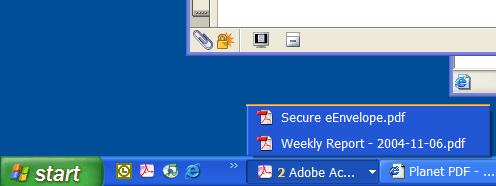
Spreadsheet Split View. The spreadsheet split view makes it easier to view large tables by giving you the ability to display different columns and rows of a spreadsheet or table in the four different panes of the screen.
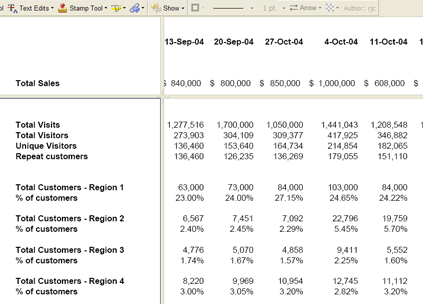
Accessibility
Acrobat 7.0 comes with a range of new tools for identifying reading order problems and redefining them — by doing this, you improve the accessibility of the document, as the reading order is used by assistive technologies like screen reading software for visually impaired users.
TouchUp Reading Order.When you select the TouchUp Reading Order tool, you gain access to a set of reading order tools, and the page highlights the present reading order of all the page content. From here, you can correct issues either by clearing the page structure and redoing from scratch, or by modifying what’s already there. You can also remove stray regions by making them part of the background, label any images or figures with alternate text, reassign regions as text, forms, headings, tables, cells, and so on.
You can go beyond viewing the reading order at a page level by opening the Order Tab. This provides you with a list of all the pages and displays the reading order for each. You can do the same sort of touching up from here. These tools are meant to cover most typical tagging issues, but experts can go further into the structure of the document via the Tags Tab.

Accessibility Setup Assistant. The other major new accessibility feature is the handy Accessibility Setup Assistant.
This solves the issue of delving into Acrobat’s preferences to improve the experience — along with the Accessibility panel, there are settings in the General, Reading and others. Look below to step through the Assistant.
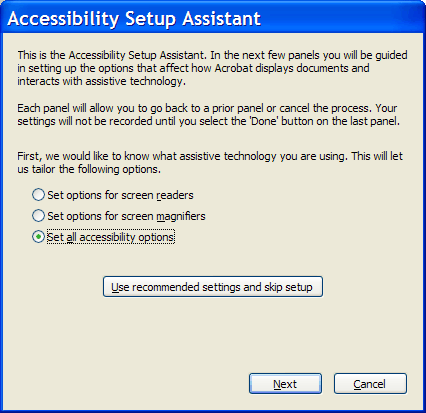
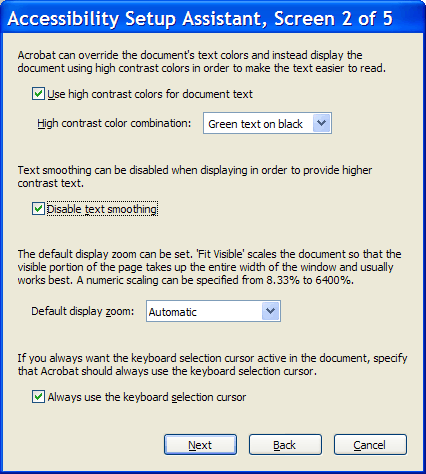
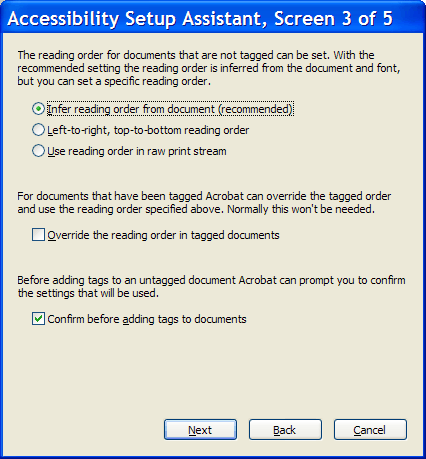
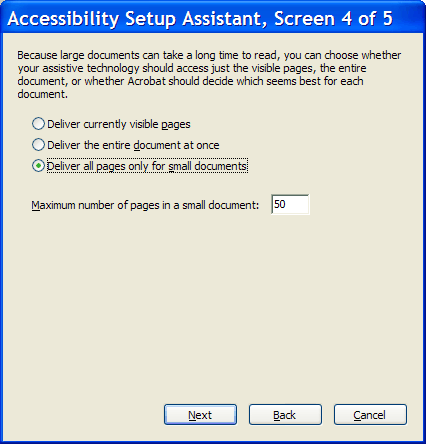

This article was last modified on January 18, 2023
This article was first published on November 17, 2004



