Adobe Acrobat 7.0: First Look from Planet PDF


Welcome to our Acrobat 7.0 product tour. Over the next few pages we’ll guide you through some of the key new features to come out of Adobe latest Acrobat family: Acrobat 7.0 Standard, Acrobat 7.0 Professional, and Adobe Reader 7.0. All three are expected to ship by the end of 2004.
This is not meant to be a definitive list but more a broad “first look” at some of the most interesting new things. Once you get your hands on a copy, be sure to do your own exploring — you’re bound to find many cool new things not mentioned in these pages.
Note: Unless otherwise noted, this article refers to Acrobat 7.0 Professional (i.e. not Standard). To see a rundown of the differences between the Acrobat 7.0 Standard, Acrobat 7.0 Professional, and Adobe Reader 7.0, click here to see Planet PDF’s Acrobat 7 coverage, including a product family feature matrix.
Document Reviewing and Markup
This is probably the boldest change for Adobe Acrobat 7.0 and Adobe Reader 7.0, and appears likely to make a major long-term impact on both how PDF is used, and the number of people involved in the document review process.
Reader Enabled Commenting. Acrobat 7.0 (Professional only) now enables you to give Adobe Reader users permission to use all the commenting and review tools that were previously only available to Acrobat Professional and Standard users — basically it was restricted to users who paid for the functionality. This should mean a far more widespread use of PDF-based document review and, over time, Adobe will no doubt hope that it moves more Reader users towards buying a version of Acrobat that allows them to also send PDFs to colleagues and clients for review.

Adobe Reader with a PDF that has come from an Acrobat 7.0 user. Shown here are the Commenting and Drawing Markups toolbars and stamps.
During the process of exchanging a PDF for review via email, you are given the choice to allow Adobe Reader users to participate. It’s as simple as that. You email the PDF to them, and when they open it in Adobe Reader 7.0, additional toolbars appear with an extensive range of markup and commenting tools, including:
- Note tool
- Highlight, underline, cross out text tools
- Indicate text edit tools (insert, delete o replace text)
- Stamp tools (including custom stamps)
- Attach file as a comment tool
- Record audio comment tool
- Callout tool
- Cloud tool
- Drawing tools (arrow, rectangle, oval, line, pencil, etc.)

As you step through the Send for Review process tick the check box to enable the functionality for Adobe Reader users in your review group.
Select Tool. The Select Tool now has its own popup menu with related options. Using the Select Tool to select text will display a list of related options, and likewise when selecting an image.
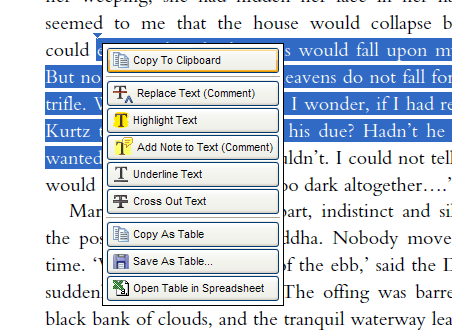
The options available after selecting several rows of text.
New markup tools. Two new markup tools tend to target technical professionals, but the Callout tool looks useful when adding comments related to images and other non-text objects.
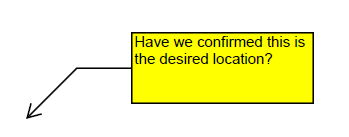
The Callout Tool lets you create a text box which has an arrow attached that can point to a specific part of a drawing or document.

The Dimensioning Tool lets you draw a line between points on a drawing.
Tracker & Newsreader. The “Track News” functionality in Acrobat 6.0 has been separated out into the Tracker tool. The main addition to it is that you can also use the Tracker to subscribe to news feeds.
If you’re not familiar with these, numerous sites these days offer syndicated “feeds” that let you download a summary of each item into your ‘reader’ software; it’s just a matter of copying the link to the RSS, XML or RDF format service from a site and copying it into your news reader. The one in Tracker allows you to build summaries of all the items in PDF and lets you convert any of the items (usually Web pages) to PDF — handy if you want to archive them or print a copy for offline viewing.
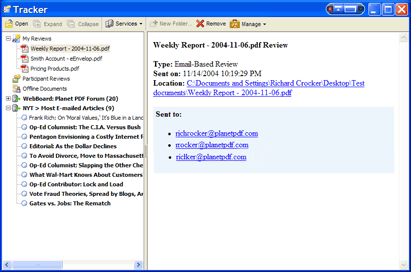
Paper to PDF
Acrobat 7.0 simplifies the process of converting paper into searchable PDFs, making it a one-step process. As part of this process, you can add tags for improved accessibility for impaired users.
There’s also a new range of compressing, cleaning and filtering tools that can be used during the process to improve the quality of the output. You can deskew (rotate the scan so it’s totally vertical) and filter the scan using tools like background, edge shadow removal, despeckle, descreen and halo removal.
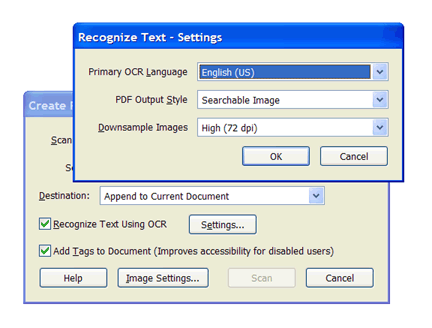
Object-level info. Acrobat 7.0 and Reader 7.0 now support the ability to view object-level custom properties. This extends what is possible so that individual objects in Visio drawings or diagrams can retain their particular properties. By contrast, past versions limited this to document level properties such as, title, author, custom info fields, etc.
For example, an engineer or architect might like to assign an object (such as a chair, router, pipe, etc.) a name, part number and other custom properties. Previously, their complex diagrams or drawings retained their layers but lost this object-level info once converted to PDF. The only way to view these properties was by using Visio or the free Visio Viewer.
The advantage now is that an Acrobat Professional user can exchange lightweight PDF versions of the documents, but still ensure that all users have full access to all layer and PDF object information contained in the source document. In addition, he can enable the PDF for commenting functionality in the free Reader so that anyone viewing the PDF can review and markup the document.
Attachments and Acrobat as a Secure Container. Acrobat 7.0 extends the PDF as a container concept with more features for dealing with attachments. You can add attachments at the page level using the comment tool, or you can add them at the document level. The page level attachments are displayed on the page on which they’re added and in the Attachment palette, whereas document-level attachments are only displayed in the Attachments palette. It’s now possible to see at a glance when a document contains any attachments, as a paperclip is displayed in the status bar in bottom-left corner of Acrobat.
The new Attachment palette quickly enables users to make sense of what files are attached, where they are located in the PDF and can let the user search through the attachments as well as the PDF being viewed. You can also work from within the Attachments palette to add, edit, open and delete attachments.
Using the new security policy tools, you can encrypt only the file attachments, allowing you to send what Adobe calls an eEnvelope.
Much like a normal envelope, people can see the outside — the PDF containing the attachments would be visible — but not what’s inside (the attachments). While a normal user can open the PDF and see that it contains attachments, only authorized persons can access your files. Using the security policy tools makes the process simple as you can encrypt all the attachments at once.
This article was last modified on January 18, 2023
This article was first published on November 17, 2004



