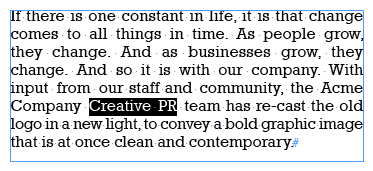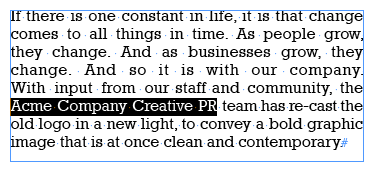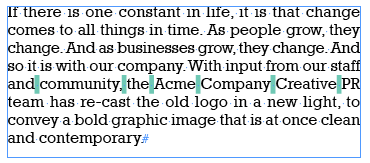Adjusting Word Spacing From the Keyboard

As much as I love the Paragraph Composer in InDesign, its omnipotent control over how lines break is sometimes maddening. If nine out of ten lines in a paragraph have perfect breaks, and you want to make it ten out of ten (without actually editing the text), forget it! The Paragraph Composer will thwart you at every turn, insisting on rebreaking additional lines that had been perfect as you try applying old standbys like No Break, soft returns, and tracking strategic selections in and out.
Can you tell I’ve just spent the past hour or so wrestling with this?
Before you start tsk-tsking me, I already KNOW that yes, the Paragraph Composer is allowing a bad break for a reason, because “fixing” it would result in worse breaks elsewhere in the paragraph. Nonetheless, I’m the designer, not the Composer, and I have the last word! Sheesh! I want to be able to say these line breaks are hammered in stone, you’re only allowed to modify this line and the next as I fiddle with settings.
But … there is no such ability in InDesign, unless you turn off the Paragraph Composer all together, and go back to the Stone Age Single-Line Composer (which often rebreaks every line in the paragraph as soon as you choose it–out of spite, it feels like).
In the end, I prevailed, but only by using a technique I seldom employ because I forget it exists: Increase/Decrease Word Spacing. If you find yourself in the same wrestling match, you should give it a try.
Let me show you how it saved the day. First, the problem child paragraph was similar to this one:
Now, you may not like the tight word spacing on the third line, but my client was fine with it (he prefers tight word spacing), and that’s what the Paragraph Composer said was best, so whom am I to judge. ;-)
But, do you see how “Acme Company Creative PR” breaks in the middle of the paragraph? My client flagged it and asked me to bring up “PR” so it’d all be on one line. The word spacing in the line above appears to have plenty of room to handle it, and the Desired Word Spacing for the paragraph style was 95%, so I didn’t think it’d be an issue.
And thus the wrestling match began. Selecting “Creative PR” and choosing No Break from the Control Panel menu resulted in this:
What the heck? Why didn’t it bring either just PR up, or just Creative PR down? So then I tried selecting the entire phrase, “Acme Company Creative PR” and setting it to No Break. Still no joy:
Argh. I cleared out all the No Breaks and tried other tactics (forced line breaks, tracking the entire paragraph in and out) from my old bag of tricks, to no avail. The Paragraph Composer refused to simply bring up PR and leave everything else alone. Reverting to the Single-Line Composer didn’t help at all, the line breaks got worse, so I switched back.
I knew I was flailing when I found myself in the Justification dialog box with its Preview box checked, incrementing the percentages up and down in single points…
… because of course, I had no clue which magical combination of numbers would make the Paragraph Composer do what I wanted. And when it finally did budge PR up a line, so many other lines in the paragraph got stupid looking, since changes in this dialog box affect the entire paragraph.
I was thinking to myself, “I don’t want to decrease the word spacing for the entire paragraph, I just want to decrease it in the single line above PR! This dern InDesign, why won’t it let me change word spacing for a single line!”
Then, ding! Somewhere an angel got his wings. I suddenly remembered, yes, brainiac, InDesign does let you do that. A quick trip to Online Help reminded me of the keyboard shortcuts, since there is no menu command or Control panel field for adjusting word spacing.
I reset the paragraph to its base paragraph style so I could start fresh, then selected the line above PR and tapped Option-Command-Delete a couple times to reduce its word spacing. Success!
When I turn on highlighting for Custom Kerning/Tracking in Preferences > Composition, you can see the word kerning in action:
In retrospect, I could’ve done the same thing manually by clicking in between the words and reducing the Kern amount … and I have done that before … but it was nice to have another keyboard shortcut “weapon” in my occasional battles with the Paragraph Composer. I thought you’d appreciate knowing about it, too.
This article was last modified on December 19, 2021
This article was first published on July 9, 2008