Activate Last Used Field Shortcut

So this week I’m here at The Creative Suite Conference in Nashville, Tennessee, and Anne-Marie and I were on stage yesterday doing an “essential InDesign tips & tricks” session. For technical reasons, we were both demoing on her laptop, and I kept leaning over to type something, or move the mouse here and there, and so on. I get it into my head to teach one of my favorite keyboard shortcuts: Activate Last-used Field in Panel… and the shortcut doesn’t work! A disaster in front of a crowd of people.
Fortunately, I’ve had this problem before on other people’s computers and I know just how to fix it.
Before I explain the solution, let me give you the background on the shortcut. On the American/English keyboard, The Activate Last-used Field shortcut is Command-Option-tilde (~) or grave accent (`)… it’s the one up near the “1” key. On Windows it’s the same thing, but with Ctrl-Alt. I don’t know what the shortcut is on non-English keyboards (feel free to chime in in the comments below).
The shortcut is great because it takes you back to the last-used palette field. For example, you can edit the Space Before field for a paragraph, then jump to another paragraph, press the shortcut, and it’ll put the focus right back in the Space Before field again. Very helpful when you’re moving quickly!
But sometimes the shortcut stops working on a Mac. Why? Because Command-Option-` is reserved by the Mac OS. Fortunately, it’s easy to fix. Here’s what you do (and what I did on stage): I opened System Preferences from the Apple menu, clicked on Keyboard & Mouse, navigated to the Keyboard Shortcuts tab, and turned off the checkbox next to “Move focus to the window drawer.”
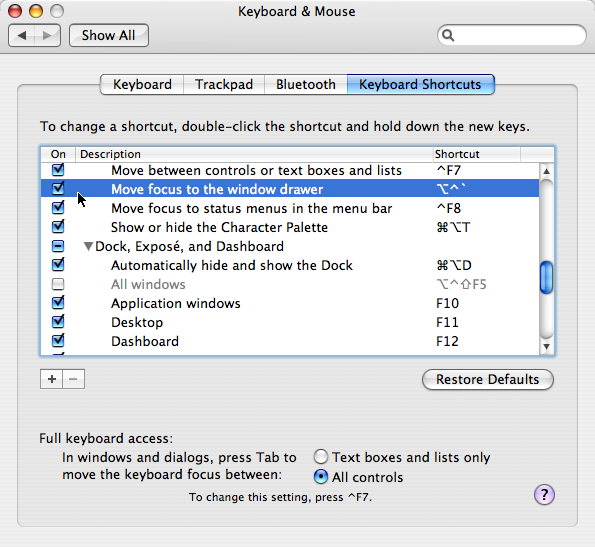
After all, who ever uses the “move focus to the window drawer” feature? Who even knows what it does? Not me! So I turned it off, closed System Preferences, and the shortcut worked in InDesign! Demo saved!
Anne-Marie looks at me and says, “Oh, I wondered why that shortcut never worked for me.” I knew then that I had to write this blog post. ;)
A quick glance through the Keyboard & Mouse system prefs pane shows that the Mac reserves a lot of shortcuts for itself, and sometimes they’re ones that you expect to work in InDesign. If you find an InDesign shortcut doesn’t work for you, and you’re on a Mac, that’s one of the first places you should head. It’s not obvious, but it’s important to know.
This article was last modified on December 19, 2021
This article was first published on May 22, 2008




