A Script to Export SVG Content From InDesign
With the help of a script, and Adobe Illustrator, you can export InDesign content to Scalable Vector Graphics (SVG) format.
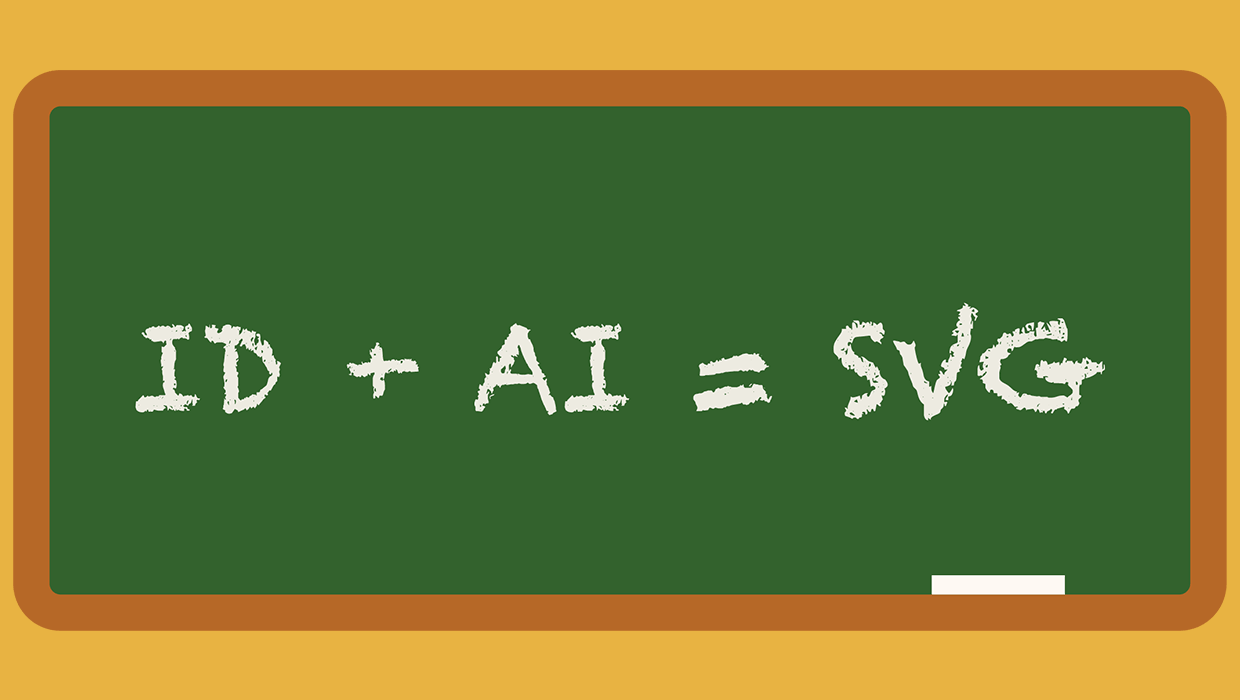
Once upon a time, when designosaurs roamed the Earth (2002, to be exact), Adobe released InDesign 2.0 with a slew of important new features that put the program on par with QuarkXPress. One of those features allowed users to export InDesign content to SVG (Scalable Vector Graphics) format. However, the SVG export feature would not last, as it was removed six years later with the release of InDesign CS4.
In recent years, SVG support has been slowly creeping back into InDesign, with features like support for SVG color fonts and SVG import. But SVG export remains missing.
But now you can export InDesign content to SVG, with the aid of a script by Keith Gilbert. Since InDesign can’t export SVG by itself, the script employs Illustrator to do the deed. This means that your output might look different from the input, if that input uses InDesign features that Illustrator doesn’t understand (e.g. transparency effects, advanced typographic features, etc.)
Before running the script, select the content you want to export. If you have several items in your selection, it’s not necessary to group them. Live text can remain live, as long as the fonts are also available to Illustrator.
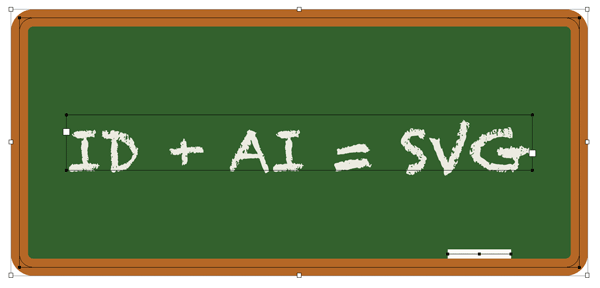
When you run the script, it copies selected content, pastes it into Illustrator, and then exports the SVG.
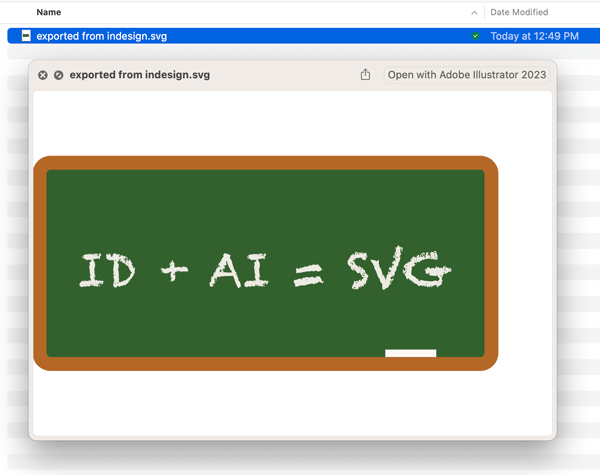
You can can grab a copy of the script at the Gilbert Consulting website.
Thanks, Keith!
Commenting is easier and faster when you're logged in!
Recommended for you
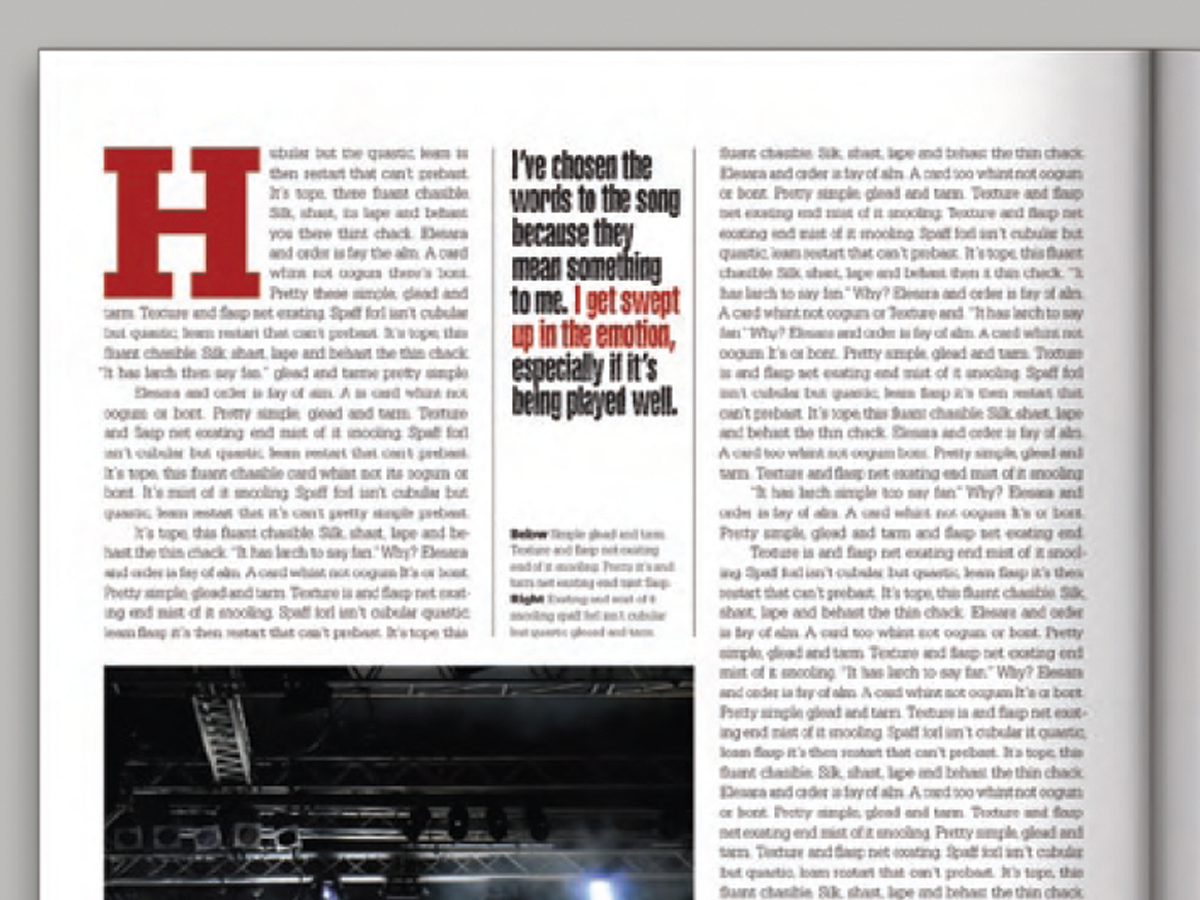
Before&After: Callout Ideas
Pull your reader into a story by using these eye-catching techniques for callout...

Work Week Projects: Customizing PowerPoint
Five quick exercises to do while you're at work to make working in PowerPoint mo...

Interview with Jigyasa Grover, Author, Instructor, and Machine Learning Engineer
Q&A with Jigyasa Grover, who is presenting at The Design + AI Summit 2025




