A Script to Allow Bleeds on the Spine of InDesign Documents
Automate the process of separating pages in InDesign so they can bleed on all 4 sides

During the recent CreativePro Week conference, an attendee asked me if there was a way to separate pages via a script in InDesign. She was working on a spiral bound project with bleed on all four sides. Since her document was created with facing pages spreads, there was no bleed in the gutter. Working for a commercial printing company, I understand the desire to get your document correct right from the beginning, which includes building it to the final trim size with proper bleed and margins.
The traditional solution for having bleed on all four sides was to separate the pages.
To do this, go to the Pages panel menu and turn off Allow Document Pages to Shuffle.
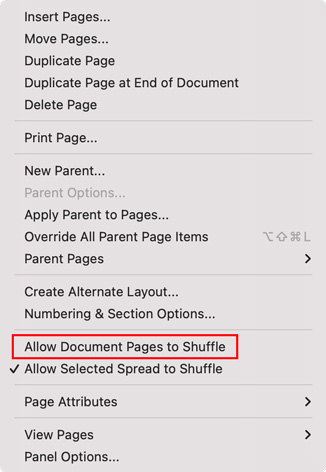
Then, choose File > Document Setup and turn off Facing Pages.
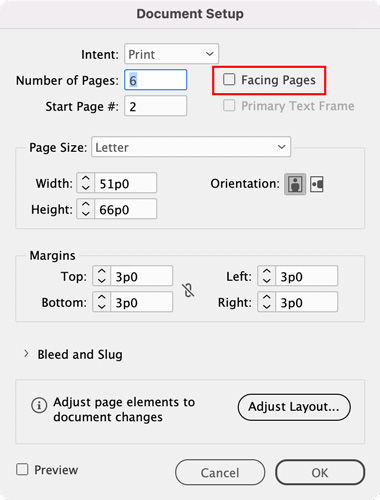
You’ll see the all the pages shift to the left in the Pages panel, but the spreads will remain intact.
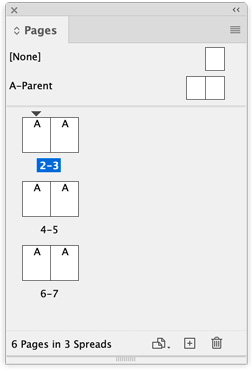
Next, in the Pages panel, Command/Ctrl-click on the odd or even pages to select them.
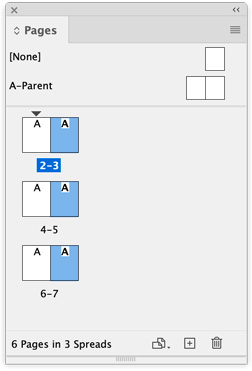
Finally, with the Page tool selected, change the X: value in the Control panel (for right-hand pages, add 0.5 inches; for left-hand pages, subtract 0.5 inches).
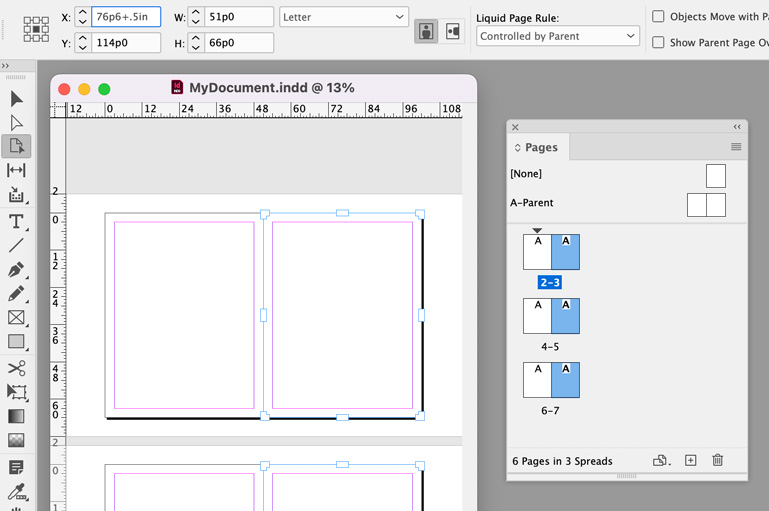
You’ll see the pages move apart in the document window, but not in the Pages panel. Now your document can bleed on all four sides.
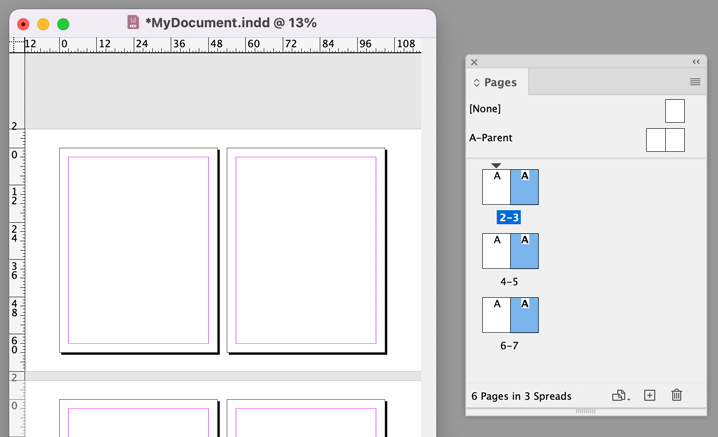
That method works but it’s time-consuming. Fortunately, now there’s a much better solution.
After hearing about my conversation at CreativePro Week, Keith Gilbert wrote a script called Separate Spreads. It splits the Facing Pages (or Non-Facing Pages) so you can add bleed in the gutter. Not only does it separate each spread, it also moves everything on the page including Parent Page items. This can be a huge time saver if you regularly have to separate spreads for spiral-bound books that need to bleed on all sides.
Some take aways: (1) CreativePro Week is a great opportunity to not only learn, but make connections, and solve problems. (2) If you’re struggling with a tedious and time-consuming task in InDesign, there might be a script that can help.
By the way, Keith has written many other useful scripts. You can find them all on the Scripts page at GilbertConsulting.com.
This article was last modified on June 20, 2023
This article was first published on June 20, 2023




