A Quick Overview of Photoshop CS
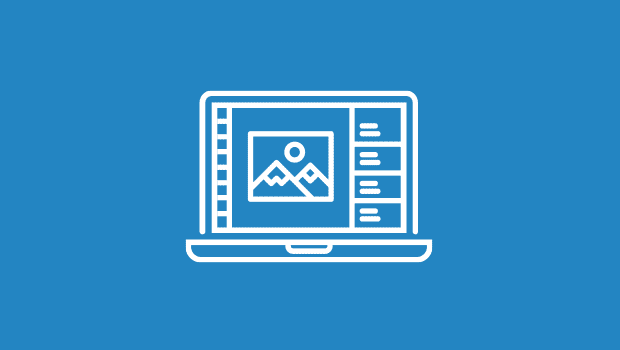
All right, first things first: I know you’re a bit freaked out about this upgrade being named “Photoshop CS” rather than Photoshop 8. Don’t feel bad — we’re all a little freaked out, but once you see how the whole “CS” works together, it makes more sense (I didn’t say I liked the name, I just said “it makes more sense”).
Once you get past the weird naming thing, you’re going to love Photoshop 8. I mean, Photoshop CS. Honestly, it kicks butt. Major butt. In fact, it is without a doubt the biggest, baddest, absolute best version of Photoshop there’s ever been, and after using it just a short time, you can’t even think of going back to Photoshop 7. I don’t think you’re going to find just one or two things you really like in CS, because this is a very broad-based upgrade. In fact, it’s easily the most broad-based upgrade since Photoshop 6, and arguably since as far back as Photoshop 3, because there’s really something for everyone.
In this quick look at CS, I’m going to dip my toe in all the pools this new version touches (that’s a weird metaphor, but I’m going to go with it anyway) and give you a glimpse of what this puppy can do. For our quick look, we’ll start with the new goodies for photographers (because honestly, they got the biggest piece of the Photoshop CS pie).
Photographers
First, there’s the updated File Brower. This is really more “File Browser Extreme” because it’s so much better than the one in Photoshop 7. In fact, the CS File Browser is pretty much everything you wish the old file browser was. It now lets you click and drag thumbnails around within the browser (like a lightbox), which saves a ton of time (and the frustration of having to rank everything). Sorting is now (get this) intuitive and trying this one feature is enough to keep you from launching Photoshop 7 ever again.
Sorting is vastly better; thanks to “Flags” which let you flag the images you want to keep, and you can view just flagged images, just unflagged images, or both. This is how sorting is supposed to be.
The File Browser now has its own “mini menu” right within the browser, making it easier to work within the browser, and giving you direct access to automations like Web Photo Gallery, Picture Package, and other automations.
One of my favorite new File Browser features is that you can now view your thumbnails at much larger sizes (in fact, you can choose your own custom size) and that alone makes the browser more usable. You can make the Preview Pane much larger as well, and the interface has been enhanced so you can nest panes together (just like you’d nest palettes).
Also, now you can assign keywords to photos (or groups of photos) and use the new built-in search function to find tagged photos you’re looking for, and you can now edit the metadata of photos from right within the Browser. You’ll find lots of tweaks and improvements here, enough to make this definitely one of the killer features of CS.
The built-in automations for photographers have all been enhanced and improved, with Picture Package getting its own built-in editor for creating your own custom layouts; Web Gallery getting some much needed new templates (with added functionality); and Contact Sheet II which now enables you to add custom spacing between photos, rotate images to fit automatically, and it gives you much more info about the final product.
Besides refining the built-in automations, they added some new ones, including Photomerge, which helps you stitch together panoramic photos; PDF Presentation, which lets you create Acrobat slide shows of Photoshop images right from within Photoshop; and Crop and Straighten Photos, which lets you gang scan photos and then Photoshop will crop, straighten, and put them into their own separate documents automatically.
The professional digital photographers will be high-fiving about the seamless built-in support for acquiring and edit Raw images from high-end digital cameras. Not only is getting these images into Photoshop a direct process (you can even open them right from within the File Browser), but now Layers, Shapes, Text, etc. are all available while in 16-bit mode as well.
Adobe added a new Adjustment Layer that traditional photographers will feel right at home with, because they replicated those screw-on lens filters we used to use to compensate for bad lighting, fluorescent lighting, and other nasty realities (remember those 81A, 81B filters?). They’re called Photo Filters and because they’re Adjustment Layers, they offer a lot of flexibility and make cooling down (or warming up) a photo a 30-second quick trick instead of a color correction nightmare.
So in short, photographers may be willing to sell their soul (or at least their traditional film cameras) to get this upgrade.
Graphics People
OK, beside the fact that “graphics people” isn’t the greatest term, what “they” got in this upgrade is pretty substantial. Are you ready for this? I don’t think you are. That’s because although you didn’t think you’d live long enough to see real Type on a Path come to Photoshop, you made it. You outlasted Adobe and type on a path is here — just draw a path, get the type tool, click on the path and start a-typin’. This has been at the top of most every Photoshop designer’s wish list, and this is the kind of feature that has us (freaky designer types) toasting champagne (or at the very least, tossing back a few Mountain Dews).
Another cool feature for designers is “Layer Comps” which gives designers the freedom to try different layouts, and each time they come up with a layout they like, they can save it as a comp and return to it anytime with just one click. It’s not just a screen capture; your entire Layers palette reverts to the currently selected comp so if you decide to go with the currently displayed layout, you can pick up right there. It may sound a little clunky, but once you try it you’ll be hooked.
There’s also a new tool, a brush called the Color Replacement Brush which lets you sample the color from one image and replace an area of color in that image, or another image just by painting over it (it’s kind of like a “background eraser” tool, but instead of erasing, it paints in a new color, if that makes any sense).
If you’re into creative features, you’ll be into the Filter Gallery. It lets you combine, stack, reorder, and generally experiment with many of the artsy filters within Photoshop, including many of the brush stroke, texture, artistic, sketch, and distort filters, all within one dialog, which features a huge preview window where you can see your creation unfold. You don’t actually get any new filters here –just a new way to combine them in an interesting way — and you’ll be surprised (as least I was) how much easier it is to develop certain looks by being able to stack and reorder filters in this fashion.
It’s hard to say whether this will wind up being a feature that falls more within the prepress crowd or the photographer crowd, but the new Shadow/Highlight tonal adjustment control is pretty slick (especially if you choose “Show more options”). It looks like it was designed for photographers, but I’ve seen some prepress people already drooling over it (not that prepress people generally drool, mind you) because it offers a somewhat more intuitive way to correct images, and lets you tweak your images in a different way that will appeal to many users.
This article was last modified on January 3, 2023
This article was first published on October 29, 2003



