A Closer Look at Check Spelling
Take the deep dive into the sometimes mysterious inner workings of InDesign's Check Spelling feature...dialog...thing.
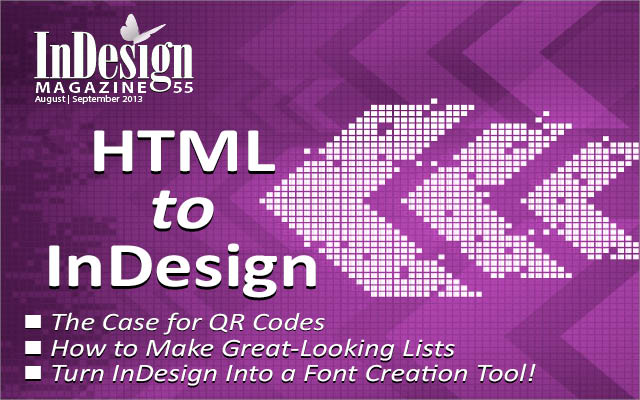
This article appears in Issue 55 of InDesign Magazine.
Over the weekend, I put the finishing touches on the handouts for my two sessions at the InDesign Master Class. As I was spell checking the documents, I was struck by two things:
a) the fact that I always type “stlye” instead of “style,” and really need to set up an autocorrect for it, and
b) how much I dislike InDesign’s Check Spelling dialog box.
I know, I just got through grumbling about the Gradient panel. Call me Mr. Negative, but I always thought InDesign’s Check Spelling had, uh, room for improvement. Neither a panel nor a true modal dialog box, it walks in GUI limbo, with its weirdo brethren Find/Change and Tabs.
If you use the mouse for everything, you might not care much, but I feel like I should be able to run a full spell check from the keyboard. Back in Ye Olden Days, I used to race through spell checking Quark XPress documents with three very intuitive keyboard shortcuts. Command+S for Skip, Command+L for Lookup, and Esc for Done. Spell checking was a mouse-free, bang-bang-bang-done task. My boss at the time told me it looked like I was playing pinball, and geek that I am, I probably would have kept feeding quarters into my Quadra to play XPress if I had to.
Fast forward to 2008: as soon as I finished the handouts, I vowed to examine the workings of that dialog box with a magnifying glass, to find out once and for all if it really sucked, or I had missed something. Here’s what I found.
Keyboard Shortcuts: undocumented or non-existent
You probably know that Command/Ctrl+I opens the Check Spelling dialog. But you might not know that you can use Command/Ctrl+I to Skip also. Press it over and over to skip through flagged words until InDesign runs out of them. Pressing Tab moves the focus back and forth between Change To and Suggested Corrections. Arrow keys move you through Suggested Corrections, and then you can press Enter for Change. That’s all good news. The bad news is, there no shortcuts Ignore All or Change All, and you can’t even make up your own. There are no entries in Edit > Keyboard Shortcuts for these commands. You can add a shortcut to invoke the Dictionary, but it won’t work when the Check Spelling dialog is open. To quote David: sigh.
The Spelling Loop-de-Loop
Ever wonder how InDesign chooses the order in which it spell checks stories? In a complex document, it can send you bouncing back and forth from spread to spread. Here’s the deal. Stories are ordered chronologically according to when they were put on a spread or pasteboard via drawing, duplicating, pasting, or dragging in from a Library or Snippet. That chronological order is what InDesign follows during a spell check.
When you don’t have your cursor in a text frame, the spell check starts with the first flagged word in the oldest frame and works its way to the newest frame (regardless of of page location). These four unlinked frames were created in order from left to right, so the spell check proceeds the same way.
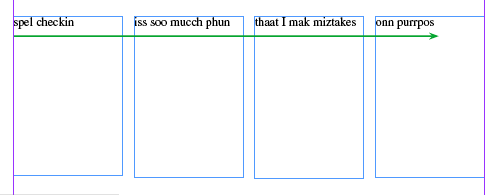
When your cursor is in a text frame, it gets a little more complicated. It’s easier to illustrate than it is to describe. The spell check starts at the cursor and moves forward to the end of that story. Then it loops back to the beginning of the story and moves forward until it reaches the point where it started.

Then the spell check moves on to the next chronological frame and continues through the document until it reaches the youngest frame. Then it loops back to the oldest frame and continues on until all frames have been checked.

Dizzy? Me too.
Class Dismissed
Another thing that bugged me about the Check Spelling box was that I couldn’t always dismiss it from the keyboard. Escape and Command+period seemed to work only sometimes. And sure enough, that is the case. There are four scenarios:
Change To has focus (highlighted): both Command+period and Esc work.
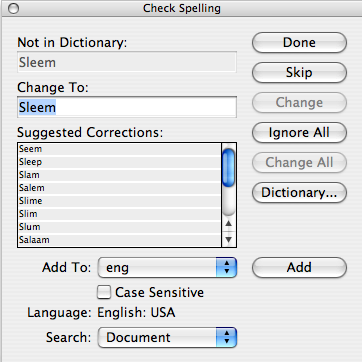
Suggestion Corrections has focus (bold line around the list):

Command+period dismisses the dialog box on the Mac. If you press Esc, the spell check is canceled, but the dialog is stuck onscreen with nothing in focus and neither Command+period nor Esc will dismiss it. This is the one that used to drive me nuts. One thing you can do is press Tab to move the focus back up to Change To, then press Esc.
A similar thing happens if you switch to another application in the middle of a spell check, but it’s even worse. When you come back to InDesign, the document page has focus, not the dialog, even if it’s front and center on your screen. You can’t dismiss the dialog box from the keyboard, unless you first press Command+I to start another spell check.
Ready to Check Spelling (green check): both Command+period and Esc work. It’s your reward for completing a full spell check.
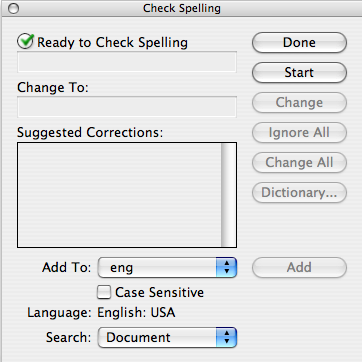
Ready to Check Spelling (no green check): neither Command+period nor Esc works. This is your punishment for either clicking on the document or switching to another application after completing a full spell check.
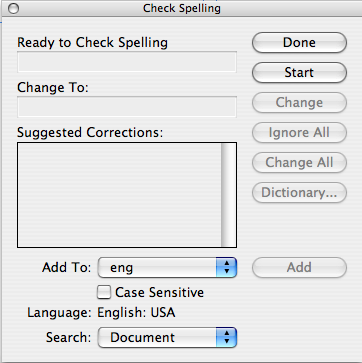
There you have it, more than you ever wanted to know about InDesign’s Check Spelling. It’s still not my favorite dialog box, but it’s a bit less annoying when you know what to look for.
This article was last modified on March 15, 2021
This article was first published on October 20, 2008




