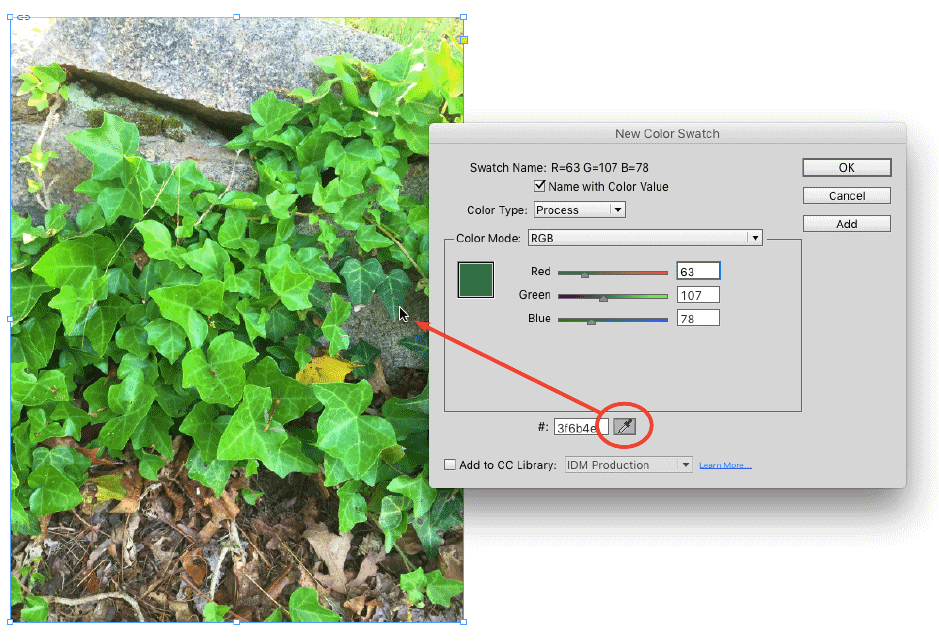InDesign Basics: Where Is the Color Picker?
Here's where you can sample colors in InDesign in the same way that Photoshop's Color Picker works.
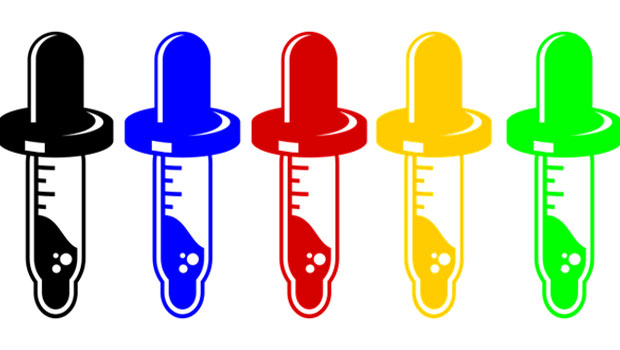
This is the first in a series of articles for new InDesign users, highlighting basic information and techniques. We all had to start somewhere, so why not start right here!
Q: In Photoshop, I can double-click on the Foreground or Background color to open the Color Picker and then click anywhere in the image to see what color something is and grab that color to use it elsewhere. But I can’t figure out how to do the same thing in InDesign. Where is this Color Picker functionality?
A: In InDesign CC 2015, there are a few places where you can find the kind of functionality that Photoshop’s Color Picker gives you. But ironically, InDesign’s Color Picker is not one of those places! Here’s where you can find color sampling in InDesign:
InDesign’s Eyedropper Tool
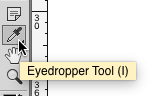
InDesign’s Eyedropper tool allows you to click to sample colors from the current document, with some limitations. Since it is object-based and not pixel-based, clicking with this tool on a gradient-filled object will sample the entire gradient, not the specific color you click on. And if a frame with no fill is overlapping the object you want to sample, you have to move that no-fill frame (or hide it) before you can sample the color of the underlying object.
The Eyedropper tool can sample both CMYK and RGB colors, depending on what you click on. Once you sample a color, clicking again with the Eyedropper will apply that color where you click. If you want to sample colors continuously, click and drag. If you want to sample another color, press and hold the Option key (Mac) or Alt key (Windows) while clicking (or dragging) with the Eyedropper.
RGB Swatch Dialog Boxes
When you’re working with RGB swatches, you can also get Photoshop-like color picking in the New Color Swatch and Swatch Options dialog boxes. Note: this functionality was added in InDesign CC 2014, so if you’re working with an older version, you won’t have this option.
In either dialog box, you’ll see a button that looks a lot like the Eyedropper. But it works very differently. In fact, it works almost exactly like the Photoshop Color Picker. Click and drag it to sample colors from anywhere on your screen, not just from the current document, and not even just from InDesign. When you release your mouse button, the color at your cursor will be sampled in RGB.
If you need to convert to a different color mode, you can select it from the Color Mode pop-up menu in the dialog box.

This method does not have the same limitations as the Eyedropper tool. Clicking on a gradient will sample the specific color at your cursor. You can also sample colors from objects that are underneath frames with no fill.
See Also: The Swatch Panel’s Stealth Feature
This article was last modified on January 18, 2023
This article was first published on May 27, 2016