Free InDesign Script to Export JPEGs or PNGs at a Precise Size

InDesign has had the ability since at least CS2 to export pages to JPEG. But the JPEG Export dialog box only allows you to specify a resolution value in pixels per inch. But I often find that I need a JPEG at a specific pixel dimension, such as 1000 pixels wide.
I encountered this most recently when I needed to export JPEGs from InDesign layouts for use with Behance and Adobe Portfolio. When creating images to display your projects on Behance, you should create JPEGs no more than 1400px wide, or less if you want the image to appear smaller in your project display. I tired of hauling my InDesign pages into Photoshop to create JPEGs. So I created 3 scripts that make this really easy. You can download the (free!) scripts here.
There are 3 scripts:
Export to JPG – all pages.jsx
Export to JPG – page range.jsx
Export to JPG – selection.jsx
Each script asks you where to save the exported JPG, and then presents a dialog box that is just like InDesign’s File > Export dialog, except that it has fields for entering either a width or height value in pixels.
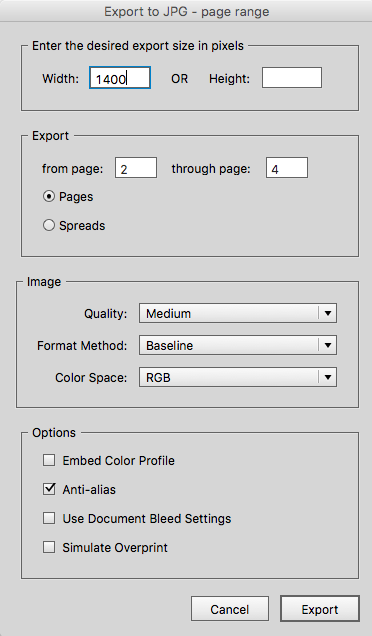
By the way, you may have noticed the File > Share on Behance command in recent versions of InDesign, Illustrator, and Photoshop. That command creates JPEG images for you, and uploads them automatically to Behance. But, unfortunately it uploads the images as a Behance “Work in Progress,” not a Behance “Project.” And Behance has announced that the Work in Progress feature is going to be turned off this spring.
So at this point, if you want to publish your work on Behance, you will need to create images of your work manually, and this script will be a big help!
[Editor’s note: Note that Keith also offers a similar script on his page for exporting PNG files at a specific size.]
This article was last modified on July 25, 2019
This article was first published on May 2, 2016




