Find Where That Color’s Used
How can you find out where a color is being used in your layout? If only there was a Find Color feature that worked like the Find Font command and...

EDITOR’S NOTE: For an updated version, see: creativepro.com/finding-colors-faster-in-indesign/
How can you find out where a color is being used in your layout? If only there was a Find Color feature that worked like the Find Font command and dialog box in the Type menu.
You can use Find/Change to search for any text colored with a particular swatch (use the Find Format area, revealed by clicking the More Options button in the Find/Change dialog box), but that doesn’t help you find any instances of that swatch used in a stroke, a fill, or in imported artwork.
Here’s a workaround: Use the Separations Preview palette. Open the palette from the Window > Output flyout menu, and change the View to Separations from the palette’s drop-down menu. (Why the View drop-down defaults to “Off” is beyond me … sigh … topic for another post.)
The palette shows a list of all the process colors and any spot colors used in the document, equivalent to the plates that would be output if you printed the layout to color separations:
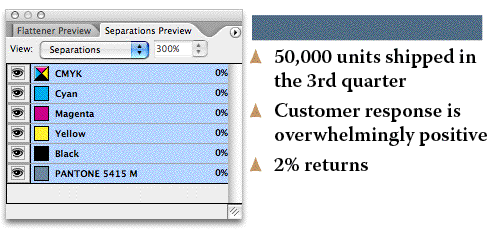
Turn off the visibility (click the eyeball icon to hide it) next to all the color plates in this list except the one you’re looking for. For example, if you want to see where a spot color is used, turn off the visibility of the four process colors: Cyan, Magenta, Yellow and Black; or just turn off the visibility of the very first entry in the palette, the composite CMYK plate, which hides/shows all the process colors at once.
When only one separation is visible, InDesign indicates the use of that color on a page with “black ink,” similar to a film separation:

That makes it easy to spot on the page; and if you have a lot of pages in your document, you could just Zoom Out to view a couple or three spreads at a time and then scroll through it, keeping an eye out for any black splotches.
Select a splotch with the Selection tool, choose Off from the Separations Preview palette’s View menu, and you’ll see the item in full color, still selected. (A great way to track down small instances of spot colors used in placed PDFs or intricate Illustrator drawings, for example.)
Finding non-Spot Colors
What if the color you’re looking for is a custom CMYK you’ve added to Swatches? Or an RGB swatch? The Separations palette won’t show you these. Custom CMYK swatches are broken out into their individual plates, just as they would be if you printed seps. RGB colors are converted to process equivalents – Seps Preview assumes that’s what you’re going to have InDesign do in the end, otherwise why would you be looking at the palette, huh? huh? So the palette shows you how they’ll be converted.
Here’s how to runaround this over-helpfulness: In the Swatches palette, double-click the custom CMYK or RGB swatch and change the Color Type from Process to Spot. Here, I’m trying to find where my golden brown CMYK color, C19 M35 Y0 K0, is being used in the document. So first I double-click its entry in the Swatches palette and change its Color Type to Spot:

That forces Seps Preview to list it as a distinct plate. Turning off all other colors except for this one spot CMYK plate (separation) makes it easy to find where it’s being used in my document. Anything that shows up in black, such as these bullets, are filled and/or stroked with this color:
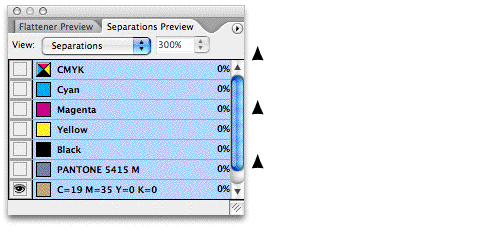
Of course, after you’ve found where the color’s used (and had your way with it), you’ll want to change its type back to Process or RGB again. Double-click its entry in Swatches and change the Color Type back to Process, then click OK. Don’t worry, this move doesn’t affect the color mix of the swatch in any way.
To recap: The advantage of using this Seps Preview method to track down colors is that it shows all instances of the color; including objects created with InDesign tools, live text, imported images, and even spot-colored objects that were in a PDF you placed into a layout as artwork.
This article was last modified on June 12, 2024
This article was first published on June 16, 2006




