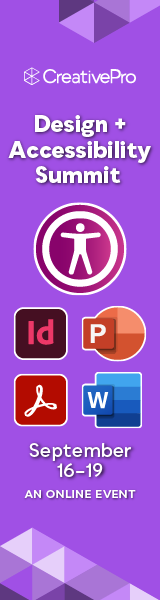If you want to preserve as much as possible of the original black and white contrast, try this:
1. Zoom in on a spot with some text that's in the worst shape (muddled, lots of grey).
2. Add a Brightness/Contrast adjustment layer and switch on the toggle that says “Legacy” — I find it's much easier than ''the new method' :)
3. Drag “Contrast” almost all the way to the right. You should see a clear, crisp image by now — but with 'too much' or 'too little' black pixels.
4. Dragging “Brightness” alters the amount of gray that gets converted to almost black/almost white. Drag to & fro until you find a setting that looks best for both “good” parts of the image and “bad” parts.
5. Now slightly reduce “Contrast” again to get rid of the stark edges — it will bring back a slight softening so it won't look too artificial.

If there is lot of “dirt” in your scans, you can use this trick: add another adjustment layer and drag both Brightness and Contrast to the far right. That way you can spot the worst black splotches and use the eraser to remove them.