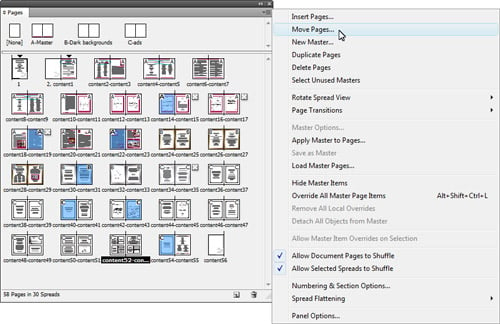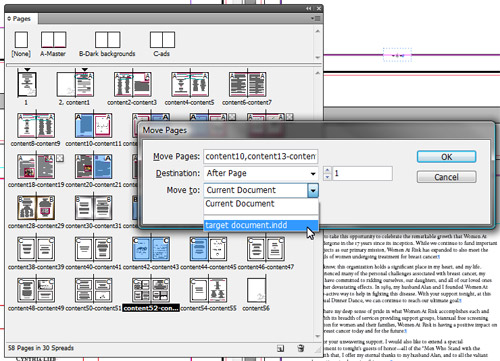Moving Pages to Another Document Doesn’t Have to be a Drag.

For the longest time moving pages from one document to another was an exercise in patience. You needed to have both files open side by side and from the pages panel you’d select the pages you wanted in the other document and drag them over. For CS2 and earlier that would leave them them at the end of the document and then you’d need to start finagling with where they went in the new document.
That’s no longer necessary and in fact hasn’t been necessary for quite some time. What many users are unaware of is a menu item in the pages panel appropriately called Move Pages. To use this feature, make sure your target and source files are open (fantasy feature request: please make this work with closed files, too). With the source document in focus, open the pages panel menu and choose move pages (bonus tip: if you select the pages you wish to move before opening the menu, those pages will be preselected for you).
Here’s where the fun part comes in. When you select where you want to move the pages, there’s a drop down that allows you to select what document you want to move the pages as well as where in that document they should be placed.
The biggest advantage of using this technique is that even if you have several documents open you don’t have to rearrange your workspace in order to move pages between documents. Depending upon how many documents you’re working with this can be quite a time saver.
One other nice thing here is that if you select master pages, the Move Pages command will automatically change to Move Master and allow you to move masters between documents.
This article was last modified on December 19, 2021
This article was first published on January 17, 2009