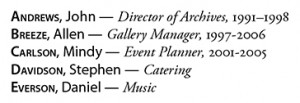Nested versus Next

Question:
I am creating nested style-sheets for a magazine. The problem is that, after a hard return, it won’t properly apply to the paragraph (see examples). Is there a fix for this?
Answer:
Great idea, but you’ve confused Nested Styles with InDesign’s Next Style feature. Despite the slight similarity in names, these function quite differently.
Nested Styles allow you to nest Character styles within a single paragraph, invoking them with events in the text. In this example, consisting of five 1-line paragraphs, the surname, first name, title, and date all use different character styles, for a total of four character styles within each paragraph.
In the Paragraph Style Options dialog, you can see the order in which the character styles are applied, as well as the punctuation triggers in the text. First, create the necessary character styles, then, in the Paragraph Style Options dialog (below), click the ‘New Nested Style’ button. Choose the first character style to use, then specify how long to use it (‘up to’ or ‘through’), then the trigger. There’s a limited pop-up menu for the trigger, but that field also lets you type or paste the trigger.

For the effect you want, you need the Next Style feature, which allows you to ‘string together’ multiple paragraph styles, and apply them one after another to subsequent paragraphs.
First, create the necessary paragraph styles. In this example, I’ve used three paragraph styles:
1_ItemName
2_Description
3_Priceline
(Extra credit: the priceline style is a nested style). Next, set the Next Style option for each style. For example, the Next Style for 1_ItemName is 2_Description, and the Next style for 2_Description is 3_Priceline. You can even cycle back around to the first style, by setting it as the Next Style for the last style (read that again: it actually makes sense about the third time).

InDesign offers two easy ways to apply Next Styles:
- As you type: Select the first paragraph style, and start typing. Hit the Return key to start a new paragraph, and the Next Style is automatically applied.
- Apply to selected text: Drag to select multiple paragraphs, then right-click (Mac: Control-click) on the first paragraph style name in the Paragraph Styles panel, and choose ‘Apply [style name] then next style’. Note that a common mistake is to forget to select more than one paragraph: if you select (or just click in) a single paragraph, the “Apply Next Style” option won’t be available, because InDesign says “I can’t do this for just one paragraph!”
Hope this clears up the mystery!
This article was last modified on December 19, 2021
This article was first published on July 25, 2008