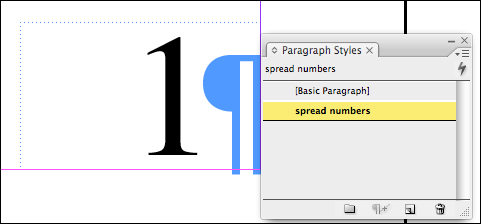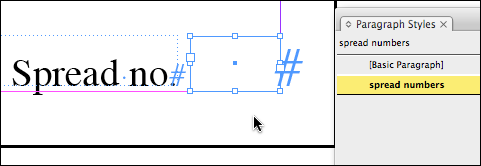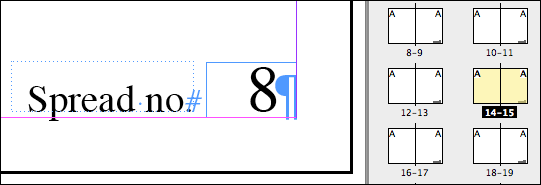Create Spread Numbers

I frequently get asked how to create automatic spread numbers–as opposed to automatic page numbers–in an InDesign layout. Some users need page 1 to be numbered “1” (first spread), page 3 to be numbered “2” (second spread), page 5 numbered “3,” page 7 numbered “4” and so on. I’ve never actually seen a publication numbered in this way so I’m not sure why people keep asking how to do it!
Yet another e-mail with the same question came in today, this time from a graphic designer named Jazmine:
I am working on a multi-page book. I just want InDesign to number every second page, as I would like the spreads to be numbered rather than each individual page. At the end I want to be able to use InBooklet to do the imposition for me. Right now I am using section markers to create a new section for each spread. Do you know of an easier way to do this?
Okay, enough is enough. I’ve thought about it and have come up with a solution, a little bit of a kludge and it requires CS2 or CS3, but definitely easier than using sections. It doesn’t involve any combination of auto page numbering tricks (e.g., “put both previous and current page numbers on the same page”), as I outlined in this older post, but if you can figure out a way, please tell us in a comment!
Here we go:
First, create a paragraph style just for the spread numbers–font, alignment, etc. Make sure the style includes settings for a numbered list, and that in the Numbering Style > Number field, you remove the tab (^t) and the “.” (the dot) that comes after the paragraph number by default, as I’ve done below. (In CS2, just choose None in the Separator field’s menu.)
Next, put a single text frame on the master spread where you want the spread number to appear. (Just one frame per multi-page spread, of course.) Make it shallow enough so only one line of a paragraph, styled with your spread number paragraph style, will fit inside.
In the screen shot below, I’ve zoomed into my spread number text frame on the master page (see the dotted blue text frame?) and inserted an empty paragraph, styled with my “spread numbers” paragraph style, to help me judge the height. Even though the paragraph has no text, it still gets a number because of the numbered list settings in the style. Uh-huh … can you see where I’m going with this?
If you inserted any text or even an empty carriage return (as I did above, to test the frame size) into the spread number text frame on the master page, delete it now, otherwise this method won’t work. Any text you’d like to appear next to the spread number should be in its own separate frame on the master page. If you want, you can select the number frame with the Selection tool and choose the spread number paragraph style (as I’ve done below) so the text you’re going to put in there will automatically be styled correctly.
Now we’re ready to rock. Go to the document spread where you want the spread numbering to begin. Choose File > Place, and select a text file that’s comprised of a series of empty carriage returns, one after the other. Don’t have one hanging around? Here’s one I created in Text Edit, called “returns.txt,” that has about 200 empty returns.
Shift-click the loaded place cursor over the frame where the spread numbers should appear to autoflow in the entire text file.
Since each frame can hold only one paragraph, autoflowing the text file will generate a ton of spreads (easily deleted afterwards, or just edit the text file before placing it). And since the paragraph style is a numbered list, you’ll see each each spread get “numbered” in increments of one. For example, here’s the lower-right corner of the page 14?15 spread:
I know Klaus is going to ask (heh), so yes, you can download the spreadnumbering.inx layout file I used to create the screen shots above, before I flowed in the text file, if you want to inspect it yourself. Use the File > Open menu in InDesign CS2 or CS3 to reconstitute the INX file back into an INDD layout file.
This article was last modified on December 19, 2021
This article was first published on July 14, 2008