Non-Rectangular Text Wrap Around Drop Caps

Someone recently asked me about making non-rectangular wraps around drop caps — you know, like a diagonal wrap along the right side of a “V”. InDesign can’t do this automatically; instead, it wraps to the character’s always-vertical right side bearing. You can, however, force the diagonal (or any other shape) pretty easily:
- Place a text frame containing only the drop cap on top of the paragraph in the position you want.
- Select this drop cap frame and turn on Wrap Around Bounding Box in the Text Wrap palette. The paragraph text will wrap around the drop cap’s frame (but not the character itself).
- Set the wrap offset values to -2 pt (or some other small negative or positive value) in the Text Wrap palette.
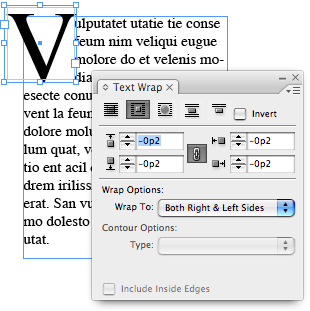
- Now you can zoom in on the drop cap frame and use the Direct Selection tool to reshape the text wrap boundary. Remember that you can add or remove points from the text wrap boundary with the Pen tool, including Beziér curves.
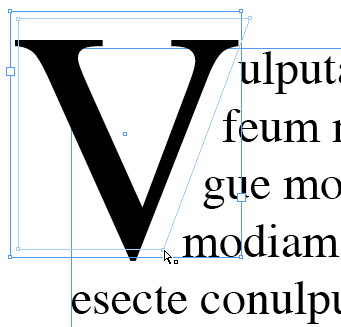
The only problem with this technique is that the drop cap won’t flow with the text. To do that, you need to paste that frame into the text as an anchored object.
- Select the drop cap frame you just made with the Selection tool and choose Edit > Cut.
- Place the text cursor at the end of the previous paragraph and paste the frame in. Now it’s an inline object, but it’s in the wrong place. (If there is no previous paragraph, then create a blank paragraph at the top of the text frame. Why the previous paragraph? Because InDesign only applies text wrap to the lines after the one in which an object is anchored.)

- Click on the inline drop cap frame with the Selection tool and choose Object > Anchored Object > Options.
- In the Anchored Object Options dialog box, choose Custom from the Position popup menu. Click OK to close the dialog box without any further changes. (Well, you may need to turn off the Keep within Top/Bottom Boundaries checkbox, depending on where you want to place the object on the page.)
- Use the Selection tool to drag the inline object (now technically called an ‘anchored object’) to its original position (where you want it to be sitting).

Since your custom-wrapped drop cap is an anchored frame, it will flow with the paragraph text, but the text after it will wrap around it.
Of course, many designers find non-rectangular drop caps to be anathema and eschew them at all costs. But now that you know how to do it, it’s an aesthetic decision, not a technical one.
This article was last modified on December 19, 2021
This article was first published on May 27, 2008




