Using Text to Image in InDesign
Learn how to leverage Al capabilities in InDesign to generate a selection of images based on your descriptions.
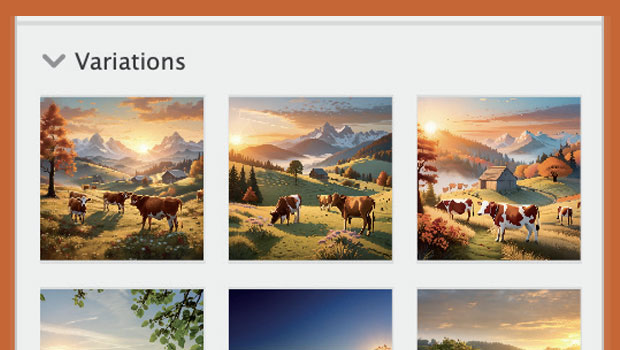
InDesign allows you to enter a description of the image you envision in the Text to Image (Beta) panel. It then uses its Al capabilities to generate a selection of images based on your description. You can choose aspects like content type, format, and aspect ratio to refine the results.
This feature can be a great starting point for brainstorming visuals or overcoming creative blocks. It can help you quickly generate image variations to explore different design directions. The generated images are non-destructive, allowing you to edit and refine them within In Design.
Here’s how to use it.
To create an image or artwork, open the Text to Image panel from the Window menu.

You can choose from a list of sample prompts to place artwork into InDesign or enter a descriptive prompt in the field and click Generate.
Click on any sample prompts and three variations of that will be generated.
These will show in the Variations sections below the sample prompts.
Enter in a descriptive set of words to get the best results for an AI generated image.
Choose from the Content Type of Photo or Art.

Choose the aspect ratio that you wan to have the image generated in. Landscape (4:4), Portrait (3:4), Square (1:1), Wide screen (16:9), or Vertical (9:16).

Click Generate to create three variations based on the chosen options. Click Generate as many times as needed to create sets of three more options.

Drag an image from the variations section to place the image in InDesign and scale it to size.

Images created in Text to Image will form a link in the links panel as an AI-Generated image.

These AI generated images cannot be directly edited from InDesign like images or vectors can be by option/alt double clicking on the image to open up Photoshop or Illustrator to edit the files. One work around it to embed the AI generated image, then unembed the file to have it saved to a location were the native file can be edited.
Or the file can be Packaged with the links and the link can be edited from that saved file.
There are two type of AI generated files that can be produced, artwork and Images.


The Contextual Menu bar allows for quick access to the Text to Image features once a container is selected.


Feedback on the variations can be done on the thumbnails or on the Contextual menu bar by click on the three dots.
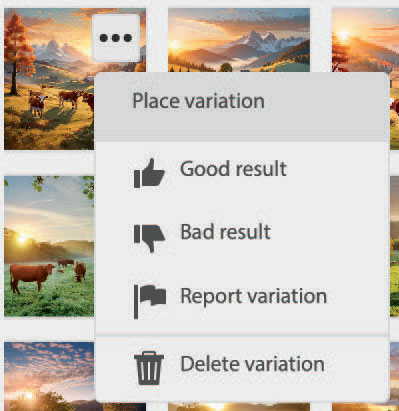
Copyrighting and use AI generated images outlined here at Adobes website.
AI content is generated based a dataset of licensed content, such as Adobe Stock, along with public domain content.
This article was last modified on October 7, 2024
This article was first published on October 4, 2024




