Pasting Table Content Where You Want it in InDesign
Copy and paste InDesign table content with the help of two obscure commands.
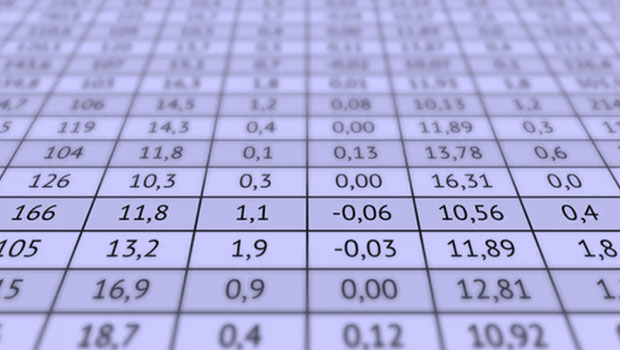
Here’s a quick tip about an obscure InDesign feature that makes it easier to paste table content exactly where you want it. How obscure is this feature? Let’s just say I had never noticed it before in my eleventy-billion hours of using InDesign and neither had any of my estimable colleagues here at CreativePro. So I’m guessing that not many other folks have noticed it either, even though it’s been around for several years. The feature is actually two separate but related commands called Paste Before and Paste After. Special thanks to Erica Gamet to sleuthing out that they first appeared in 2014. OK, on with the tip.
Using Paste Before and Paste After
In the figure below, let’s say you want to insert the row from the top table between the two rows of the bottom table.  When you have one or more columns or rows in a table that you want to transfer to another table, simply select those rows or columns and copy them. Next, put your cursor in the receiving table in a cell that is either before or after where you want to place the copied content.
When you have one or more columns or rows in a table that you want to transfer to another table, simply select those rows or columns and copy them. Next, put your cursor in the receiving table in a cell that is either before or after where you want to place the copied content. 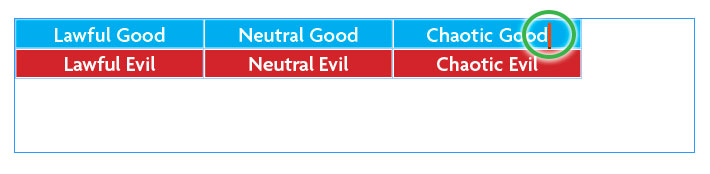 Then, choose Table > Paste Before (or Paste After).
Then, choose Table > Paste Before (or Paste After). 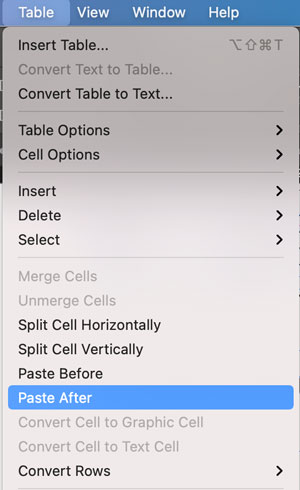 That’s it. All necessary rows and columns are added along with the content, including anchored/inline items and graphic cells.
That’s it. All necessary rows and columns are added along with the content, including anchored/inline items and graphic cells. 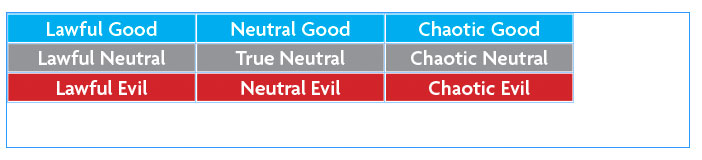 Note that the content will keep the formatting it had when you copied it, ignoring the formatting in the table where you paste. This is just an unfortunate fact of life with InDesign tables that users have struggled with for 20+ years and will
Note that the content will keep the formatting it had when you copied it, ignoring the formatting in the table where you paste. This is just an unfortunate fact of life with InDesign tables that users have struggled with for 20+ years and will
probably never be addressed. So, what to do? A few things come to mind:
- Use styles to format your tables. That way you can prevent/clean up formatting messes quickly.
- Ignore Paste Before/Paste After and instead convert the donor table to text (Table > Convert Table to Text), then create new rows/columns as needed in the receiving table and copy/paste the text. Unfortunately, this won’t work if the cell content in the donor table contains tabs or paragraph returns.
- Use the ancient-but-still-incredible PopTabUnleashed script by Dave Saunders. It allows you to copy and paste table content without disrupting the formatting of the receiving table. You can read more about the script in this post and download it here.
Commenting is easier and faster when you're logged in!
Recommended for you

Making a Paperback Version of a Hardcover Book
A pair of publishing pros share their process for changing the format of a print...
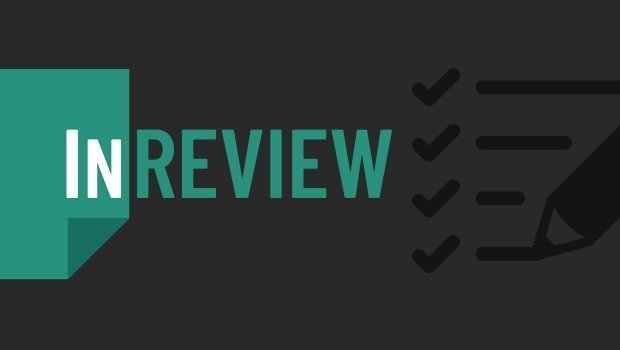
InReview: Table Tools for InDesign
A useful set of scripts for anyone who regularly works with complex tables.
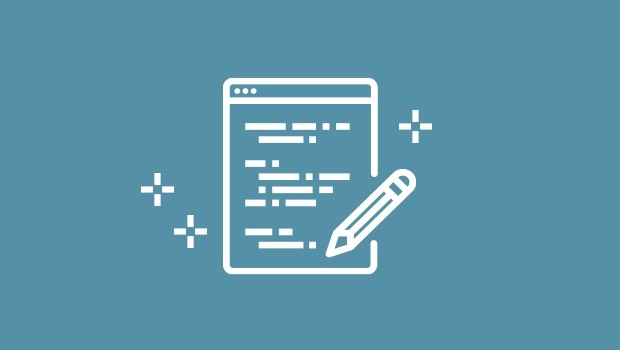
A Script for Easier Table Formatting in InDesign
Format an entire table with a single click, including the text within the table’...




