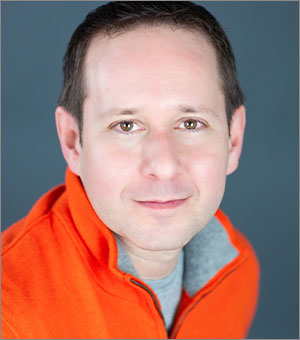Put Yourself in Your Slides with PowerPoint’s Cameo Feature
Learn how to use PowerPoint's latest killer feature, which will put you directly onto your slides via a live webcam feed.

Our era of remote presenting has seen a number of advanced solutions for incorporating live video into slide presentations (such as OBS and Ecamm), but Microsoft hasn’t been ignoring the trend. While there have been some Microsoft Teams-based solutions, PowerPoint just released its latest killer feature called Cameo, which aims to bring presenters into their content through a live webcam feed placed directly onto slides. Let’s take a look at how you can get up and running with Cameo in minutes.
Under the Insert tab, select Cameo on the far right which will insert a shape onto a single slide or onto a master layout exactly the way you would insert any PowerPoint shape.
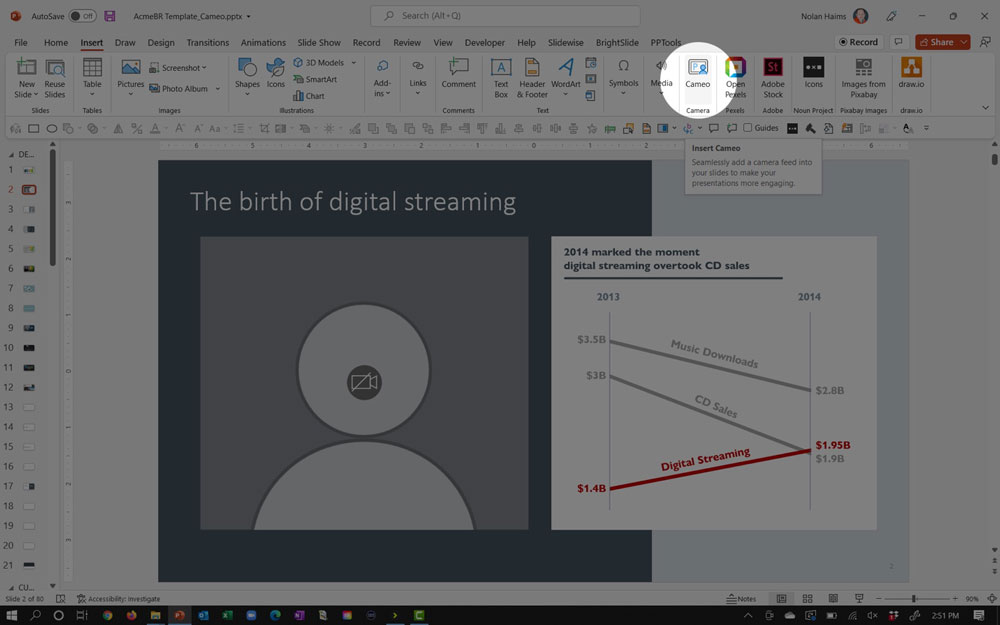
The default will be a rectangle, but you can easily change the camera shape to a circle or any built-in PowerPoint shape from the new Camera ribbon tab. You can also apply effects and cropping from this tab if needed. (Power users can access more advanced cropping and Merge Shapes tools if they have those tools added to their Quick Access Toolbar.)
Once you have your camera object placed, click the shape to activate your webcam, or select Preview from the top left of the Camera tab where you can select any camera connected to your system. Microsoft says that virtual cameras are currently not supported, although some users have reported success connecting OBS virtual cameras.

And that’s pretty much all you need to do to add a live webcam feed to your presentation! But while inserting a Camera object on your slides is a snap, what might take a bit more time is thinking through the design of your slides to accommodate this new content.

You can place a simple Camera circle on your master in corner and just make sure that no header content gets hidden, but you can also experiment with truly integrating your live video feed with your content.
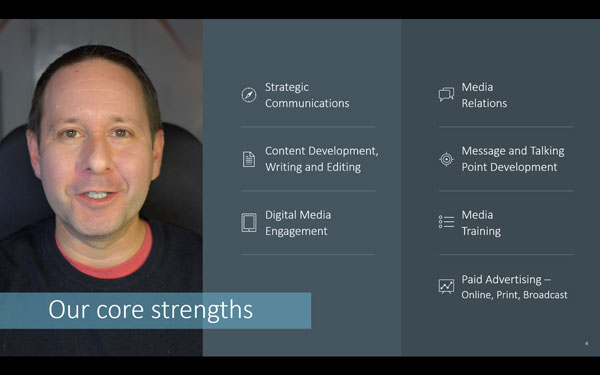
You can even make your video the entire slide background because you can place PowerPoint content over your Camera object. The possibilities are truly endless. Cameo works with PowerPoint Designer and even Morph, so you can really have a lot of fun with this one.
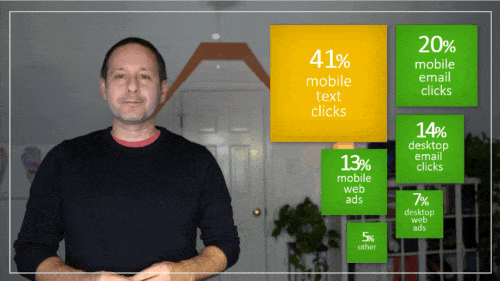
Cameo doesn’t currently allow for greenscreening, so you can’t play weatherman in front of your slides, but I imagine Microsoft is working on making that a future reality.
Note that Cameo is currently available only on the PC, but it should make its way to the Mac soon, so keep an eye out for it, Mac users!
Commenting is easier and faster when you're logged in!
Recommended for you
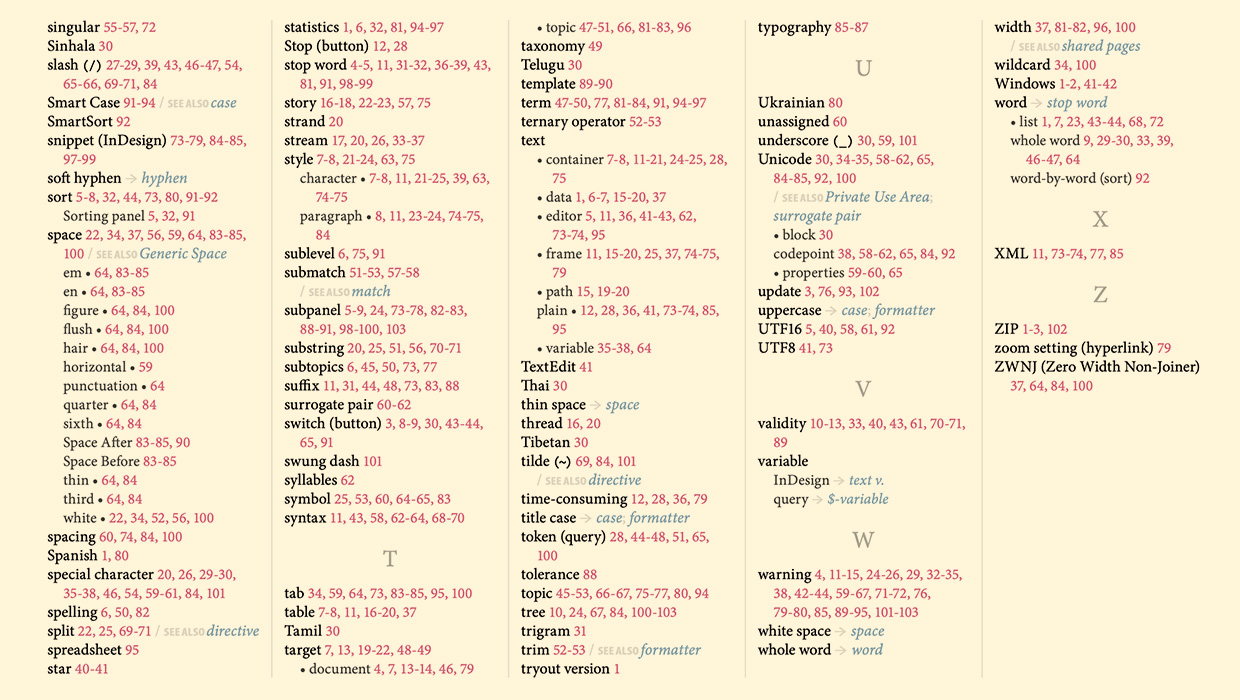
IndexMatic<sup>3</sup> Review
The most powerful indexing solution for InDesign just got even better.

Remembering Page Position with Object Styles
After reading David Blatner’s tutorial, you’ll apply a slew of object styles to...

Book Excerpt: InDesign Course and Compendium
Steve Laskevitch shows how to work with long document features.