InDesign How-to: Change the Date Format in Captions
Learn where you can go to customize the date format InDesign uses for Static and Live Captions.

Recently, I was working on a personal project where I had to add captions to a few hundred photos in an InDesign document and found myself having to customize the formatting of dates in the captions. The solution is super easy but it’s also super obscure, and I bet even most advanced InDesign users don’t know it. Here’s the backstory: Every morning I go out in my yard and take a picture of my favorite oak tree to see how it changes over the course of the year. So, at the end of the year I have enough images to make a fun time-lapse poster illustrating the four seasons. Like this:  Naturally, I wanted to add the dates to the photos to know exactly when each one was taken. And I knew those dates were preserved in the image metadata, so this was a perfect use for InDesign’s Static Caption feature. First, I chose Object > Captions > Caption Setup and chose the metadata I wanted (Creation Date), and the paragraph style and position for the caption. Easy stuff.
Naturally, I wanted to add the dates to the photos to know exactly when each one was taken. And I knew those dates were preserved in the image metadata, so this was a perfect use for InDesign’s Static Caption feature. First, I chose Object > Captions > Caption Setup and chose the metadata I wanted (Creation Date), and the paragraph style and position for the caption. Easy stuff.  But when I generated the captions (Object > Captions > Generate Static Caption), I didn’t like the date format, which was mm/dd/yy.
But when I generated the captions (Object > Captions > Generate Static Caption), I didn’t like the date format, which was mm/dd/yy.  I just wanted the spelled-out month followed by the day. But there’s no place in InDesign where you can specify the date format for a caption, like you can for a text variable. It turns out that the date format is defined by your operating system, and InDesign just grabs the info for the caption. So, to pick a different date format on the Mac, go to System Preferences.
I just wanted the spelled-out month followed by the day. But there’s no place in InDesign where you can specify the date format for a caption, like you can for a text variable. It turns out that the date format is defined by your operating system, and InDesign just grabs the info for the caption. So, to pick a different date format on the Mac, go to System Preferences.
In the Date & Time settings, click Open Language & Region. 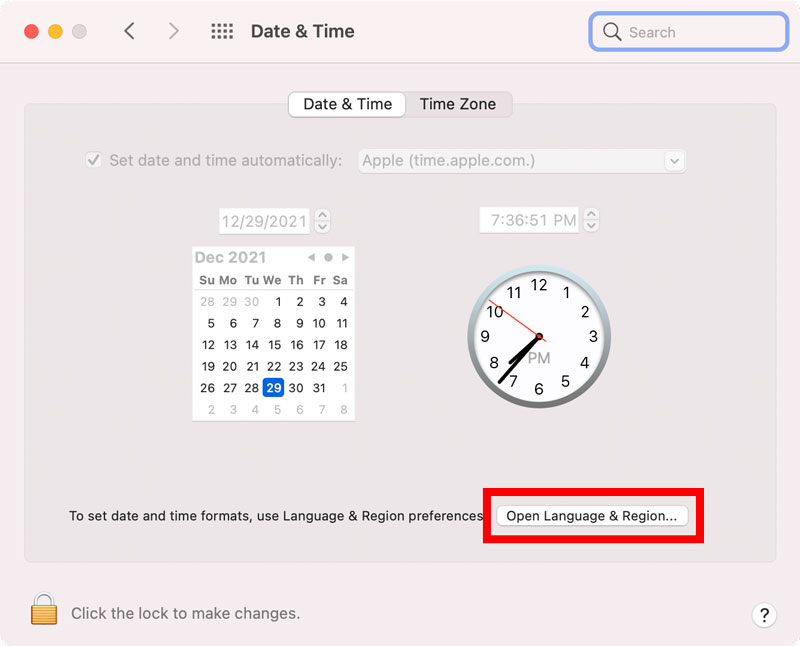 Then Advanced.
Then Advanced.  Under Dates, you can customize the formatting for Short, Medium, Long, and Full dates. InDesign uses the Short date for captions. So, I set that to the format I wanted on my poster, the spelled-out Month, then a space, then the Day of Month. I deleted the Year since I didn’t want that.
Under Dates, you can customize the formatting for Short, Medium, Long, and Full dates. InDesign uses the Short date for captions. So, I set that to the format I wanted on my poster, the spelled-out Month, then a space, then the Day of Month. I deleted the Year since I didn’t want that. 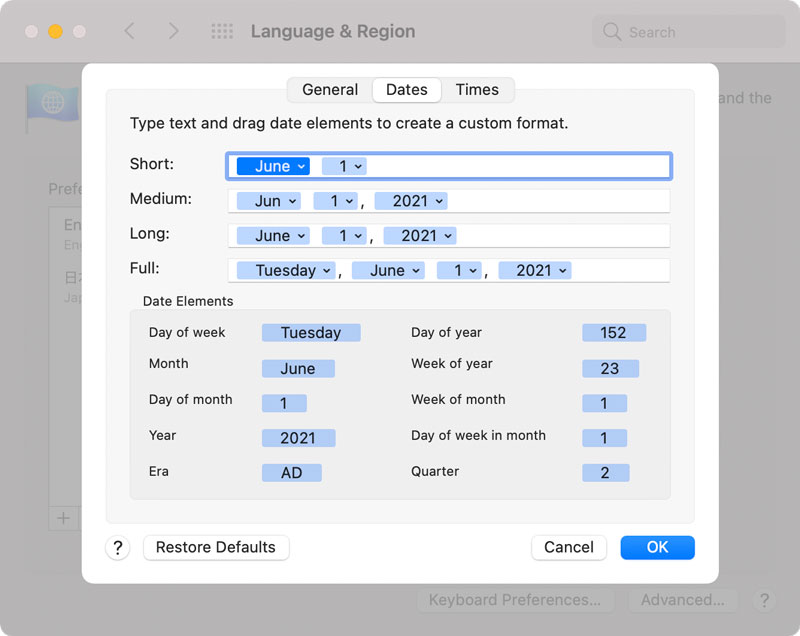 I went back to InDesign and generated a new set of captions, and voila! All the dates were perfectly formatted.
I went back to InDesign and generated a new set of captions, and voila! All the dates were perfectly formatted. 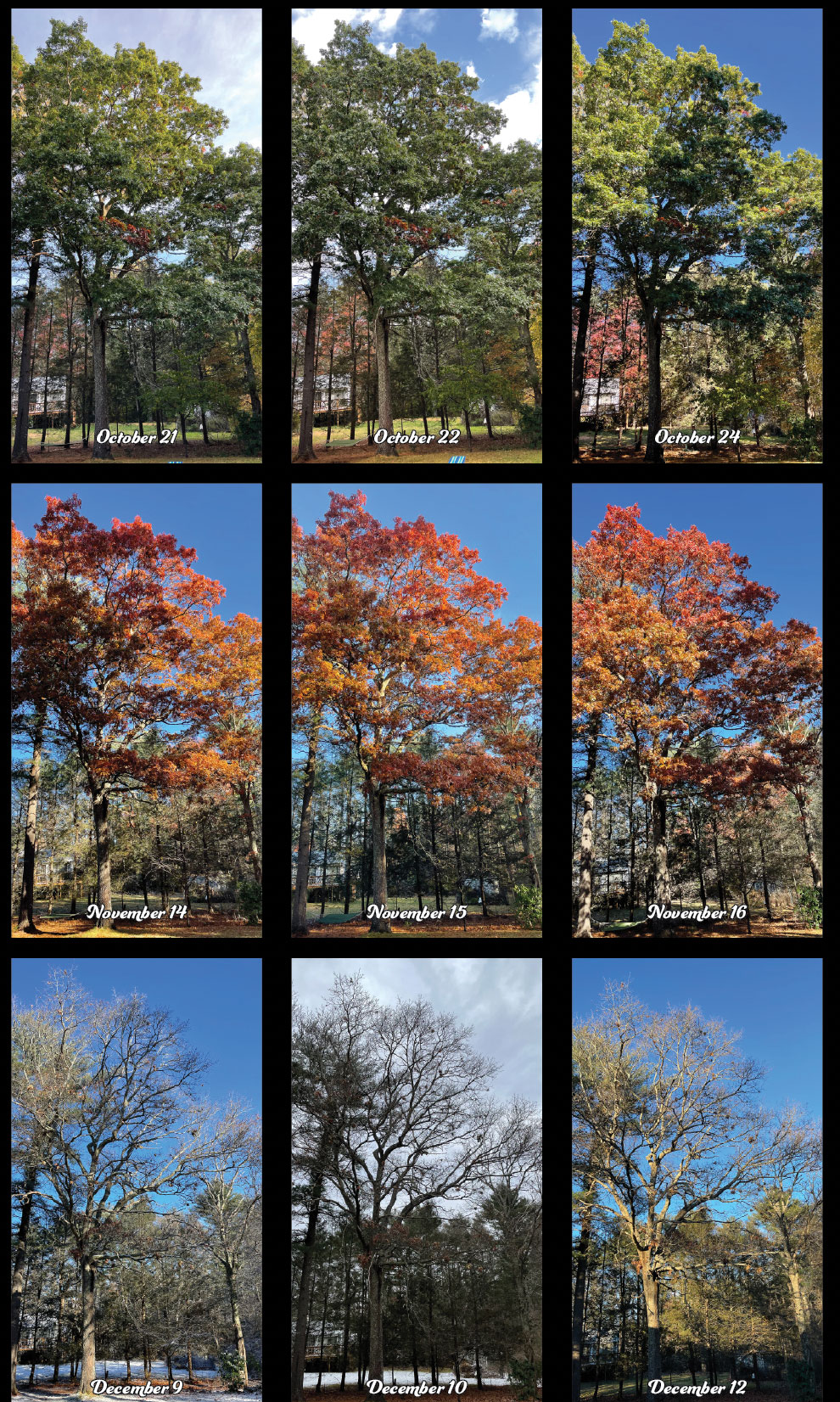 If you’re on Windows, the process is pretty much the same. Go to Settings, Date & Time. Click Date, Time & Regional Formatting. Then you can change the Short Date to the format you want.
If you’re on Windows, the process is pretty much the same. Go to Settings, Date & Time. Click Date, Time & Regional Formatting. Then you can change the Short Date to the format you want. 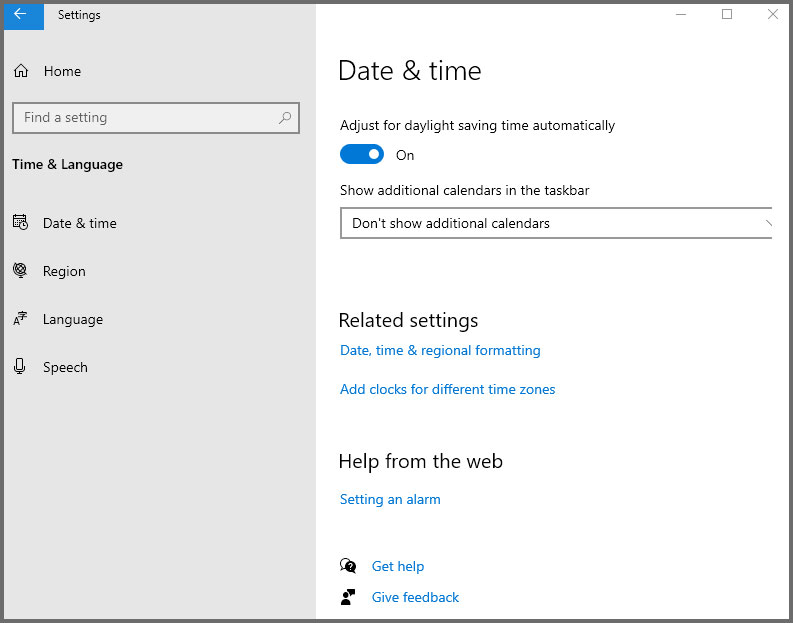
 Happy captioning!
Happy captioning!
Commenting is easier and faster when you're logged in!
Recommended for you

InQuestion: Space Before and After, Image Captions, Cascading Master Pages
Erica Gamet highlights the best Q&A from the incredible InDesignSecrets Facebook...




