A Script to Place Inline Images in InDesign
If your workflow includes placing many inline images into a layout, you need to check out this script.

Here’s a nifty script that can speed up your workflow when a layout contains a lot of inline images. The original script was written by Peter Kahrel and later the code was updated by Kasyan Servetsky. You can download it from Kasyan’s website, here.
Here’s how to use the script. Place all the image files in a folder.
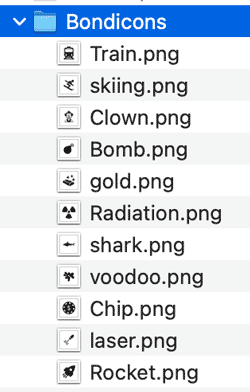
Then put the file names of each image between “@” signs in the text where you need the images to appear. Separate consecutive image references with some kind of whitespace to avoid confusing the script. The script is not case sensitive but you do need to include the file extensions in the references.

When you run the script, it will ask you how large the images should be sized (in your current document units), what kind of frame fitting options you want, and where the folder of images is.

Click OK and instantly the file names are replaced with the actual images. Any that can’t be found will be ignored in InDesign, and listed in a text file saved to your desktop.
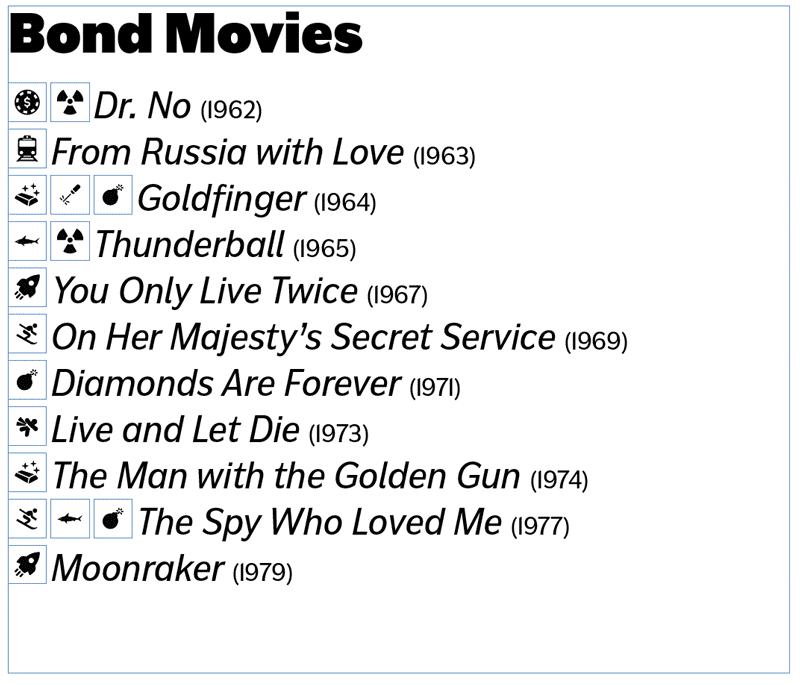
This script can be especially handy when an author or editor who doesn’t have access to the images (or InDesign) can put the file names in place. Then the designer only needs to run the script to have all the images perfectly placed and sized.
Thanks, Kasyan and Peter!
This article was last modified on August 4, 2023
This article was first published on July 12, 2021




