TypeTalk: Get Typographically Correct Text from Word

TypeTalk is a regular blog on typography. Post your questions and comments by clicking on the Comments icon above. If Ilene answers your question in the blog, you’ll receive one Official Creativepro.com T-Shirt!
Q. I often receive copy with dumb quotes, double spaces between sentences, and double hyphens instead of dashes, all of which have to be changed if the printed text is to be typographically correct. Is there a better way to fix these errors than to run several Find/Replace operations in Microsoft Word?
A. If you regularly receive copy from the same person or people, you may be able to train them out of their bad habits. Create a guideline for submitting copy that includes all required typographic conventions. Distribute the guideline to all the writers, editors, copy editors, proofreaders, and designers you deal with so that everyone is on the same page.
Since most of these issues can be addressed within Microsoft Word, include the following fixes in the guidelines:
Dumb to Smart Quotes
Go to Preferences > AutoCorrect. Select AutoFormat as You Type. Under Replace as you type, select “Straight quotations marks” with “smart quotations marks”.
Two Hyphens to an Em Dash
• Go to Preferences > AutoCorrect
• Select AutoFormat as You Type
• Under Replace as you type select Symbol characters (–) with symbols (—)
You can control dumb quotes and double hyphens via the AutoCorrect Palette.
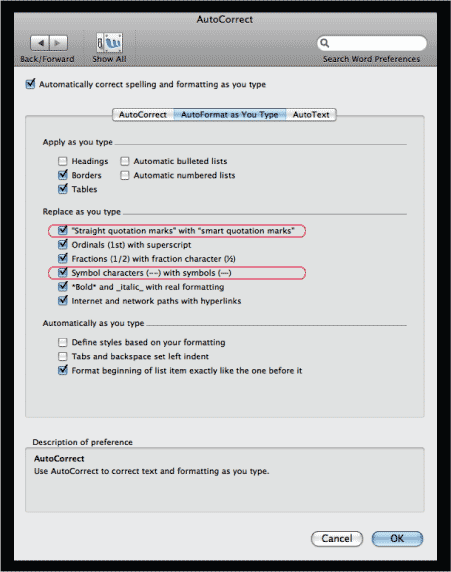
Double to Single Word Spaces
Microsoft Word can’t automatically substitute single spaces for double word spaces as you type, but it can mark them as incorrect grammar, and then correct them for you.
First, go to Preferences > Spelling and Grammar, and under Grammar, make sure Check grammar as you type is selected. Below it, click the Settings… button. A new window labeled Grammar Settings will pop up. In that window, look for the phrase Spaces required between sentences. Select 1 from its dropdown menu and hit OK.
Double spaces between words will now be underlined. To fix them, go to Tools > Spelling and Grammar, and allow Word to Change all instances it finds.
To have Word flag those nasty double spaces between sentences, select “1” in the dropdown menu circled in red.
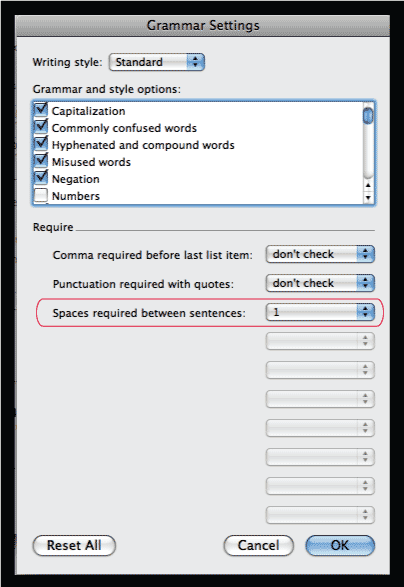
Word can then search and replace them when you run a Spelling and Grammar check.

Note that Word on Windows can’t correct double spaces in this way, so you’ll have to resort to Find/Replace if you’re on a PC.
If the people you work with argue that their way is the right way, you may want to explain that the conventions they use come from the bad old days of the typewriter. Thanks to computer keyboards, we can achieve more sophisticated typography with just a little thought and effort.
Love type? Want to know more? Ilene Strizver conducts her acclaimed Gourmet Typography workshops internationally. For more information on attending one or bringing it to your company, organization, or school, go to her site, call The Type Studio at 203-227-5929, or email Ilene at in**@***********io.com. Sign up for her e-newsletter at www.thetypestudio.com. You can also follow Ilene on Facebook and Twitter.
This article was last modified on January 3, 2022
This article was first published on April 30, 2009



