Draw On It: Corel’s Latest Graphics Suite Packs Powerful Punch

Over the years, the CorelDraw Graphics Suite has evolved into a powerhouse for graphic designers. Each version has seen changes in content as Corel continues to refine the product mix. Version 11 contains three major applications: CorelDraw, a premier illustration program; Corel Photo-Paint, a competent image editor, and Corel R.A.V.E (Rave), a basic Web-graphics-animation program.
Although Version 11 isn’t wildly different than its predecessor, it includes a handful of new tools and quite a few enhancements that make the programs a little more powerful and easy to use. Suite-wide improvements include optimization for their respective operating system platforms (Windows XP and Mac OS X); tighter integration between the suite components, allowing seamless transport among Draw, Photo-Paint, and R.A.V.E.; and a simplified color management system, including predefined profiles for common output jobs such as press or Web.
Draw It
Corel’s products have long been staples on the PC, and in recent years the company has made aggressive moves toward the Mac market. The suite’s centerpiece, CorelDraw, is arguably the best illustration program on the PC side — it was one of the first to appear for that platform and has matured with it. . Far easier to use than Adobe Illustrator (its only real rival), CorelDraw also sports a robust, agile toolbox and a brilliant interface that is totally user-configurable. This review was conducted on the PC, but apart from Mac OS X-specific issues — and note that version 11 is for Mac OS X only — comments made about the PC version apply equally to the Mac platform.
CorelDraw’s forte is instant live special effects with interactive tools. It’s a snap to apply transparency, gradient fills, 3D extrusions, drop shadows, and distortion envelopes on the fly by dragging the mouse over a selected object and then adjusting the effect’s position, color, and extent (see figure 1). This elegant and efficient method of applying effects makes Illustrator’s ponderous dialog boxes seem pathetically antiquated.
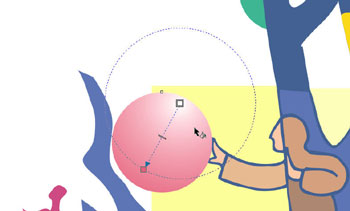 Figure 1: Corel’s interactive tools make it easy to precisely position this radial fill by dragging control handles. You can drag color swatches onto the handles to change the gradient colors, too.
Figure 1: Corel’s interactive tools make it easy to precisely position this radial fill by dragging control handles. You can drag color swatches onto the handles to change the gradient colors, too.
Version 11 (finally) supports symbols — reusable objects that can be stored in a symbol library. The advantage of using symbols is that they do not add significantly to the size of a file because each symbol is merely a reference to a library object. You can easily make an object a symbol by dragging it into the Symbol palette and using a symbol is just as simple — just drag it from the palette to the page. Master symbols may be edited at any time and changes are instantly applied to the child symbols in your illustration (see figure 2).
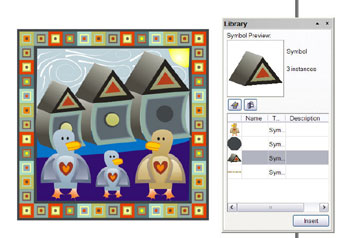 Figure 2: The new Symbol library supports bi-directional drag and drop — create a symbol by dragging it into the Library and the just drag symbols into your drawing.
Figure 2: The new Symbol library supports bi-directional drag and drop — create a symbol by dragging it into the Library and the just drag symbols into your drawing.
We were less impressed with two of Draw’s new tools — the Smudge and Roughen brushes. These both distort outlines, but in a rather crude way. Illustrator’s deformer tools are far superior. On the other hand, we found the ability to convert paragraph text to curves without losing any formatting a powerful new feature. CorelDraw separates text into two categories: artistic and paragraph. Artistic text is basically single lines of type used mostly for headlines or flowing text along a curve. This type of text could always be converted to curves so that special effects, such as natural media outlines and drop shadows, can be applied. Paragraph or block text can be formatted with text styles such as drop caps, bullets, and indention, but you can’t add many fancy touches to it. But in version 11, once you have set the block text to your liking, you can convert it to curves and then apply special effects without losing the paragraph formatting (see figure 3). Of course, you can’t edit the text anymore unless you Undo.
 Figure 3: We converted the paragraph text on the left to curves and added a distortion envelope and a fractal fill — cool!
Figure 3: We converted the paragraph text on the left to curves and added a distortion envelope and a fractal fill — cool!
Also new are three tools for precision illustrations: 3-point ellipse, rectangle, and curve. To make a 3-point rectangle for example, you click to set the start, drag and click to set the baseline, and then click to set the height. Corel also included a new poly-line and pen tool (the latter is basically a simple version of a Bezier pen), both of which are nice-to-have additions to the toolbox. And there are lots of little refinements — more control over snap points, a modeless align/distribute dialog box, and improved import and export filters for PDF, PSD, SVG, and DXF/DWG files.
All in all, Corel did a good job with Draw 11 (which is also sold separately for $399), but there’s one really big hole: the macro scripting capability. Beginning with version 10, Corel converted all scripting from CorelScript to Visual Basic for Applications (Windows only). That’s a good thing, as VBA programming is pretty standardized in the Windows environment. Unfortunately, the script recording feature is dreadful and doesn’t record half of what you do. The end result is macros that don’t work because many of the commands are missing from the script. VBA programmers can fill in the blanks, but those who don’t know how or don’t have time to deal with VBA will be at a loss. And we want to see an offset line tool for drawing parallel lines. We’ve been begging for this one for 10 years.
This article was last modified on January 18, 2023
This article was first published on August 13, 2002



