InReview: MyDataMerge
Well-thought-out app picks up where InDesign’s DataMerge features leave off.

This article appears in Issue 122 of InDesign Magazine.
As a prepress operator who uses InDesign’s Data Merge features on a daily basis to output plenty of variable data for print, I was asked to take a look at the latest version of the Mac app called MyDataMerge. It’s a neat, clean-looking app that has many of the features you can find in a combination of expensive plug-ins and free single-purpose scripts, but all rolled into one. There are certainly some Data Merge campaigns that I’ve done where this app would have really been handy.
How It Works
The first thing to know about MyDataMerge is that it’s not a panel within InDesign, but rather a standalone macOS app that links to both your InDesign file and an Excel database. (That’s right, I said Excel database—not just a CSV- or tab-delimited text file, though the app can import these too.) The interface initially prompts you to drag the files onto their respective icons in MyDataMerge to create the links (Figure 1).

Figure 1
However, before you drag the files onto the app, it is important to indicate, in the InDesign file, which items are variable. Text you want swapped out with data from the Excel file should be marked with << and >> in InDesign, while images and QR codes are identified the same way but within their own respective text frames. (This is very different than how you set up variable images or QR codes with Data Merge.) Once you’ve set up these fields in your document, you can drag and drop the file onto the app.
For new users, the app has a handy tutorial that you can use with your own data. Just click the Run Guided Tour button when
you create a new project, and it will navigate you through the steps of using the software to produce your project (Figure 2).
For users familiar with Data Merge, I recommend using the autolink feature to match up field names from Excel to the fields denoted in InDesign. For autolink to work correctly, the names of the field names in both files have to be identical.
Images work in a similar way
With the exception of how an image field is created in InDesign, the behavior of the image frame is almost identical with Data Merge, with notable exceptions being that image alignment for Fit Images Proportionally or Fill Frames Proportionally can be based on the 9-point proxy, rather than top left or center only (Figure 3).

Figure 3
Better QR code creation
Creating variable QR codes with the app is far easier than using InDesign’s current method, which requires you to write the rather verbose and at times frustrating syntax so that a QR code will work correctly. (See this article for background information.)
Why is it easier? First, the field only needs to be present in the InDesign file, as long as its variable elements can be accessed via the Excel file. From the app, you can edit the QR code field and select the Replace with QR Code option. From there, you can choose from the usual five options (text, URL, email, text message, vCard) (Figure 4).

Figure 4
You can also apply a color to the QR code, rather than being stuck with InDesign’s default black and white. You do this in InDesign by making the QR code field color the desired color of the code, and then making the background fill the desired color of the QR code background.
Text Handling
A great feature of MyDataMerge is that once fields are added, you can make minor modifications to the data that you would normally have to make in the database. These changes can include things like changing the case of fields—not just from lowercase to uppercase, but even uppercase to lowercase. Another example: you can specify that numbers be formatted as currency, or even that ordinals be spelled out with words. You can also apply paragraph or character styles to the fields without having to open the InDesign file (Figure 5).

Figure 5
A small but important feature of text handling is in the system preferences: the ability to deal with pesky line breaks that can (and often do) foul up Data Merge projects when saved as CSV or tab-delimited text files. For my purposes, I changed the preferences to change all line breaks to spaces.
Variable Number Generator
MyDataMerge also sports a feature that’s great for any user who needs to create sequentially numbered stationery. Another advantage is that if the numbers weren’t generated in the database, the app can generate them itself. Numbers can be incremented by one or by larger values, and, in the input field, you can specify the number of leading zeros to be generated. MyDataMerge offers random numbers and strings, but a word of caution is in order regarding these, because these figures are not unique: they shouldn’t be used for something like drawing prize-winning numbers (Figure 6).

Figure 6
Process Chains and Conditions
Another great addition to the app is a feature that behaves similarly to if-then-else statements. Take the following example, where a database contains a field for names, but not all name entries are there; some fields have been left blank. Instead of having a letter begin “Dear ,” because of a blank entry, it is now possible to either remove the Dear line, or to add static text via the Process Chain feature. And you can expand on this using another feature called Conditions, which examines the content of a field and, if the necessary criteria are fulfilled, the content is handled using a different procedure. Stefan Hilpp from MyDataMerge has created a video showing this feature in detail.
Scripting
MyDataMerge also has the ability to incorporate user-written JavaScript code into the merge. Several examples are provided on the developer’s website, showing operations such as accessing data from the previous or next record, or getting the highest available record number. This allows anyone familiar with scripting to add their own custom solutions to the merge.
Export Options
The export options in MyDataMerge improve on InDesign’s built-in features in several ways. The first is the ability to export to Interactive PDF, as well as to InDesign documents and Print PDF at the same time. You also have the ability to export to either one record, with batches in a custom amount, or as single records that can be uniquely named from the data in the database.
There is also the ability to sort and filter the records prior to merge. In the Extras panel of the Export window, click the Record Filter tab, and click the Enable Record Filter checkbox to begin this task. Similarly, records can be sorted prior to merge, though only one field is permitted for this purpose (Figure 7).
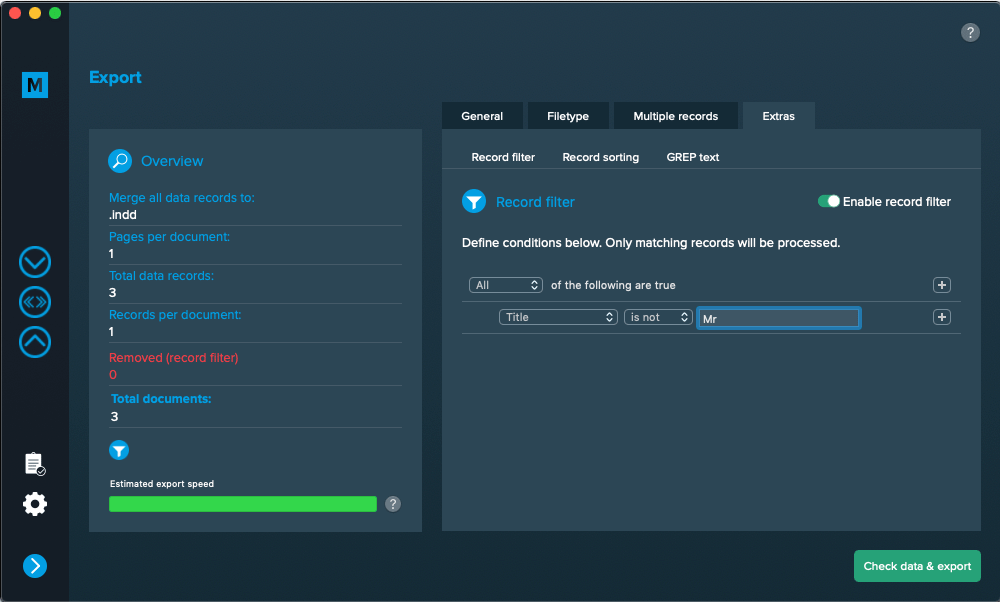
Figure 7
A Modern Merge
This app has many features that InDesign users have wanted for years to see in InDesign’s Data Merge panel. There were some pain-points that I encountered, such as the inability to preview the Data Merge in the InDesign file itself, but you can get around that limitation by exporting a given record to a PDF.
Another potential pain-point is that you can get lost within the user interface when attempting some of the more tricky techniques. It also lacks the more advanced features of plug-ins like XMPie (such as a full suite of barcodes) and the ability to create truly variable images via Photoshop or Illustrator.
Otherwise, the app itself has a clean, slick interface and an easy-to-follow tutorial. It’s a great effort from the MyDataMerge team to create an all-in-one solution that fills in many gaps left by InDesign’s Data Merge feature and certainly worth looking at, especially for users who make Data Merged artwork all of the time, or for those who want many different features without either cobbling together a wide variety of scripts and workarounds or paying for an expensive plug-in.
Commenting is easier and faster when you're logged in!
Recommended for you

Data Merge Magic
Easily transform your plain spreadsheet data—and lots of it—into an InDesign mas...

Making a Paperback Version of a Hardcover Book
A pair of publishing pros share their process for changing the format of a print...
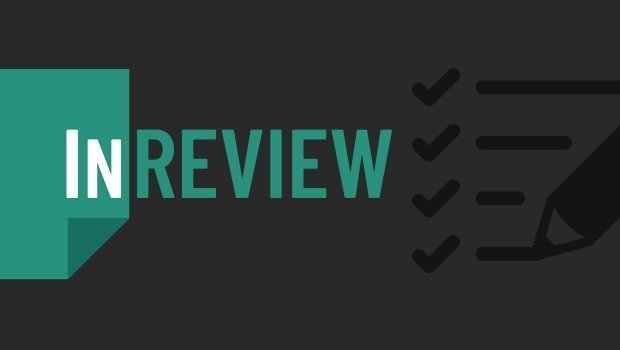
InReview: Table Tools for InDesign
A useful set of scripts for anyone who regularly works with complex tables.




