Putting Images on a Stroke
Ily wrote: Is there any way to create an image (say a globe) in Photoshop and then use that image as a custom stroke? For example, instead of dots or...

Ily wrote:
Is there any way to create an image (say a globe) in Photoshop and then use that image as a custom stroke? For example, instead of dots or dashes, the globe images would surround the image.
InDesign lets you create custom dashes, strokes, and stripes by choosing Stroke Styles from the Stroke panel flyout menu. However, these are all very basic line-based strokes (such as a triple line or dots, and so on). To make really cool strokes, you have to use text on a path instead. Not as easy or quick, but you can create some great effects.
For example, lets import a globe (since that’s the example you used), duplicate it, and scale the copy down.

Now cut the small version with the Selection tool, switch to the Type on a Path tool (Shift+T), click on the edge of a frame (in this case the original image), and paste.

Now you can paste, paste, paste to your heart’s content, or at least until the path is filled up.
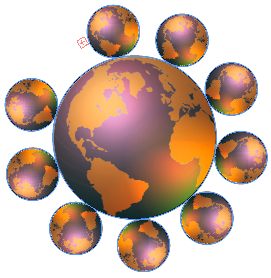
Each one of those anchored (inline) frames acts like a single character of text, so you can select them all (Command/Ctrl-A) and track or kern them together, etc. You can also select Type > Type on a Path > Options, and adjust the spacing and positioning. Here, I’ve moved them closer together (postitive numbers make them closer, oddly), and aligned them along the image’s center instead of baseline.
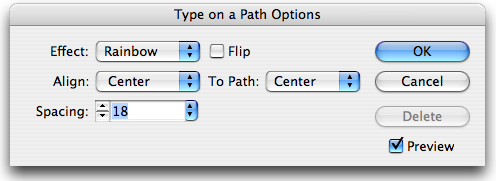

Of course, this technique can be applied in all kinds of wacky ways. Here’s the same image as above, but I swapped out the images.
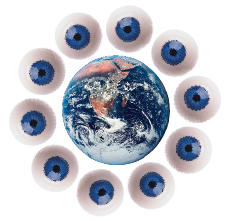
And here’s a different image along a path. This time, I’ve set the type on a path Effect to Skew.

Bonus Easter Egg
There is one more way to put images along a path… The engineers added several “easter egg” strokes. (We mentioned the “Lights” stroke last year.) Basically, you choose Stroke Styles from the Stroke panel flyout menu and then make a new stroke with one of these names: Lights, Feet, Happy, or Woof. You can also make a new custom stripe called “Rainbow”.
The moral of the story is, Adobe does have some way of putting custom shapes along a path… they just haven’t made this functionality available to us users yet.
This article was last modified on December 18, 2021
This article was first published on November 20, 2007




