The Case of the Failed Find Contest Answer and Winner
The solution to our latest InDesign mystery revealed.

It’s time to reveal the solution—and the winner—for this month’s InDesignSecrets contest!
Here’s the scenario:
You’ve been assigned to do the production work on a new sci-fi novel about an unlikely hero who works in a fast food joint in some far flung corner of the galaxy.

You’re almost finished when you get a call from the publisher saying that the name of the main character has to be changed to avoid a lawsuit. They give you the new name of the character and you plug it into InDesign’s Find/Change to replace all instances of the original name.
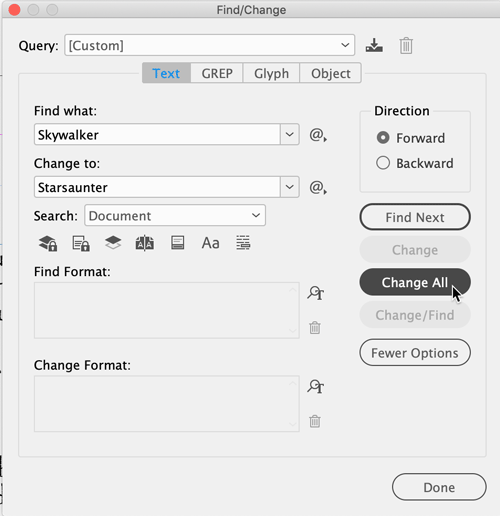
But you notice that the character’s name in the running header didn’t change.

The text frame containing the header is not locked. It’s not on a locked or hidden layer. The text in the frame is real live text, not any kind of text variable. The scope of the Find/Change was set to Document. And no particular formatting was specified.
Why wasn’t this instance of the character’s name found/changed by Find/Change?
The answer is that the running header text frame is on a master page, and by default, content on master pages is not included in Find/Change. You have to click the button in the dialog box to tell InDesign to search master pages.
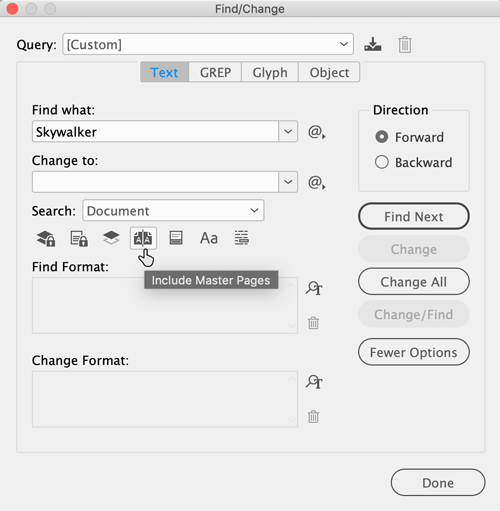
Several folks thought that case sensitivity was the issue, but that’s also turned off by default and would require you to turn it on by clicking the button.
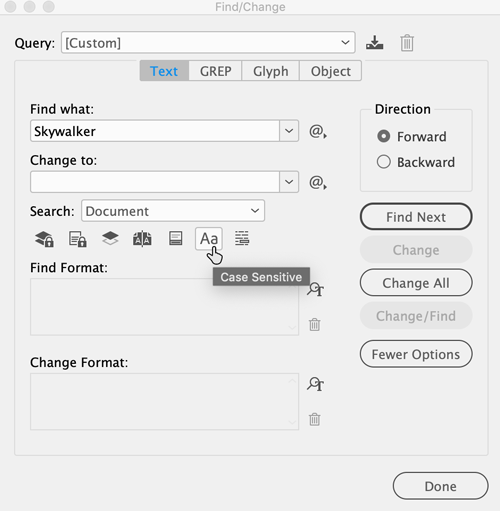
Other folks thought that maybe there was a space after “Skywalker” in the Find What field. Even though the screenshot that shows the results of the Change All implies there was no space after the word, I still marked these entries as correct because I liked their problem-solving awareness.
The same goes for the folks who wrote in guessing that an anchored object marker or some whitespace character was present in the name Skywalker in the running header.
Sadly, no one mentioned the Dark Side of the Force, which would’ve made me instantly declare them the winner ;)
And the winner of this contest is…
Terry Dyvig
Terry wins 3 months access to videos of any 2 days of CreativePro Week 2018.
Thanks to everyone who entered, and be on the lookout for another contest with a new great prize next month!
This article was last modified on July 7, 2021
This article was first published on April 25, 2019




