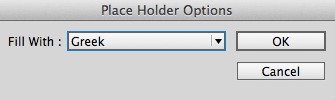6 ways to type the Pi symbol in InDesign

My youngest son informed me today that we are 10 days from Pi day (in the US). 3.14.2014…get it? Anyway, I know that Pi holds a special place in David’s heart, so here is a list of 6 ways to type the Pi symbol in InDesign. Granted, methods 2-6 are much harder than number 1, but read on, you might learn something!
1. The easy way, (for those who like to do things the easy way), is to just type option+p on a Mac, or alt+227 on the numeric keypad on Windows. This is assuming you are on a US keyboard. Possibly/probably different in the rest of the world.
2. Use the Glyphs panel. Choose Window > Type and Tables > Glyphs, and choose “Greek” from the drop down menu at the top. Then you should be able to find the pi symbol a few rows down in the panel. Double-click on the symbol to insert it at the current text insertion point.
3. Admittedly, this one is twisted (CS6 or later required): Click inside a text frame, and choose Type > Fill With Placeholder Text while holding down the command key (Mac) or ctrl key (Windows). In the Place Holder Options dialog box, choose Greek from the drop down list, and click the OK button. Greek text will be generated, and chances are, there will be a pi symbol somewhere in the mix. Delete everything except the Pi symbol. Admittedly, not very efficient!
4. Use Peter Kahrel’s free “Compose” script. This script makes entering various accented characters and diacritics easy. Install the script, double-click on the script in the Scripts panel, type “pg” (p for pi, g for greek), and click OK. Yes, this is overkill for just typing pi, but if you frequently need to enter accented and foreign characters, you need this script. Works in InDesign CS3 and newer.
5. Both the Mac OS and Windows offer software “keyboard layouts” in various languages that you can use to access foreign characters. Install a Greek keyboard layout, and use it to enter Greek characters. To get started on a Mac, choose System Preferences > Keyboard > Input Sources. On Windows 7, choose Control Panel > Clock, Language, and Region > Change keyboards or other input methods.
6. If your reason for typing the Pi symbol is because you need to type complex math equations in InDesign, then you need MathMagic. This is a very slick, efficient way to enter complex Math equations in InDesign.
That’s it. Happy Pi day!
This article was last modified on August 2, 2022
This article was first published on March 4, 2014