3 Ways to Change the Default Font in InDesign (Don’t Edit [Basic Paragraph]!)

What should you do if you want to change the default font in InDesign? In just a minute I’ll tell you three ways, from easy to overkill, but first I want to make sure you don’t fall into the trap of changing the settings of the default paragraph style [Basic Paragraph]. It is not a good idea, and it can cost you dearly if you decide to change it. I’ve seen it happen!
The Problem with Editing [Basic Paragraph]
Here’s the problem with editing [Basic Paragraph]: at first, it all looks fine in your document. Drag out a text frame, start typing, and woo-hoo! you’re automatically using Lush Script or Museo Sans or whatever font you changed to from Minion Pro, the font called for by the default [Basic Paragraph] style.
But, if you copy and paste that text into a new document, you’ll see the problem. The type reverts back to the original [Basic Paragraph] definition. Yikes! Have you ever seen text change its typeface, or suddenly become “pinked” (unavailable) simply by cutting and pasting from one file to another? This is why. When you paste text, if the receiving file already has that style name, the attributes of the receiving document’s style “wins.” And every InDesign file has [Basic Paragraph].
Before:
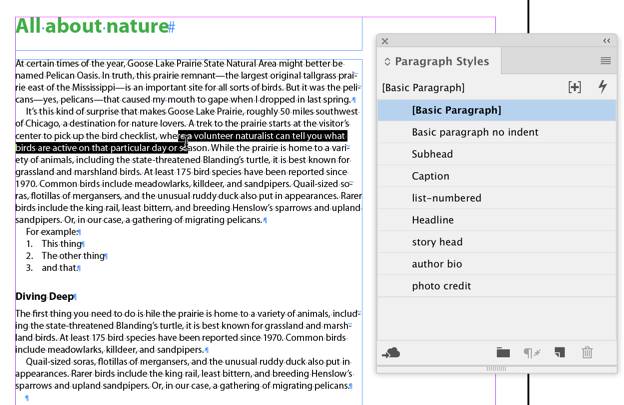
Original file: The user decided to edit [Basic Paragraph] to be used for body copy, so they changed the font and first line indent.

New file, after copying/pasting the frames over: The original settings for [Basic Paragraph] reassert themselves, changing all the text formatting that uses that style.
Ah, but (I hear you saying) what if I make ALL my documents have the same modifications to [Basic Paragraph], by editing the style with no documents open in InDesign, so it becomes an application default? Still not a good idea, because that only applies to any new documents you create. The old ones still have the old definition. And if a colleague or freelancer needs to use some of your styled text (copy/paste, drag and drop, library items, snippets, etc.), they’ll have the same problem, and they’ll likely have no clue as to the cause.
It’s just not a smart InDesign practice.
Three ways to change the default font in InDesign
OK, so if you shouldn’t change [Basic Paragraph] but you still want to change your default font and text styling, what should you do?
Method 1: The simplest way is to choose the typeface you want from the Type menu. Make sure nothing is selected when you do so (choose Edit > Deselect All first, to make sure). Bam. Your new typeface is ready, sir. Drag out a text frame and start typing, it uses the typeface you selected. If you want this to be the application default (for all new documents, remember), choose a face with no documents open, then restart InDesign.
However: while that is super easy, it comes at a cost. You’ll notice as you type that the [Basic Paragraph] style has a plus symbol next to it, indicating local formatting. Formatting overrides in the final file are not a best practice.
Method 2: The best practice is to create your own paragraph style and then make that the default style for your document, instead of [Basic Paragraph]. To do this, first just make a paragraph style (I’ll call mine “Body copy” for this example), and then select it in the Paragraph Styles panel with the Selection tool when nothing else is selected in the document. From then on, whenever you drag out a text frame, Body Copy is selected by default, and the content you type appears in the typeface you specified in the style.

With nothing else selected in the file, use the Selection tool to click on the Paragraph Style you want to be the default, such as Body Copy. Text copied and pasted from here into another layout will retain its formatting (assuming the receiving doc doesn’t have a Body Copy style already).
You can do this on a document-by-document basis if you want, likely choosing the Body Copy style you create for that layout to be the default. Or make it apply for all new documents you make by adding it to the Paragraph Styles panel when no other files are open.
Method 3: OK, I think this last method is kind of overkill, but if you’re really obsessive about styles, this is the way to go: create a custom Text Frame object style and have it apply the paragraph style for you. The key here is that you can include a default Paragraph Style for the object style (as shown in the screen shot below). So make a paragraph style, and then tell this object style to apply it automatically. Like the methods above, you can do this on a document-by-document basis, or do it with no files open so it becomes the default for all new files.
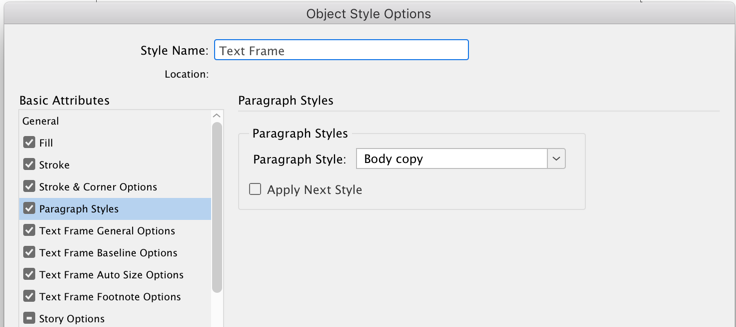
Create a new object style based on the default [Basic Text Frame] object style, and choose a Paragraph Style for it. Here, I’m naming my new style “Text Frame.”

This article was last modified on July 25, 2019
This article was first published on June 23, 2017




