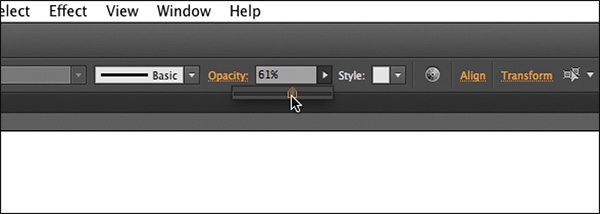What’s New in Adobe Illustrator CC
Typekit fonts further integration
Illustrator now has a few new features around working with the desktop Typekit fonts that come with your Creative Cloud subscription. In Illustrator, if you go to the Font Family menu in the Control panel or Character panel, there is now a button in the upper-left corner that allows you to filter the font list in the menu, showing only desktop Typekit fonts that you’ve synched with Typekit.com.
[[insert AI171Update_14.jpg]]
Filtering the font family list to show Typekit fonts
In the past, you’ve also been able to browse the Typekit fonts on typekit.com by clicking a button in the Creative Cloud desktop application. There is also now an “Add Fonts From Typekit” button in the font family menu that will launch your default browser and sign you in to the typekit.com website using your Adobe ID.
[[insert AI171Update_15.jpg]]
Browse the fonts on Typekit.com
Check out this video to see the new Typekit integration in action.
Perspective drawing enhancement
This seemingly simply feature update will most likely impact how you work with the perspective tools (if you use them that is). If you have artwork attached to the perspective grid and lock the grid station point (View > Perspective Grid > Lock Station Point), you can drag a vanishing point (see the figure) with the Perspective Grid tool and the artwork on either grid will move with it.
[[insert AI171Update_16s.jpg]]
Edit the perspective grid and the content on the grid changes
Check out this video to see the enhancement to editing the perspective grid.
Other new/improved features
What’s New dialog box
This feature literally can’t be overlooked—it’s a dialog box that appears when you launch Illustrator CC after updating. It contains several intro videos on working with the new and improved features as well as a link to a more complete list of new/improved features. You will need an internet connection to watch the videos.
[[insert AI171Update_17.jpg]]
The What’s New dialog box
SVG enhancements
This is one of my favorite areas when it comes to improvements. SVG is being used on the web more and more these days and I’m glad to see that not only are there a few new options when saving as SVG (File > Save As), but when you open an SVG in Illustrator, visual fidelity is maintained by aligning objects correctly with the pixel grid.
[[insert AI171Update_18.jpg]]
SVG enhancements
Swatches panel
Bringing the Swatches panel a little more in line with the InDesign Swatches panel, the Illustrator Swatches panel now contains a Stroke and Fill buttons as well button to switch between list and thumbnail views.
[[insert AI171Update_19.jpg]]
Swatches panel enhancements
Artboard resizing
A simple, but very welcome feature enhancement is the ability to resize an artboard from the center using the Artboard tool. Like working with shapes, if you press the Option (Mac OS) or Alt (Windows) key, then create (draw) or resize an artboard from one of the side handles of the artboard, it will resize from the center.
Pressing Opt+Shift (Mac OS) or Alt+Shift (Windows), while creating or resizing an artboard will constrain the width and height of the artbard while resizing from the centers.
Enhanced Windows support
Adobe Illustrator extends HiDPI support to Windows-based devices. You can now view Illustrator in enlarged mode, as per text size preferences on a high-resolution displays. This version of Illustrator CC now includes native support for Windows 8 -based input devices that support pressure feedback.
Import and Export Settings
Suppose that you work in Illustrator on a machine at work and a different machine at home. You can now export typical Illustrator settings, like general preferences, custom keyboard shortcuts (doesn’t work cross platform), color settings, workspaces, variable width profiles, user dictionaries and more.
By choosing Edit > My Settings > Export Settings, you can select a location, and then easily export an Illustrator settings package file.
[[insert AI171Update_20.jpg]]
Export a settings package from Illustrator
You can then move that package file to another computer and then choose Edit > My Settings > Import Settings to choose and import settings from the package. Illustrator will require a restart in order to apply the settings.
[[insert AI171Update_21.jpg]]
Import a settings package into Illustrator
Tip: If you add “.zip” on the end of the package file, you can unzip the contents and see what it exports. This isn’t necessary at all, just thought I’d mention it.
Opacity slider
This simple update changes the previous setting for changing opacity from a menu to a slider. You can find the new slider in the Transparency panel (Window > Transparency) or in the Opacity setting in the Control panel.
[[insert AI171Update_22.jpg]]
Hurray for the opacity slider!
Well there you have it. A round up of the new and improved features in Illustrator CC for January 2014. Hopefully you can find some new features and improvements that can help with your daily workflow like I did. As always, if you have any feature requests or things that you feel need fixin’, you can go to Adobe.com and fill out the feature request/bug report form.