Out of Gamut: Exploring Wide, Open (Color) Spaces
Color spaces can be quite different, as regular readers of this column will attest. In a previous column, I discussed various Photoshop RGB working spaces from the standpoint of an output-centric image-editing philosophy. This time around, we’ll look at the opposite philosophy — the input-centric approach.
What does that mean? In short, instead of limiting the gamut of the working color space to something close to what we can reproduce on output, the input-centric approach concentrates on using wide-gamut working spaces big enough to preserve all the color in the original. It might seem that you’d be better off retaining as much of the original color as possible, but as always, there are trade-offs involved that need to be considered carefully.
Wide Open Spaces
First, lets look at the reasons for using a wide-gamut, input-centric approach:
- You want to create archival digital color that preserves the entire gamut of the original.
- You want to control gamut mapping manually, rather than accept what’s built into the rendering intents of your various profiles.
- You want to print to wide-gamut output processes such as film recorders or HiFi-color offset press, without compromising the color in the source space.
- You’re an incurable optimist who believes that the current gamut limitations on output devices are merely a temporary inconvenience.
If none of these criteria apply to you, you probably are not a good candidate for using wide-gamut spaces, because doing so does have its disadvantages. Some of these drawbacks are inherent, while others are caused by limitations in current software implementations. Let’s look at the reasons for not using the input-centric approach.
The first disadvantage of wide-gamut spaces is that they are in fact wide and, hence, are not particularly friendly to 8-bit-per-channel images: An 8-bit channel allows only 256 possible values, and in a large space, these values are spread across a larger area than in a small one. Accordingly, when you edit color in a large space, you’re likely to encounter posterization or color-banding much sooner than you will in a smaller one. The wider spacing between values also gives you less control over fine distinctions of color and tone.
You can largely eliminate these problems by working with 16-bit channels, accepting the doubling of the file size with its concomitant demands on RAM and storage space. No matter what working space you use, you can often obtain significant benefits from performing your global editing for tone and color on 16-bit-per-channel files — smoother gradations, more accurate color conversions, and finer control — but if you’re working with wide-gamut spaces, it’s almost a necessity. (See Out of Gamut: The High-Bit Advantage for a much fuller discussion of the pros and cons of 16-bit channels.)
There are other less-obvious challenges you’ll encounter when you work with wide-gamut spaces. These limitations have more to do with current implementations of wide-gamut spaces, which are generally still geared to working in monitor-like spaces with 8-bit channels, than with any inherent drawbacks.
Working in the Dark
One such limitation is the inability of monitors to display wide-gamut spaces at all completely. Obviously, you can’t display colors on the monitor that the monitor is physically incapable of reproducing. Monitor profiles generally support only colorimetric rendering, which reproduces colors that are inside the monitor’s gamut exactly but clips the out-of-gamut colors to the closest reproducible hue. The upshot of this is that when you view a wide gamut space on your monitor, you’re looking through a small window in the center (approximately) of the wide gamut space.

Figure 1 shows the gamuts of Kodak’s ProPhotoRGB in green, photographer Joe Holmes’ EktaSpace in red, and a Barco monitor in blue. Note that while EktaSpace is considerably smaller than ProPhotoRGB, both spaces contain some “imaginary” colors that lie outside the range of human vision. They need to do so if they’re going to capture all the colors we can record on E6 (EktaChrome) film.
Note also that the Barco monitor, which is about as good as monitors get, can only display a portion of the colors available in either space. This can be problematic in that you can make fairly major edits to hue and saturation without seeing any visible change on the monitor.
What do I mean by “fairly major edits?” Well, in Kodak’s ProPhotoRGB, you can reduce saturation by about 20 to 25 points, and shift hue by about 7 to 8 degrees, without seeing any visible change in the display of strongly saturated colors. So you definitely need to proceed with caution.
It is possible to build monitor profiles with Perceptual rendering tables, which would compress the gamut of the source space into the gamut of the monitor, but no commercially-available products do so. And even if they did, there’s no easy way to select Perceptual rendering without changing to a completely different profile, and given that most people feel that color management is quite complex enough, thank you, it’s unlikely that we’ll see one added anytime soon. That means that you’d need to keep separate monitor profiles for normal and Perceptual renderings. (I do this. Occasionally I forget which one is loaded, and sometimes the results are decidedly not pretty!)
Putting on the Squeeze
A second problem arises with the Perceptual rendering tables built into most output profiles. All Perceptual tables contain an assumption about the source space: Some profiling tools, notably Pictographics’ ColorSynergy, actually allow you to choose a source space, but most use a hardwired assumption. Few if any use a space anywhere near as large as either EktaSpace or ProPhotoRGB, so the default gamut mappings may not work all that well.
You can get around this — very successfully, I may add — by working inside a simulation of your output space and adjusting the colors in the source image to achieve the appearance you want. Photoshop 6.0, which should ship in the next few weeks, offers better output simulations than any previous version, and lets you preview RGB output as well as CMYK. So you can regard the gamut mapping issue as a blessing and a curse. The blessing is that you can control the mapping of the colors in the original to your output. The curse is that you have to.
Watch This Space
Then there’s the question of which space to use. CIE Lab is certainly a wide-gamut space, but it’s not particularly well-suited to editing color. Very small changes to a* and b* values cause ballistic changes in color, and most people don’t find Lab all that intuitive when it comes to editing color.
Wide Gamut RGB, which is built into Photoshop, is pretty wide but has weak blues that tend to shift to purple, and hues tend to shift when you edit tone. This happens to some extent in any RGB space, but it’s much more pronounced in wide-gamut spaces in general, and even more so in Wide Gamut RGB.
I prefer the two wide RGB spaces I mentioned earlier in this article — EktaSpace and Kodak’s ProPhotoRGB. EktaSpace, which was developed by photographer Joseph Holmes and is sometimes known as Joe RGB, is available for download at ProfileCentral. Kodak’s ProPhotoRGB, formerly known as rgbMaster and before that ROMM (Reference Output Medium Metric) RGB, is available through a Kodak site.
There’s been some controversy within the color community over whether or not EktaSpace is big enough to hold the entire gamut of E6 film. My experiments suggest that it’s possible to create colors in a normal in-camera exposure (that is, making a photograph with a camera, not playing strange games like exposing the film with monochromatic lasers) that will be slightly clipped in EktaSpace. But you have to try really hard to do so. It’s entirely fair to say that EktaSpace encompasses all the colors you’re likely to find on E6 film.
ProPhotoRGB absolutely, positively, for sure covers the E6 gamut (not only of Kodak’s own Ektachrome film, but also of Fuji’s popular Velvia stocks). It’s a substantially bigger space than EktaSpace, but it’s surprisingly well behaved in terms of keeping hues constant as you edit.
Neither of these wide-gamut spaces emerges as the better choice for all jobs. Each has distinct characteristics that make it better suited for some circumstances than others.
Space Explorations
I use EktaSpace as an archive and transfer space for good scans of good chromes that need only light editing if any. With a good scanner profile, EktaSpace does an excellent job of preserving the individual characteristics of different transparency film stocks — more so than any other space I’ve used. If you shoot E6 and are interested in preserving the look and feel as well as the color gamut, EktaSpace is a good place to start.
ProPhotoRGB is certainly usable with transparency scans, but unless you shoot extreme color that pushes film to its limits, it’s questionable whether ProPhotoRGB will offer you any real advantage over the smaller and somewhat more manageable EktaSpace. You’re certainly very unlikely to see a difference in output produced on any of today’s technologies. The arena where ProPhotoRGB really excels (for me, at least) is in interpreting color negative scans.
A transparency is a pretty unambiguous entity. When you digitize it, you’re usually attempting to capture what’s on the film. That’s not true with negatives: You don’t want a reversed image with an orange color cast. So negatives always require interpretation, and ProPhotoRGB has proven to be a very useful space in which to carry out that interpretation.
The key trick is to deliberately scan the negative with flat contrast and low saturation, as a high-bit image. Once you bring that image into ProPhotoRGB, it’s very easy to get the desired appearance with very few moves.
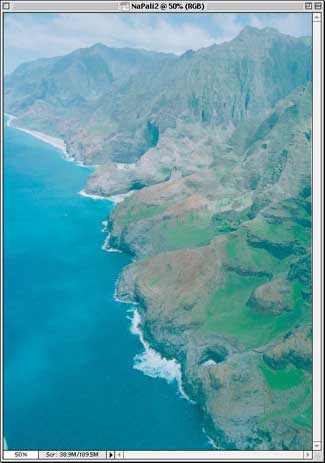
Figure 2 shows just such a raw scan of Kodak Ektapress negative film captured with an Imacon Flextight Precision II scanner. It’s flat, it’s unsaturated, and it has a slight cyan cast.
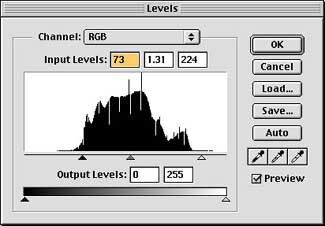


Figure 3 shows three quick Levels moves in Photoshop, on the RGB composite channel, the red channel, and the blue channel, respectively. I left the green alone. It took about 30 seconds to make this correction, and most of that time was spent fine-tuning the tweaks.

Figure 4 shows the resulting image. It could use further refinement, but it’s very much in the ballpark of where it needs to be. Using this technique — capturing the image flat and unsaturated, then editing in ProPhotoRGB — allows me to capture the very wide dynamic range and color gamut that color negative film can record, a range that far exceeds what can be translated onto a conventional photographic darkroom print.
Many photographers would like to take advantage of negative film’s greater exposure latitude, but have been daunted by the difficulty of interpreting the image the negative holds. I’ve been battling with scanning color negatives for years, winning some battles and losing others, and ProPhotoRGB has provided a real solution that not only works, but does so easily.
Thinking Big
Working with wide-gamut spaces definitely isn’t for everyone. It requires considerable care and a fair bit of skill. If your main concern is with producing great output with conventional four-color printing (whether you output to a printing press or a desktop inkjet), the headaches may not be worth it. But if you’re going out to a “big-color” process like HiFi printing (such as Pantone Hexachrome) or a film recorder and you don’t mind hanging out on the bleeding edge, you’ll find that wide-gamut spaces can help you produce results that are simply unattainable with the smaller spaces.




Once again Bruce Fraser has done a great job of making the complex comprehensible to the rest of us. Even more significantly he continues to bring up the issues which others writing in this field avoid because they are viewed as being too complex. Having read through way too many over simplifications of color management in major graphic arts publications, it is nice to see creativepro treating their readers like the intelligent, technically savvy people that they are. Well done to you both.
The comparison of PhotoproRGB and EktaspaceRGB was relevant, but you made no mention of a significant difference between the two …. “gamma”. With respect to your seemingly ideal wide-gamut space for negatives (PhotoproRGB and gamma=1.8) and your preferred 24bit color space (BruceRGB and gamma=2.2), your article begs for an explanation of how gamma relates to colorspace in the context of color depth. Still, an excellent discussion of the usefulness of both of these respected color spaces … thanx :o)
Working space gamma is probably a topic that deserves its own discussion. If you’re using high-bit files, the working space gamma is a lot less important than when you use 24-bit ones, but you’re right: it’s a topic that needs addressing. I’ll do so in a future column.
The section on scans of negative films was particularly informative.
These are probably very good color spaces in the context of high-bits and wide-gamut devices. However, one could argue “why do we need another wide gamut? … Adobe Wide RGB encompasses everything!” (altho I note that these, in question, do go beyond Adobe Wide’s blue XY). Still, you should have commented on the wide gamut that comes with Photoshop(??) :o)
shAf wrote:
However, one could argue “why do we need
another wide gamut? … Adobe Wide RGB
encompasses everything!” (altho I note
that these, in question, do go beyond Adobe
Wide’s blue XY). Still, you should have
commented on the wide gamut that comes
with Photoshop(??) :o)
First, please note that the second graf after the “Watch This Space” heading talks specifically about the Wide Gamut RGB that ships with Photoshop. It’s pretty ill-behaved, so I didn’t mention that it most certainly doesn’t encompass everything. It’s quite weak in the blues, but it can also clip yellows and oranges that are quite common in Ektachrome and Velvia captures.
If you meant Adobe RGB (1998), I wouldn’t consider it large enough to qualify as a Wide Gamut space.