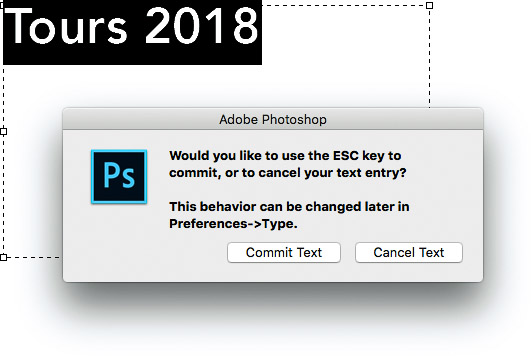Secrets of the Esc Key
If you’ll pardon the pun, the Esc key might escape the notice of many Adobe Creative Cloud users, but it’s actually a great shortcut. You might already know that the Esc key can be a shortcut for the Cancel button, but it does a few more interesting things in Adobe Photoshop, Adobe InDesign, and Adobe Illustrator.
I wrote this article as a follow-up to my earlier CreativePro article about the hidden powers of the Enter key; if you like these tips you’ll want to check out that article too. But for now, let’s uncover some of the secrets of the Esc key.
Esc: Your Easy Exit
Esc is short for “escape,” and that’s a good way to understand when to press that key. When you’re adjusting an option and you find yourself thinking “I’m going down the wrong road…”, that’s when you might want to try the Esc key. In many applications, the Esc key is a keyboard shortcut for canceling the current operation. If you see a Cancel button on the screen, chances are pressing Esc will be the same as clicking that Cancel button. Similarly, Esc is often a single-key equivalent to pressing the Command-. (Mac) or Ctrl-. (Windows) shortcut for canceling.
The effect of the Esc key is often the opposite of the Enter (or Return) key. Pressing Enter finishes an operation by applying your changes, and Esc finishes an operation without applying your changes. (Though sometimes Esc does apply changes; a little more on that later.)
Why not just click the Cancel button? The Esc key can be faster when you’re in a stack of nested dialog boxes where each Cancel button is in a different position. Instead of chasing the Cancel buttons around your screen with your mouse, just keep pressing Esc until all the dialog boxes are closed.

Do you really want to play Whack-A-Mole with all these Cancel buttons? Instead, just press Esc three times.
Pressing Esc can also be convenient when a dialog box is maximized on a large display and the Cancel button is way off in a corner. Using the Esc key has the advantage of having a consistent place in muscle memory; when I want to cancel something I just hit the Esc key at the top left corner of my keyboard without having to look.
Note that on the 2016 MacBook Pro laptops with the Touch Bar, there is no physical Esc key. The Touch Bar often presents a software Esc key above the keyboard, but you have to adjust your muscle memory for the lack of tactile feedback.
The Esc key in Adobe Creative Cloud applications
Using the Esc key as a general Cancel shortcut works in Adobe applications such as Adobe Photoshop, Adobe InDesign, and Adobe Illustrator.
If a panel option is active in a Creative Cloud application, press Esc to shift keyboard focus out of a panel and to the document. For example, if you want to nudge a selected object using the arrow keys but an option is still active in a panel, pressing keys affects the panel option, not the object. Press Esc to get out of the panel and back to the document. Now you can use the keyboard to affect the document without having to stop and reach for the mouse.

You can’t use the arrow keys to nudge this selected object in Adobe Illustrator while a panel option is active. Just press Esc to exit the pop-up, and you’re free to nudge with the keyboard again.
You can press Esc to stop a slideshow or exit full-screen mode in many Creative Cloud applications. If you’re running a script or action but want to stop it from completing, pressing the Esc key should do that if you press it in time. If you’re renaming a file in Adobe Bridge and change your mind, press Esc to revert to the existing filename.
Some Creative Cloud applications also use the Esc key in ways that aren’t just about canceling an edit, so let’s explore those too.
Using the Esc key in Adobe Photoshop
You can press Esc to get out of the Start workspace that appears when no documents are open.
When a tool has a special mode that it enters, such as the Crop tool or Perspective Warp tool, pressing Esc is an instant way to get out of the tool mode and back to the normal document mode.
When drawing a path in Photoshop, press the Esc key to move up through the selection levels of the path. If a point or segment is selected, pressing Esc selects the path instead of just the point; press Esc again to deselect the path.
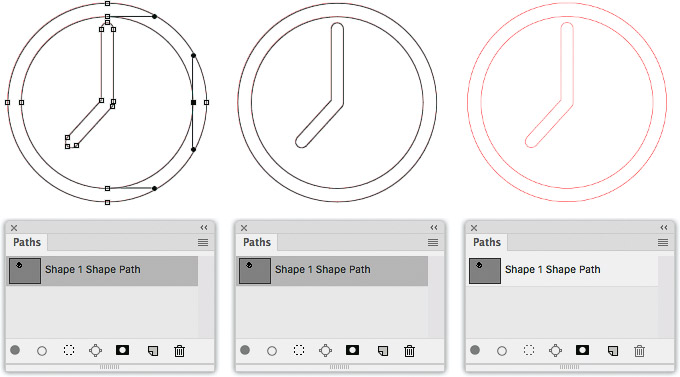
Point selected on a path in Photoshop (left). Pressing Esc deselects the point (middle), pressing Esc again deselects the path (right).
When you’re editing a type layer, press the Esc key to exit the type layer so you can use other tools. The first time you do this, Photoshop may ask you whether you’d like Esc to apply or discard changes. Your choice here sets the “Use ESC key to commit text” option in the Type panel of the Preferences dialog box in Photoshop.
Using the Esc key in Adobe InDesign
In Adobe InDesign you can use the Esc key to more easily control selections. You can press Esc to move up through a hierarchy of nested objects, such as when you have a graphic inside a graphics frame, or when you have an object inside a group that’s part of a bigger group. When a selected object isn’t the top level of a nesting hierarchy, press Esc to select the next level up. In the example of the graphics frame, when an image inside the frame is selected, pressing Esc selects the containing frame.

Photo in InDesign selected inside its containing graphics frame (right). Pressing Esc again selects the containing frame (right).
The Esc key works the other way if you add the Shift key. If a selected graphics frame has content and you want to select the content, press Shift+Esc to select the content.
In the nested groups example, pressing Esc selects the containing group, and pressing Esc again selects that group’s containing group. You can keep pressing Esc until the top level group is selected.
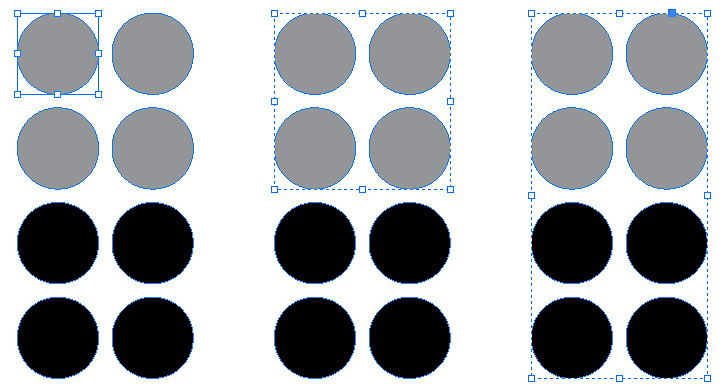
Object selected inside two levels of nested groups (left). Pressing Esc selects the containing group (middle), and pressing Esc again selects the next group up in the nesting hierarchy (right).
For InDesign tables, press the Esc key to toggle between selecting a cell and the content inside a cell.
Using the Esc key in Adobe Illustrator
The Esc key is useful for getting out of various modes that Adobe Illustrator uses. For example, If you’re using the Artboard tool, press Esc to get out of Artboard mode.
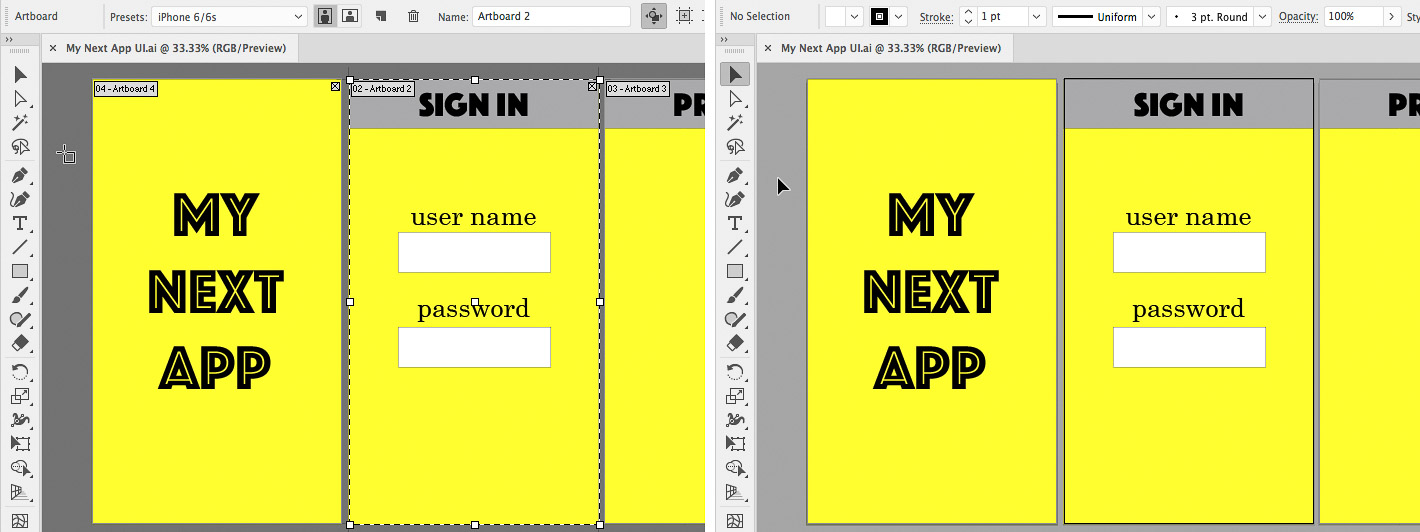
Illustrator in Artboard mode (left). Pressing Esc returns Illustrator to the tool you used previously (right).
When you draw a path in Illustrator, you can stop drawing the current path by pressing Esc. Now you can draw a new path. This is one of those cases where Esc and Enter/Return do the same thing.
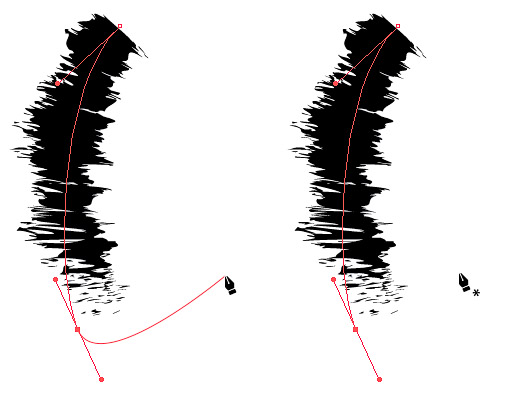
After drawing a two-point path with the Pen tool (left), pressing Esc exits the Pen tool drawing mode (right).
When you have a complex design and you want to work on one object without accidentally clicking on others, you can take advantage of Isolation Mode. The usual way to return to the entire document is to click the Exit Isolation Mode button, but it’s in a far corner of the document window and it may at times be covered by a panel. Instead, just press Esc once and you’ll be out of Isolation Mode completely. This is also much faster than having to click the Exit Isolation Mode arrow multiple times to exit every nested level of Isolation Mode.

Exiting Isolation Mode for an object three levels deep normally requires clicking the Exit Isolation Mode arrow (left) three times. Or you can just press Esc once to get all the way out (right).
Cancel or Apply? It Isn’t Always Clear
Be aware of how the Esc key works in each application you use because it doesn’t work the same way everywhere. While in many applications the Esc key cancels the current operation without saving changes, there are places in Adobe Acrobat where the Esc key applies the change. For example, if you edit a PDF comment and press Esc, Acrobat applies the edit as it closes the comment.
Why does it work differently in Acrobat? In some ways, Acrobat is designed to be more consistent with Microsoft Office, which sometimes uses Esc to apply edits on exit. For example, if you add text to a comment in a Microsoft Excel and press Esc, Excel applies that edit as it closes the comment.
The expectation of some users for Esc to apply changes could be a reason the Photoshop recently started to offer a choice to apply or discard text layer edits when you press Esc.
Become an Escape Artist
When you take a closer look, the Esc key isn’t just a shortcut for canceling out of dialog boxes. It plays many labor-saving roles in Adobe Creative Cloud applications.