Troubleshooting Data Merge Errors
Working with the Data Merge feature of Adobe InDesign is something I do often. For those who do not use Data Merge as frequently, the help page on the Adobe website offers enough information to get started with Data Merge, and there are plenty of video tutorials online to create a basic Data Merge.
See also: New Data Merge and Database Publishing Title at lynda.com
What I have noticed is the lack of resources when things do NOT go according to plan, namely troubleshooting the error dialog boxes that can pop up and leave users bewildered. So today’s post covers the common error dialog boxes one might expect to find during a Data Merge and how to fix the faults. It’s not an exhaustive list and doesn’t go into issues that can arise when dealing across languages and alphabets, but should be enough for most users to identify the fault and prepare a solution.
The following errors can occur when selecting (or updating) a data source:
The selected data source has one or more empty field names.
This relates to a field name in the header row being missing. When creating a database for a Data Merge, all of the fields in the header row MUST be named.
Take the following file for example:
The Surname field (D1) is missing its field name. Similarly, column B is completely blank, but so far as InDesign is concerned, it is a field that has no field name, and just has blank records. In this instance, column B should be removed. Lastly, columns F and G look like they are not in use, but at one stage they did contain data but the information was removed manually. Unfortunately, when exported from Microsoft Excel as a tab delimited text file, Excel still treated the columns as if they did contain information. This is shown by opening the text file in an application such as TextWrangler (the tabs show up as triangles):
In that situation, those extra tabs at the end of the lines must be removed.
See also: Using Data Merge to Create a Table for a Directory
The data source cannot be opened.
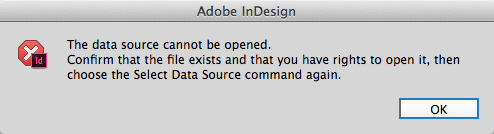
This error tends to happen if the file has been exported from Excel as a CSV or TXT file, but has not been closed from Excel. It tends to fool users as it refers to “rights” and can often have users scrambling for their IT expert or administrator asking all sorts of “permissions” questions, when the likelihood is that this isn’t the cause. Make sure that the file isn’t open in Excel, and if it is still open then close the file and try again.
There is a least one data placeholder that cannot be found in the data source.
This typically appears when updating a data source, rather than starting a new data merge project from scratch. The data merge field names that are already placed in the InDesign file can’t be found in the database that has just been linked to. This may be because:
- The field headers have been renamed;
- A wrong database has been selected as a data source; or
- Can also happen through a field name becoming corrupt. An example is placing a Unicode file as an ASCII file using the “show import options” feature.
The data source file you selected either has no records or is not a supported file format.
This can occur for a few reasons:
- When attempting to import an Excel file as a data source rather than the CSV or TXT file that needs to be exported first. It often happens because the suffix of the file may be TXT or CSV, but during the saving process was still saved as an Excel file – with the file extension being changed manually instead of using the format dropdown in the save dialog box.
- When attempting to import a text file that is either completely blank; or has text on the first line only.
Interestingly, the select data source dialog box does let users select any format using the dropdown field located at the bottom center of the dialog. This can lead to unusual alert dialogs appearing if you’re importing files that weren’t intended to be used as Data Merge databases, such as:
Content contains characters which cannot be encoded.
This can occur when trying to select a PDF or an AI file as a data source, or:
Generic extended parser error
This can occur when attempting to select an HTML file as a data source.
See also: Traps when Packaging Data Merge files
Other data merge oddities
Colons used in field names can have some strange behaviors. If a colon appears at the start or end (or both) of a field name, the data will import without any issues, but if a colon is within the field, the “Generic extended parser error” occurs. If there are two or more colons in the field name (neither at the start or end of a field name), a different error occurs:
Not well-formed
That said, to avoid these errors, do not use colons in field names when creating a database for a Data Merge file.
No error message, but no import either
There are also instances where despite no error message appearing when selecting a data source, the data does not import.
This can occur because the first line of the database is a line return only.
To fix this issue, simply add a header row with appropriate field names and try again.
Similarly, once data is imported via select data source, not all of the data is available from the Data Merge panel. This can happen because there are not enough fields in the header row. To demonstrate this, take the following database. It has three fields (separated by tabs) BUT the header row only shows two fields.
But if that text is selected as a data source and placed into InDesign, this is how it looks:
The third column of data is completely lost. To fix this issue, the correct amount of field names has to be created.
See also: Data Merge Into Inline Anchored Objects So They Flow in a Story
You can also get the following error when toggling through the preview records:
The data source references one or more missing images.
This occurs when a database used as a data source contains an image field that is referencing links that it can’t find. These links need to be fixed in the database and then the “update data source” selected from the Data Merge palette. In instances of Data Merge projects that require images, I try to keep all images referenced by the database in the same folder as the database, as the file reference in the database is now only the name of the image, not the full file path – something that can be daunting to maintain over a network.
As I said at the start of the article, this is not the complete list of every error dialog box associated with Data Merge, but hopefully it should be enough to get most users out of trouble.




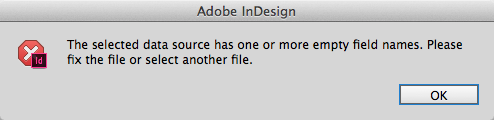
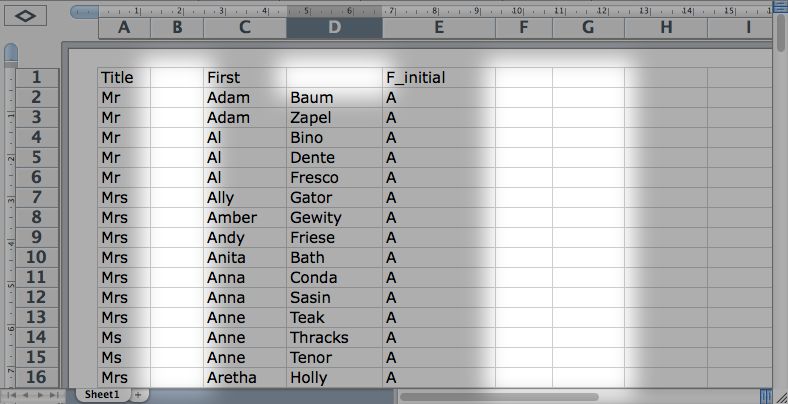
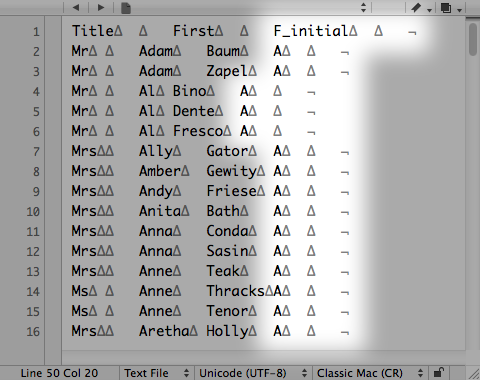
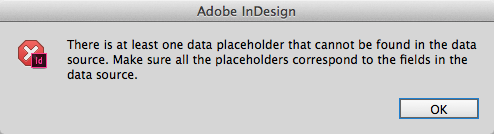
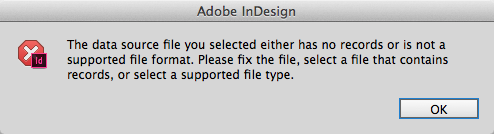
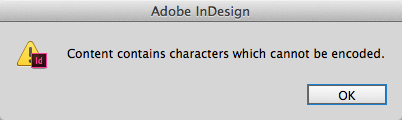


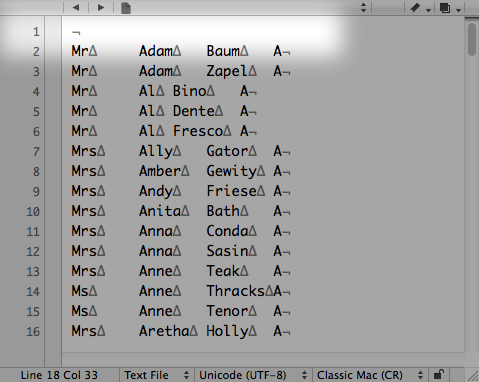
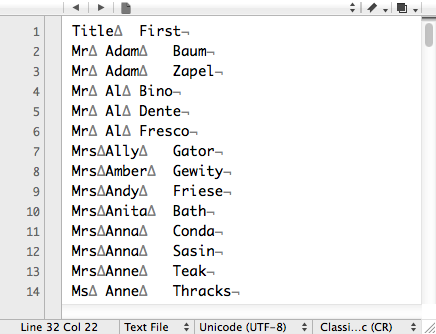
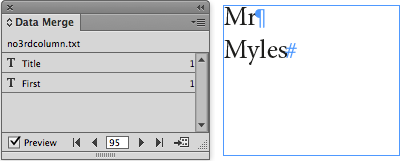
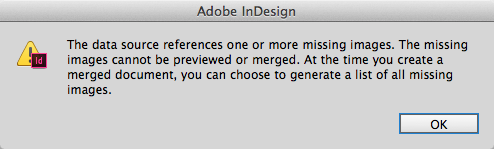
This is AWESOME. I have encountered some of these errors and I agree they can be baffling. This resource will really help in the future!
Thanks Colin, this is fantastic. I’ve saved a copy for future reference!
Colin can you write up a similar article for other common tasks that could result in various error alerts? ;-) I love this whole concept.
Sure, I’m on board with that! No worries.
Thanks Colin, I’m a new user and this is very helpful but I have a question. How do you add subscript?
Good question, because the text from the Data Merge will not contain any formatting, and only adopt the formatting of what the fieldcode was placed into. For this I would use GREP styles or nested styles – see this related page and have a look at some of the examples to see if this satisfies your requirements: https://creativepro.com/resources/grep
Hi,
Nice article, very thorough, and thanks for posting.
Wondered if you have come across this issue.
Have a merge on the go that’s been fine with CS6. NO issues. Merges away fine.
When I try to work with the same exact files in CC15 I get the “data source has one or more empty field names” issue.
I have tried copying data into a whole new file. Tried filling out all the columns with data (even though it was fine before). Also, I’ve tried zapping all the data from the raw CSV, so as one column remains and from the INDD file, same issue. I have tried filling all the blank spaces with 0, as a find and replace.
It works with a brand new CSV file. With random text entries, unrelated to those already selected in the INDD. But this isn’t much good, seeing as it worked fine before the upgrade.
Any thoughts, would be great.
Many thanks,
N
@Niels,
I can’t say I’ve encountered those issues.
When I do have data that is frustrating the Data Merge process, I usually take it into a dedicated text editor (I’m using a Mac, so I use Textwrangler, but Ultra-Edit would do the job on PC) and make sure that “invisibles” are turned on so that I can see tabs, returns etc.
Hi Colin, Thanks for the article. I have a question, in a PC environment we use a Data Merge process, but we still have to open each document manually, run the data merge, run some Find/Change steps, then save off the merged doc and export to PDF. I’d like to know if we could automate a data merge process for multiple InDesign templates (in some cases up to 60-70 documents and do the Find/Change within the script. That would cut hours off a production run but I can’t find any documentation on running data merge via scripting. I have used WinBatch for other situations like this and I am curious if it can be done.
I did write a free script in 2015 that would data merge to unique-named files based on the fields within the database. I’m working on a “pro” version that will give additional abilities such as the ability to run a script after merging, or exporting to other formats such as png or jpg.
Until that is released, use the free script in conjunction with Peter Kahrel’s “batch convert” script once the files are saved. Read this article for more information: https://creativepro.com/creating-batch-pdfs.php
Colin, how can I fix a “There is a least one data placeholder that cannot be found in the data source” error? I’ve deleted ALL TEXT boxes, re-converted the Excel to CSV, either or and both. It still seems to populate the error. I’ve even quit InDesign and restarted. Still gives the error. I decided I could delete a column and change the header of the only existing column. InDesign now doesn’t like it at all…lacking feature in my book.
That error occurs where a placeholder with a particular name was present in the document but is no longer present in the data merge headers. One way to test that it is NOT the database creating the error is to try and put the data merge fields into a NEW document. If this is successful, it means that somewhere in an existing document is an old field from a database.
I’ve encountered this before and sworn that I’d removed all the text boxes… until I realised that there was still text in the master pages… and there it was.
I finally had a chance to get back to this. It was a low priority project.
Anyway, I’m not sure what was causing this issue but recreating the document did the trick. It wasn’t the CSV and there weren’t any text boxes that had database info in them.
I even tried recovering the document by converting to IDML and still had the issue, but the CSV worked fine in a new document.
Try this – Works most of the time for me.
Go back into Excel and open the .csv file
Drag out the columns at the top so no text overlaps, and resave.
Seems to fix it!
I had a large merge document that I exported to pdf straight from the original file. I’ve done this before with no issues . . . this time it created the pdf with no error messages however some of the data is wrong. Some of the data cells don’t change between pages while other cells change correctly. When I take the exact same indesign file and have it create a merged indesign file, rather than going straight to a pdf, all the data in the merged indesign file is correct. All the data cells change correctly between pages. . . HELP!!
I have a similar problem. The data that I have is for a college class schedule. There are a few fields that do not populate properly in a multiple record layout. The data is fine when looking at individual records, but when you try to merge the entire dataset and preview using Multiple Record Layout, a few data fields (e.g. section number, a six digit number that has been converted to a text field, and course description, a paragraph of straight text.
I’ve tried renaming the column headers, forcing numeric fields as text, wrapping the variable with text in the template, etc. It is always duplicating the same data items in the first two records on a page (but not all of the data fields are duplicated) only three of the 15 or so fields consistently are doing it.
Hi Colin,
This article has been very helpful, thank you!
I have had a problem that is not on your list and I am wondering if you have a fix for it. After “select date source” in the Data Source panel I select my CSV file, no errors, but it only recognizes 6 of my 20 columns in my header. It just randomly stops after 6 and I cannot figure out how to get it to show those other fields.
Let me know if you have any ideas. :)
Couldn’t tell you without looking at the data. Have you tried changing the header rows to something as simple as A, B, C, D, E, F, G… ? I only ask because something as innocuous as colons in header rows can prevent a data merge from importing.
Great post! Would not have resolved the error issue with out your help!!
Hi
Great article. Has sorted some of my errors out but i was wondering if its at all possible to create a table from excel into indesign with images and be able to update the spreadsheet afterwards and it will automatically update the indesign file? I can use a script to do the table but it loses the ability to link back to the source (spreadsheet) so i have to manually update the indesign file too.
Sounds like a catalogue is being created. I might be a fan of Data Merge, but not when it comes to catalogues. I’d recommend using a plug-in for that task. There are plenty of plug-in solutions out there, so make sure the solution you choose is the right one for you.
My reasoning is that – as you mention – has to be manually updated in the ID file if the source changes; as well as some bugs and behaviours too numerous to get into in this response.
Wow! This helped me so much. Such small (HIDDEN) hiccups in a document can lead to tremendous headaches! Thank you for posting this. My issues were the first two that you addressed and I now feel so silly that I gave up on Data Merge for several large projects over the past few years. All those hours spent formatting cells in InDesign tables are over!!
Hi Colin,
Thank you for you great article ! Do you have ever worked with special characters with DataMerge ? I try to use a CSV cointaining accentued characters and i doesn’t work. Do you know the file encoding required by DataMerge ? I use UTF8 but it shows me some strange characters instead of accents.
Regards,
I’d try using UTF-16. There’s a thread on the Adobe Forums that contains a reply from the Adobe staff about the situation: https://forums.adobe.com/thread/1974400
I am getting the message “The selected data source has one or more empty field names….. I have checked the headers and they look good. I did a test by deleting lines in the excel and then saving and it works. How do I find what line the problem is and how do I fix it if it’s not in the header?
I had a similar issue. The headers LOOK good but have hidden issue. I group selected all of the headers/fields that “appear” blank and hit delete then saved the document. This fixed it for me. Hope that helps . . .
Thanks for the suggestion. Just tried that and it didn’t work either. In my test I included the headers and several rows and it worked fine but as soon as I include all the rows, I get the error message. I don’t want to start having to delete line by line….
Thank you! You’re addressing one of the most useful, most tricky and most poorly documented features of InDesign.
I’m having an issue that I haven’t been able to find any reference to, though, and thought I’d run it past you.
I do a frequent run of 15-18000 postcards with a HUGE AI file. The AI contains several high resolution (photo quality) images and is, basically, the entirety of the postcard. I’ll merge 17 different fields onto that background. I’ve got the merge part down, but I’m having problems with the size of the resulting files.
I have InDesign create several files with only 2000 records each since my imposition software bogs down when trying to impose more than that as a cut and stack. I then export these to PDFs (which is the only format that my imposition software can handle). I use a preset so I don’t accidentally change the way that the PDFs are created.
These files are usually 5-8 Mb (which is a very manageable size for our printers), but I’ve had some lately coming out at 350-375 Mb. This slows down the rip for our printers so much that we’re literally printing a single sheet every 90 seconds.
I’ve reconstructed the postcards from scratch and now they’re back to the previous size of 5ish Mb. The reconstructed card uses that same AI file and the same data.
Any clues would be appreciated!
Thanks again,
dan
Hello there.
Without looking at the files in your particular circumstances, I do not know why the output PDFs would be so large. I can offer the following advice however:
* if working with an EFI Fiery RIP, see if your install contains the VDP function. If so, you can make two PDFs – a “base” file containing all of the static items in one PDF; and a “variable” file that contains all of the variable items in a much longer PDF (or PDFs). The VDP feature will then combine the base with the variable data while printing.
* make sure the resolution of the images is no larger than they need to be for the output. The rule I’ve always used for optimum DPI is double the line screen, but this has been for offset work. Having dealt with digital printing for over 10 years now, It’s my opinion the resolution can be reduced to 1.5 * line screen. Also, there is a script by Denis Libit called Trista DPI that will resample all images within an InDesign file that are over a certain DPI to a given DPI without affecting their position and scale. This ensures that only the relevant data is sent to the RIP. Denis’ script is available free from the Adobe Add-ons site.
* My experience with imposition software designed for offset presses or colour laser printers is that the software is designed for books or n-up work, NOT designed with large-volume cut & stack in mind. I would like to know what imposition software is used for the new generation of high-speed inkjet presses considering their speed and power. I’m often an advocate of NEVER imposing directly in InDesign, but for some cut & stack work I find I’m forced to because the RIP’s imposition software can’t handle such large page-volumes.
Thanks for the input.
I found that the difference is where I build the page to be merged. I started playing around with a pretty hefty image (35 Mb tif). When I place it on the Master page, the InDesign file size size is 1136 K. It’s the same size if I place it on page 1 of another InDesign file.
However, when I merge simple data into the file things change. When I merge the numbers 1 to 100 into the file with the image on the master page (to create a 100 page InDesign file), the resulting InDesign file is 2176 K. When I merge the same data into the file with the image on page 1, the resulting file is 5040 K.
I’m not sure why, but it looks like I need to use the Master page…
The imposition software is Oce PrismaPrepare (a glorified Acrobat plugin marketed by Canon USA for their Varioprint line of black printers, and probably others).
It’s amazingly expensive, but it’ll do cut & stack, N-up, multi-up impositions, and let you adjust page size/orientation, content scaling & shifting, add tabs, and a ton of other things. We use it to impose PDFs for all of our printers – not just the Oce.
Hi Im trying to merge my excel(even tried numbers) into indesign.
It won’t give me a list of fields underneath each other. Instead I keep getting a row of all the fields on one line.
Sorry Im new to adobe but could do with some help !
Many thanks in advance
Afternoon Leonard,
You’ll need to save the Excel file as a text file (tab delimited text works fine).
You can then open InDesign’s Data Merge window, choose Select Data Source and then select the text file. This should give you a list of the fields names in the Merge window.
Then create a text box and select one of the field names from the Data Merge window.
If you want the merged info to be in a column, select the first field name, carriage return to get to the next line, and select the next field name…
If you’re doing this and it’s still driving you nuts, post a little more info and I’ll see if something strikes a chord.
hang in there
Hi Dan , Thanks a mill for your help. The tab delimited text works perfect.
But I had a few small issues , I emailed you attachments.
I am having an issue where the city, state and zip fields do not adjust for width. Actually, state and zip are fine but the city aligns in the middle of a random-sized field and leaves a big gap before state. I constantly get a big gap after the city name, even if I place the fields close together. I’ve set the width to adjust and fit content. What am I missing?
I used this last year and it worked fine to create labels, same numbers document. When I select data on Numbers table and select import I get an error message, “Please select a range of cells on a Numbers table before attempting import”. Not sure what to do.
Also frozen first rows and columns that are hidden instead of deleted may result in problems.
Thanks for this! I’m hoping you may have an idea about how to fix what I just started encountering. I’ve run data merge numerous times, ultimately successfully, but this error has me stumped. I keep getting a permissions error regarding renaming, or more specifically, “The document xxxxx cannot be exported as xxxxx.pages. You don’t have permission.” But I do have all the appropriate permissions. This is first. I’ve uninstalled, reinstalled, restarted everything, checked permissions, checked system passwords… Any thoughts would be much appreciated. I’m thinking, however, this seems to be a pages error, not a data merge error. I’m at a loss and hoping I won’t have to manually create hundreds of envelopes.
I’m importing a cvs file and some of the fields contain the words DVS. When I import into Indesign CS6 its converting the text to DA (with an accent over the A). How can I stop this from happening?
Sorry, I should have written DSV not DVS.
Hi, problem solved. I had to turn ligatures off in Indesign.
Wow – you’re amazing – thank you!
There is a free visual utility for merging data — https://easymorph.com
It is easy in use and should help with data merge problems.
Hi Colin,
This site has been EXTREMELY useful for a project on working on for client but I’ve got a problem I can’t seem to overcome. I’ve got spec sheet with data merge which is working well except when I try import images.
My image column title in Excel is ‘@Images but when I try to preview I get the same message you displayed under ‘The data source references one or more missing images’.
I have a folder with 50 odd images (.pdfs) which is sat within a folder where my .indd is. Is there anything I’m doing wrong?
Thanks in advance
Hello there.
The images have to be in the same folder as the TXT/CSV file you are using for the merge, not the INDD file. If the files are elsewhere, you will have to input the complete path for the image, which over a network can be a massive headache.
Fantastic, thanks Colin. Feel pretty silly about missing this.I had one folder containing the .csv with a folder within that for images. Moving the .csv into the images folder worked immediately so thanks again.
Hi! thank you for this helpful list. I was wondering if you had any advice or guidance on how to upload a spreadsheet containing multiple languages? English gets put in nicely, but the second language doesn’t show up. I’m stuck and could really use the help! thanks!
I’m having more or less the same problem than Sefira.
I was trying to find an alternative to Easycatalog (not paying) and tried to do a brochure with Data Merge (as I couldn’t believe that such a program made for this kind of activity would allow me to do it just using and paying for an external plugin)…But is not working when I have a lot of text. I tried at first only one side page, it worked, then I tried both pages in 3 languages…nothing appears but 3 phrases.
Is it possible that there is no solution other than buying easycatalog, incatalog, etc ???
I cannot accept that InDesign is not helpfull on this (as I spent already more than dayssss breaking my had on this, created a new file, deleted all the csv’s, tried txt, and nothing works :(
Is there light in the end of the tunnel or data merge is for short phrases, not long texts(6 lines for ex.)?
I have had a problem for some time with Datamerge regarding dates. My client provides an Excel file with a field that has a date, say January 20, 2017. The Excel file automatically interprets this as a date and stores it as a number. When I convert to CSV to create a merge, I end up with 20-Jan-17. If I try to convert the data to text in the Excel file first, it will give me 42755. Also with ranges it will interpret them as dates at times. So that the range of 10-15 become 15-Oct.
One way to combat the change of a date to a five digit number is to highlight the column of data that contains the date, copy it, and with the same column highlighted, go paste special from the edit menu, and from the paste radio buttons, select “values”.
Thanks, Colin. I will try that. Do you know of a better way to input data for datamerge than using Excel? It seems to me that Excel is a less-than-ideal editor for data. On one project I tried using Filemaker Pro. I created a database and made an input form for my client. But it was not a very good method either. I had to create a runtime version of it because the client didn’t have Filemaker Pro. It was rather large, so I had to go to the clients office and install it on her system. Then when it came time to do the merge I found that it was not working, although I had exported to a .csv file. In the end I had to open the database in Excel and save to a .csv file, and then encountered many of the same problems with ranges and dates that I’d had before. Ideally, I would like a database management system that could be resident on an online server, so that I could setup the database and share a link to an input screen with the client. I’d love to have error trapping and field length settings to avoid overset type in the merge, also. Any ideas?
No I’ve deleted half of the data and it worked. There is something more. I’m the best in this field and I used to know how to fix it. Now my brain is fried. Someone has an hour to see what is wrong or I’ll figure it out myself.
GO
Hello! I’ve looked back at all of the questions and follow-up issues and don’t see mine or an answer to it so here goes. I am trying to do a date merge with a multiple record layout (mailing labels, 21-up on a page). When I hit preview multiple record layout, it shows it perfectly merging everything. When I hit create, it goes crazy and ends up with 1 address duplicated 21 times on the first page (also, this is NOT the first contact in my spreadsheet) and then the following pages are filled with more multiples of random contacts, again, not in order and for no rhyme or reason why there are multiples.
I’ve tried playing with the spacing, the margins, the layout. Where am I going wrong? Why would it preview perfectly and then go all out of order and create multiple records of random amounts?
Thank you in advance for your help. I am STUMPED!
I’m not a fan of the multiple record layout of master merge. I’ve written about this on my own site: https://colecandoo.com/2013/12/28/data-merge-multiple-record-madness/
Hi Colin,
I want to use data merge in InDesign to insert different UPC codes in my document that were created in illustrator as either an illustrator ai or eps file. When I try to do so I get the the error message: The data source references one or more missing images. I have placed the illustrator files in the same folder as the csv file. And in the Excel document I have added that ‘ mark before the @images field Excel. I also have added a colon before the image name since all the images are in one folder. Do you have any idea why it’s not allowing me to do so?
I have used JPEG images and have had no problems.
Appreciate your help!
Best, Dee Finamore-Jones
DON’T put a colon or a slash or any other folder indicator before the filename. Make sure the text file is saved in the same folder as the images.
Thanks for your response. I will “give it a dance” and keep you posted.
You just saved me from so much frustration! Thank you!!!
Hi Collin,
I am doing a data merge in CC2018, its actually a utility bill that mails out to about 5,000 people.
The .csv data file contains name, address, current balance, previous balance… etc.
However, it also contains a string of numbers, letters, and special characters that are supposed to be a barcode.
Examples: *02282001F* – *02279886% – (9 characters). The problem is that some use a “space” as a character such as *02279387 *
When I do the data merge it is creating all the barcodes correctly except the ones with the space on the end, it makes the barcode but its ignoring the space. How can i fix this?
Greg, if the space is always at the end of the string, you can use the Trim() function in a new column and then merge that column instead of the original one.
Very useful! Thanks!
This is a fantastic resource, thank you for doing it.
I am doing a data merge and have all the fields showing up in the document in Preview mode. When I Create Merged Document two fields do not file, their field names appear instead of the data in the data source. I’ve tried re-linking the data source, deleting the placement of the two fields and re-adding them, all to no avail. Any help you can provide would be greatly appreciated.
I am having the exact same issue. Cannot find a resource that tells me how to fix it.
I am producing a catalog using data merge. I’ve been using the same process with INDD for 5 years with never a problem. This time, INDD does not import any content, and returns no error. It just laughs at me as I stare stupidly at the screen waiting for something, anything, to do something. I am in CC 2018 using Excel, Libre Office and Numbers to export content as CSV and tab-delimited text. Any thoughts?
I’m trying to do a multiple record merge. When I “Create Merged Document” it only displays the first record. It creates text boxes for the subsequent records but no data is in them. What could I be doing wrong?
Very useful! I never would have known that my error was because of a colon in a field name, thanks!
I am trying to do a multiple record merge, for example, name badges, 6 up on an 8.5 x 11 page. When I preview the merge, everything looks fine but when I do the actual merge, it is the same data repeated in every box. The very strange thing is that it repeats for several pages and then moves onto another name that it only repeats on one page and then back to the same one as the first page. The data it’s placing is not even the first name in the data file? Don’t understand why it previews correctly but then merges wrong? I’ve tried resaving the text file several times? Help?
I think I’m experiencing the same issue. If I have a single record on each page, it’s fine. If I switch to multiple records, it skips the first record, enters the second, then duplicates the third entry. It continues in a similar fashion, skipping some records and duplicating others. Truly bizarre!
This site was VERY helpful!
How about error: Data merge objects cannot be on both document and master pages. Please place all data merge fields either on document pages or on master pages. – Now, if I only place on document page and I still got this error how?? I am NOT placing on both. :(
I am trying to use the data merge function for a wine expo booklet that I’m designing, but when I go to select the date source from my CSV file (also tried it as a tab delimited file), I get the following error message. “File contains characters that cannot be encoded.” Most of the information in the original excel file was copy and pasted from multiple different people and there’s a possibility that some of the data could have been directly copied and pasted from the internet. Also some of the letters might have accents, umlauts, etc because there are French and German wines listed, but I’m pretty sure I tried to clean all of those up. I was wondering if my excel file may have some hidden special characters that Indesign refuses to recognize. Or perhaps, there is something entirely else wrong. I’d appreciate any kind of help or insight. Thanks so much and let me know if there’s any more information I could give that could be of more help.
Hello,
The issue that I am having is when my numbered file comes back at a later date with a new set of numbers. I really don’t want to recreate the document, but I can’t seem to update the .csv. It shows the new number, but won’t link. Just shows a blank box.
“No error message, but no import either”
The other reason is wrong characters in header row. In my case that was “:”
Everything looks good in the preview for my multiple record data merge then when I click okay, and a new file is created, half my data doesn’t show up. Any suggestions on what is happening here? Thanks!
Hello there. This could be a lot of issues, so it’s hard to tell. That said, I avoid using the multiple record data merge as it has bugs that are – at the time of writing – still to be fixed in InDesign. I’ve written more about this elsewhere: https://colecandoo.com/2013/12/28/data-merge-multiple-record-madness/
Thank you for all the information given. For me, when I used encoding UTF-16 BE, it was a successful try, no more errors, and diacritics are in place.