Secrets of the Layers Panel in InDesign
One of the lesser-known features of the Layers panel is that it offers a handy way to move items in or out of groups, buttons, and multi-state objects. All you have to do is drag and drop.
Groups
To move an item into a group, click the triangle next to the group to reveal the items within it.
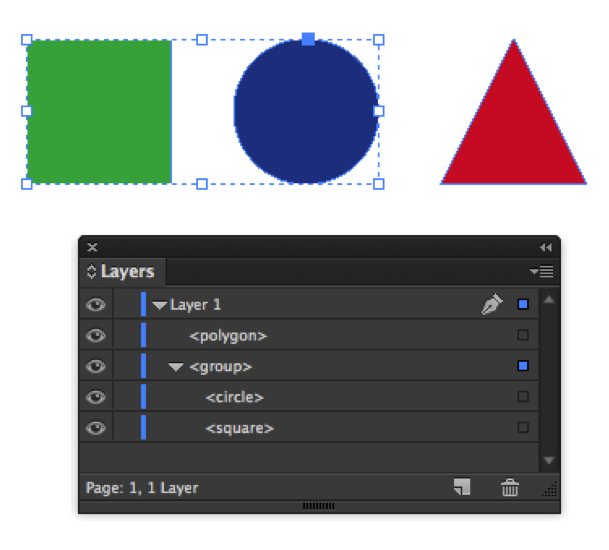
Then locate the item you want to add in the Layers panel, and drag and drop it anywhere under the group heading.

As you drag you’ll see a line indicating where the item will go if you release it.

Make sure the line is indented to the same level as the items in the group before you release.

Likewise, you can drag items out of a group by dragging them out from under the group heading in the Layers panel.
Buttons
To move an item into a button, click the triangle next to the currently visible button state (either Normal, Rollover, or Click), then drag the item you want to add under the state name.


Object States
To move an item into a multi-state object, first use the Object States panel to show the state you want to add the object to. Then in the Layers panel click the triangle next to the state name, and drag the item you want to add to that state.

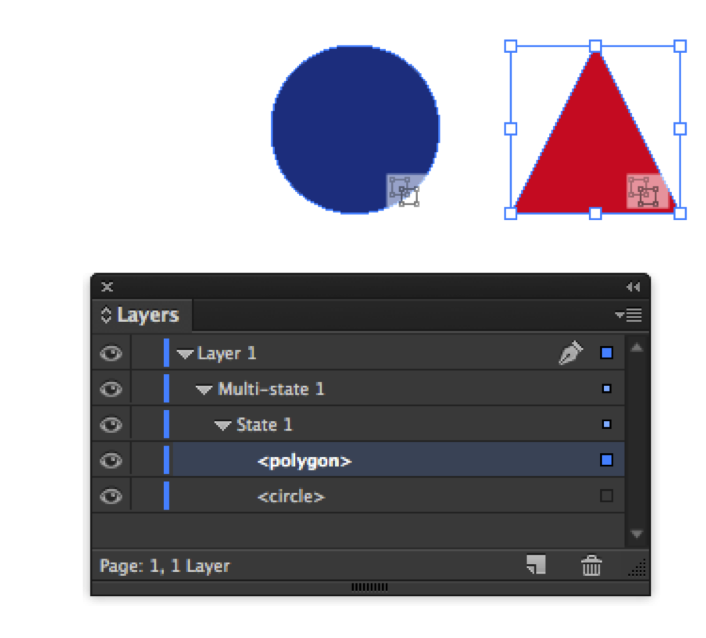




Thanks. I use layers a lot. My query is not entirely relevant to this post, but I wonder if you can help. When I drag and alt copy an object (or text box etc) sometimes the copy will appear in a different layer to the original. Why doesn’t it copy into the same layer the original is in please? What am I doing wrong? Cheers!
If you Alt-drag an object in the Layers panel and release it underneath a different layer, then it will be copied to that layer. But if you’re Alt-dragging in the layout…I’m not sure how the new object could end up on a different layer.
This is great, Mike! I’ve shared that “move item into button” feature a year or so ago with a co-worker. They couldn’t get the interactive piece to work properly and thought they would have to redo it. Sliding the object into the Normal state was a gamechanger for them.
I know this is a few years late, but bravo! This is the sort of feature that makes InDesign stand head and shoulders above any other creative app. After years of avoiding it, I’m rediscovering the power of ID and gems like this.