How to Tell Which Files Use Type 1 PostScript Fonts
As you may know, Adobe is planning to end support for Type 1 PostScript fonts in all their software in January 2023. You can read the details of the announcement here.
If you have Type 1 fonts that you wish to keep using after January 2023, you can convert them to OpenType fonts (provided your font license allows it). I wrote up the process for doing that with FontLab’s excellent TransType program here.
But before you start converting your entire library of Type 1 fonts you might want to know which ones were used in which documents. Currently, InDesign will tell you if it detects Type 1 fonts when you open a document.

But that can be a slow and tedious process if you have a lot of documents to check. And Illustrator won’t tell you at all. But there is an Adobe app that can tell you if Type 1 fonts are used in any InDesign or Illustrator docs. Can you guess what it is? If you said “Bridge” you win!
Searching Metadata in Bridge
Adobe Bridge allows you to search for files based on the metadata they contain. Commonly, this would be things like a file’s creation or modification date, keywords, rating, and so on. But there’s also the option to search on All Metadata.
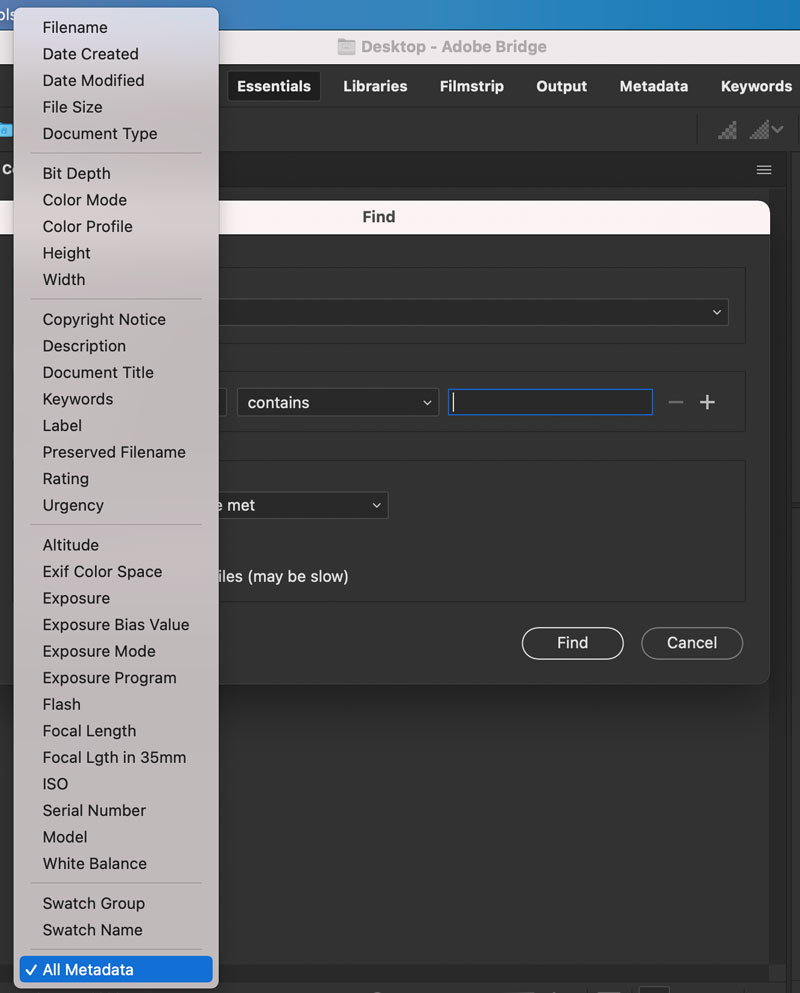
This opens up all kinds of interesting possibilities, including finding files based on the fonts they contain. I wrote up the process in this post. At the time I was only thinking about finding files that contained specific fonts, not font file formats. But it turns out that font format info is included in the metadata attached to InDesign and Illustrator files. You can see it if you choose File > File Info and look in the Raw Data area of the dialog box.
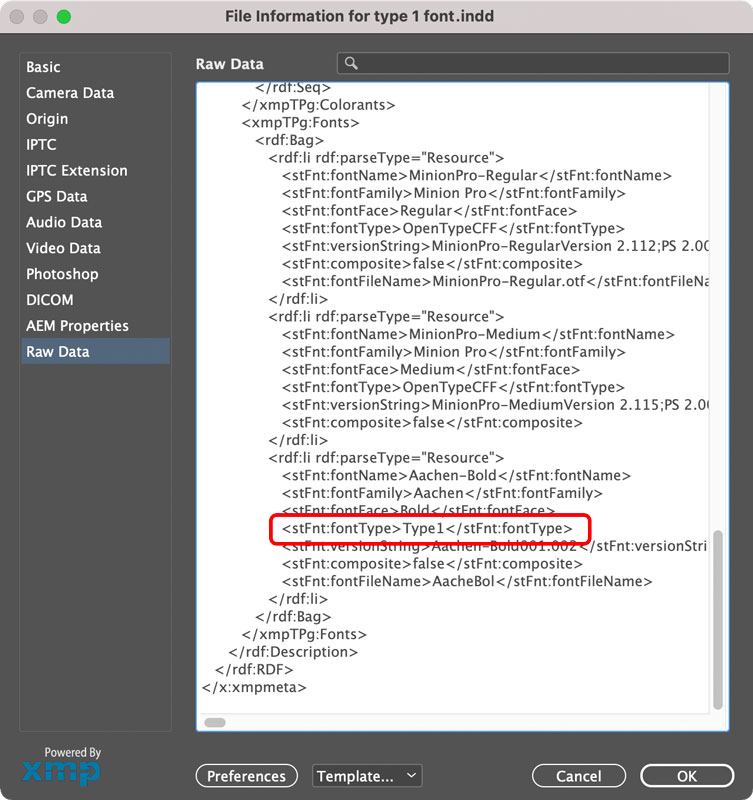
A Type 1 font in InDesign file metadata
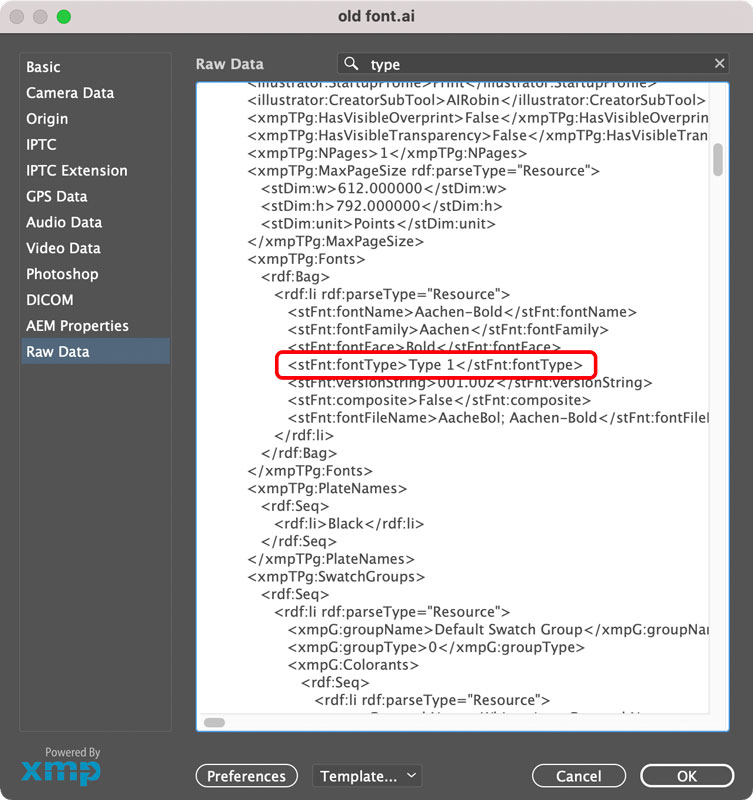
A Type 1 font in Illustrator file metadata
With that in mind, all you have to do is the following:
In Bridge, press Command/Ctrl+F.
In the Find dialog, choose the folder containing the files you want to search.
Set Criteria to All Metadata and Contains.
For InDesign files, enter “Type1” with no space in the last field. For Illustrator files, enter “Type 1” with the space. To search both kinds of files at once, use both criteria and choose Match if any criteria are met.
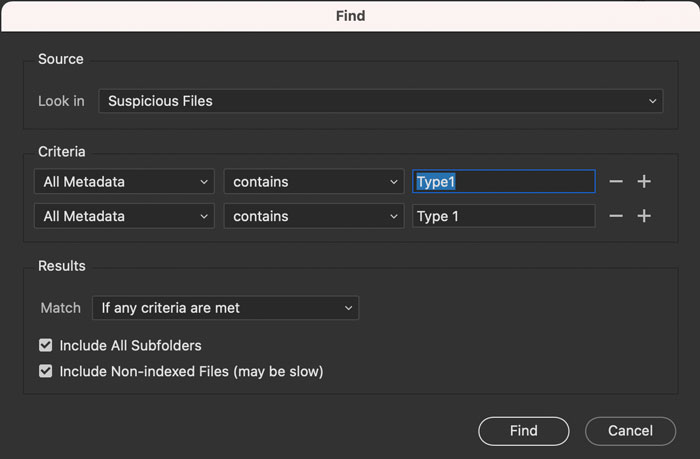
Boom! Your files containing old Type 1 fonts will be revealed.
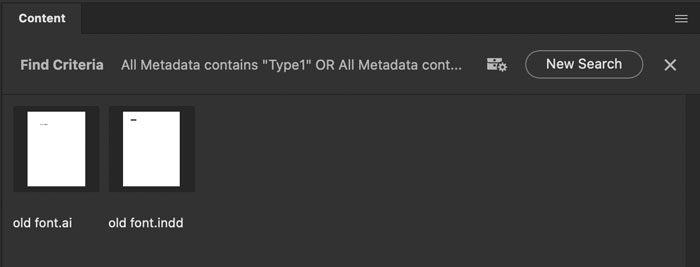
Using InDesign Preflight to Find Type 1 Fonts
There’s also the option of using InDesign’s built-in preflighting features to locate files with Type 1 fonts in them. (Tip of the cap to James Wamser for pointing this out to me.)
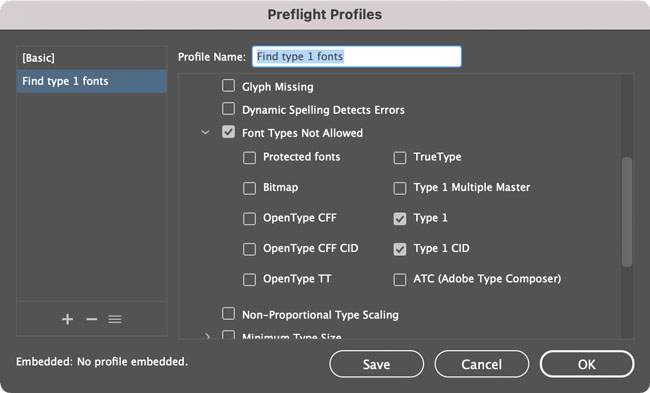
This wouldn’t be necessary for individual documents since, as I mentioned above, InDesign already displays an alert when you open them. But it could be useful in some scenarios, like when you have an InDesign book composed of lots of files. You can preflight them all at once. Just choose Preflight Book from the Book panel menu and select the appropriate preflight profile.
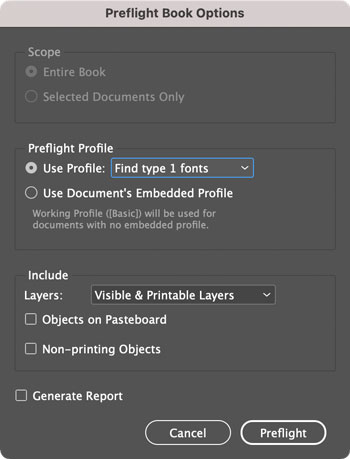
Note that there does seem to be a bug (currently under review) where InDesign will flag a file as having Type 1 fonts when in reality the file uses OpenType fonts with PostScript outlines. You can read more about the bug and vote for it to be fixed here.
More Resources To Master Type and Typography
CreativePro Week is the essential HOW-TO conference for creative professionals who design, create, or edit in Adobe InDesign, Photoshop, Illustrator, Acrobat, and Microsoft PowerPoint.
Featuring over 30 expert speakers and 75 sessions and tutorials, CreativePro Week offers five days of in-depth training and inspiration, all in one place. No matter your skill level, you’ll learn techniques and best practices you can start using immediately to improve your productivity.
Members get a special discount on registration! Sign up today.




Super helpful! Very clever Mike.
Thanks, Keith. I was really excited to find that it worked.
Good news: The InDesign product manager reports the Preflight bug is “under review” and said “Thank you for reporting the issue to us.
We are currently reviewing it.
InDesign Team”
Im still using CS6…. does this effect me? Or will it start effecting me when i finally upgrade to CC?
As long as you stick with CS6 you should be able to use your old fonts.
So I went into Bridge and searched our job archive share for metadata containing “Type1” and “Type 1” as you describe. It sort of worked, but I’m getting a LOT of false positives. I’m getting JPGs in the result, seemingly because of the metadata field containing: “1” or “1”. Nothing else similar in the metadata that I can see.
I tried searching explicitly for “Type1” and “Type 1”, but then I seem to get _no_ results.
Any ideas?
Seems my last line was filtered because it looked kinda like code. I meant to say that I searched explicitly for
[stFnt:fontType]Type1[/stFnt:fontType] and [stFnt:fontType]Type 1[/stFnt:fontType]
I replaced the angle brackets with regular brackets to it doesn’t get filtered out.
The “Type1” search works swimmingly for InDesign files. Great find!
On the other hand, something about “Type 1” as a search term doesn’t work. A search for “Type 1” returns Camera Raw, DNG, image files of all types, video, even audio files (but, curiously, no InDesign files), in addition to Illustrator documents. The fact that *none of them actually contain the string “Type 1” in metadata* just adds to the weirdness.
Thanks for the heads up, Alan. Clearly I need to do some more investigating. Hopefully it’s a nut we can crack as it would be great to be able to find these fonts in more than just INDDs.