Finding Hidden Thumbnails and Metadata
Teaching a class on Version Cue at this week’s InDesign Conference in Seattle reminded me that a frequent complaint from InDesign users is the inability to see thumbnails of InDesign and sometimes other file formats. When you’re opening an InDesign file or placing graphics files, normally what you see is limited by the feature set of your operating system. Mac OS X lets you preview thumbnails of some file formats like PSD, TIFF, AI, and PDF files, but you can’t see the thumbnail of an InDesign file, even if you save one with the file. Windows XP also can’t see saved InDesign previews, and previews a more limited set of graphic file formats.
The Adobe Creative Suite 2 applications offer some more powerful previewing options. My favorite is Adobe Bridge, the file browser which comes with CS2. It supports previewing all the Suite formats?Illustrator, InDesign, and PDF files, as well as most image formats. InDesign files need to be saved with preview images; go to File Handling preferences to specify a preview size. InDesign files show the first page. If you save an InDesign template, you can preview all pages of the template. You can also use Bridge to view metadata?the information about a file. Some information is saved automatically with files (like modification dates). InDesign CS2 actually saves its swatch colors and fonts used as part of its metadata.
One of the best ways to use Bridge with InDesign to reduce it to Compact Mode by clicking a button at the upper right corner of the Bridge window. The Bridge window will get smaller and, by default, it will stay in front of other windows so you can easily drag graphic files into your InDesign layout, or double-click an InDesign file to open it. (Compact view is shown in the illustration below. The extra icons in the illustration indicate the status of files in a Version Cue project, but the previews are the same if you’re not using that workflow.)

But a less well known method of viewing thumbnails and metadata is using the Adobe dialog box which is tied to working in Version Cue CS2. Version Cue is a file versioning utility which comes with the Suite. You’ll see the button to open the Adobe dialog box in any of the CS2 applications (unless you’ve explicitly turned off Version Cue in File Handling preferences). It appears whenever you’re in the operating system (OS) Open, Save, Place, Import or Export dialog boxes. I like to think of the Adobe dialog box as sort of alternate reality to your OS view. It provides a lot more information about files, and, most important, you don’t need to create a Version Cue project to use it.

When you enter the Adobe dialog box, you’ll normally see Details view, similar to the same-named view in Windows XP, but with extra information, especially with a Version Cue project. You can view the name, size, type, and file modified. Version Cue projects also show their status, version number, comments saved, and alternate image (if present). Windows users will appreciate the Places pane on the left which reflects Favorite locations set up in Adobe Bridge. Mac users will appreciate being able to see so much metadata about all the files in a folder. The real fun begins when you select the View menu at the upper left of the dialog box (see illustration below).

The most useful of the four choices in the View menu is Thumbnails. It provides a visual preview of files similar to that you see in Bridge. For files which are in a Version Cue project, I can see thumbnails for InDesign, PDF, AI and image formats. Inexplicably, there does seem to be some OS-level dependency on which thumbnails you can see when you’re not in a Version Cue project. In Mac OS X, I can see thumbnails for InDesign, PDF and AI files, and image formats for any project?including those not in a VC project. On my Windows XP computer, in non-VC projects, only the graphic formats which the OS supports are previewed.
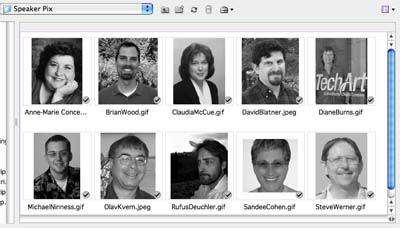
At any time you can return to your “normal” reality view by clicking the Use OS Dialog button in the Open, Save, etc. dialogs. But try out the alternate and expanded reality of the Adobe dialog boxes!




To preview any type of document on a Mac, Mac users should use the legendary shareware “Drag Thing” [ https://www.dragthing.com ]. As you can see it on this screenshot [ https://www.milic.com/downloads/dragthingpreviewsid.jpg ] the Volume palette of DragThing can preview, on the fly, while the mouse rolls over it, any type of file, it can also preview pages of a multipage PDF, prelisten audio files, really preview QuickTime movies, preview pages of a multipage InDesign Template, and so on…
DragThing is a kind of multilayer Dock that can completely replace Mac OS X’s Dock. It contains many features that are also useful in InDesign !
Windows XP users will note that as of CS2 (I believe…), Adobe removed the option to display PSD, EPS, and AI thumbnails natively in Exlporer since there were conflicts in the OS resulting in file and folder handles being left open and causing problems. There are hacks to restore these thumbnails (which I use since I prefer the simplicity of Explorer to Bridge) but every once in awhile I need to use a tool like Process Explorer to close handles that have been left open…
Maybe these issues will be fixed with CS3 and Vista? Wishful thinking…
Interesting, Josh. I was surprised to see the differences between Version Cue and non-Version Cue project previews in Windows XP, which I only noticed as I was preparing my post. The truth is that I prefer Mac OS X and haven’t spent as much time in Windows.
Hi,
Please can anyone tell me how to create a preview of Indesign file on Mac.
The previews are created by InDesign when you turn on the option (on by default) in File Handling Preferences. But the operating systems don’t recognize the previews which are bitmaps saved at a particular resolution.
That’s why you need to use Adobe Bridge or the Adobe dialog box, as described in the blog.
can I extract the embedded previews/thumbnails from an indesign file if the preferences are turned on while saving.Actually I want to retrive/create the thumbnail without using Indesign.
You’d have to poke around in the InDesign file structure. Good luck! The InDesign file format is not published anywhere.
Please can anybody tell me in what format is the preview/thumbnail stored in Indesign.
It’s not stored in any documented format. It’s a bitmap at the resolution you set in File Handling preferences. There may be a way of accessing it, but probably only through scripting or the application’s SDK.
We’re running CS2 on G4s and the preview comes and goes. There was no preview on one machine yesterday until files were opened and modified on another machine. Then the previews showed up again on the first computer.
One sad, but true, nugget that applies to Version Cue is its inability to function properly (if at all; it is suggested to not install it with the other modules of the Suite) within the Intel chipset. I L-O-V-E Version Cue and Bridge, but cannot use the combo to its full capacity until CS3 rolls out. We outfitted our design staff with the Intel boxes and CS2, with the understanding that we would not see the Suite?s true power until we broke free of the emulation realm. I am anxiously awaiting Adobe?s release of a trial version or beta so I can play with it long enough to get a training plan assembled for the users in my company. I am a huge fan of this site. Thank you a million times!
“Tony Richards said: preview comes and goes” Yes, I see it too. And interestingly (and maybe related), I have Bridge& VC running on a Mini with Tiger, on a G5/non-Intel and also on my XP Pro laptop. My laptop broadcasts steadily, whereas my Mini seems to vanish in mid-browse?any ideas on that anomaly? I have one guess that it may be due, in part, to the fact that my WIN XP Pro laptop is in our domain, while the MAC OS?s are not. Then again, it may be due to varied MAC OS versions.
Re: Josh’s comment. Well, CS3 is out and Adobe did exactly zilch for Windows users as far as providing thumbnail previews (or preview handlers, or metadata handlers) to Explorer. Thanks, Adobe, from your customers on Windows Vista!
All my .eps Thumbnails are gone. They were working then they dissappeared. I have CS3. What is going on?
You mean they became grayed out on screen in your InDesign document? My guess is that you switched to Fast display quality mode. Try changing to Typical or High Quality in the Display Quality submenu (in the View menu).
I think what Dr Axsom is asking is with the new CS3, the eps thumbnail images have disappeared. If you’re in the column view in finder – previously if you select the thumbnail – an image would appear on the next column. Now – the Adobe EPS icon appears. I’ve tried saving the file by selecting “include document thumbnail”. What’s ironic is that previously, we were not able to view “AI” files through the column view. Now with Tiger it’s switched.
i’ve tried many times from many tutorials (mostly the same method, download the aiicon.dll / psicon.dll, enter registry) still doesn’t works for my vista notebbok… it works only for my xp desktop.
You can see all of these thumbnails using good ‘ol Windows Explorer! For the .dlls and complete instructions for CS2, go here.
For CS3, go here (VISTA instructions also included).